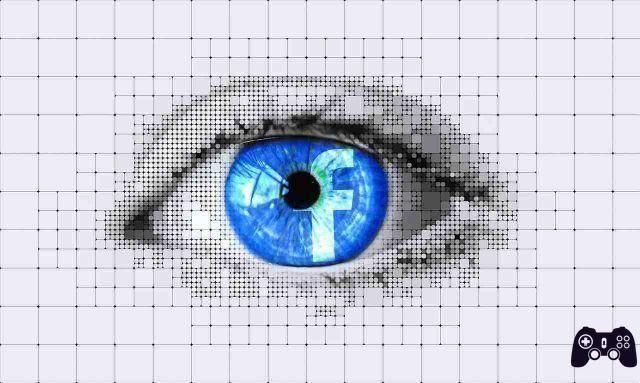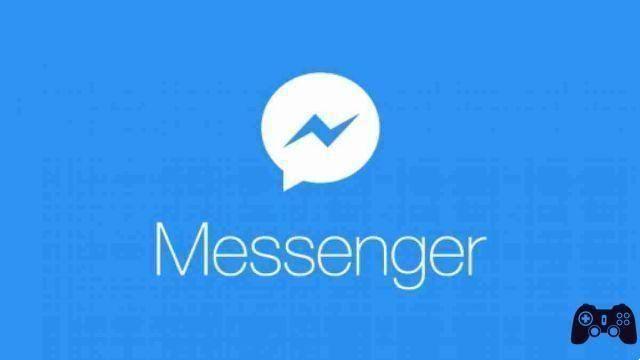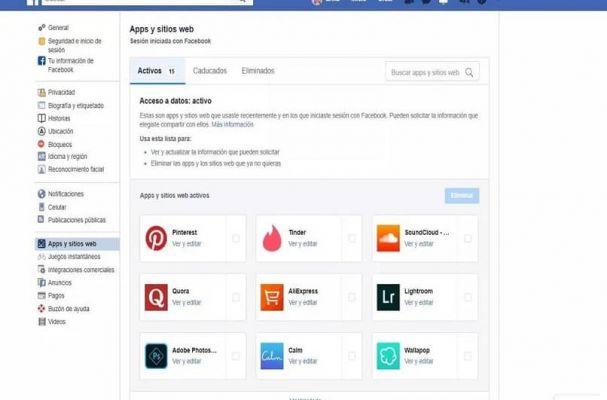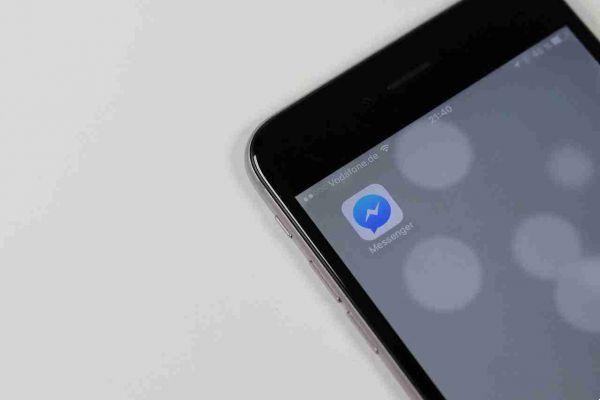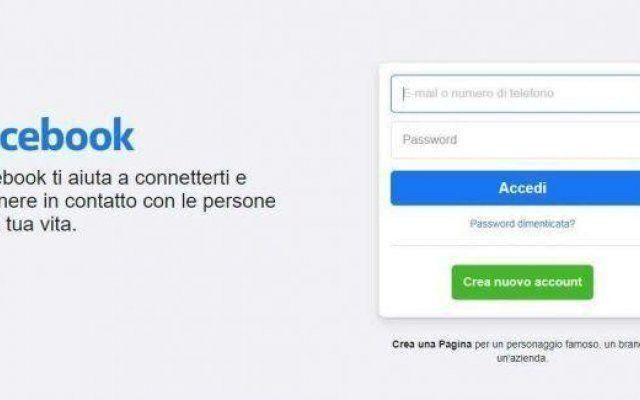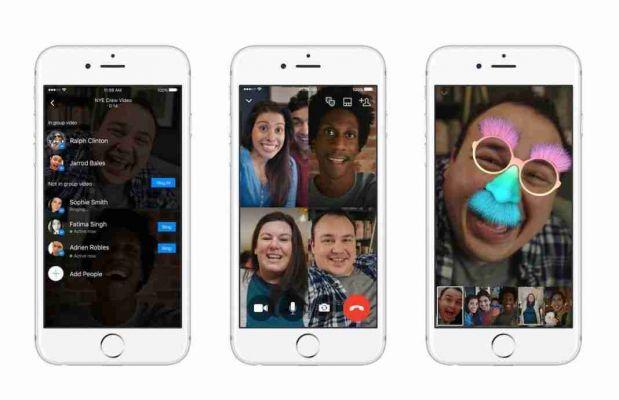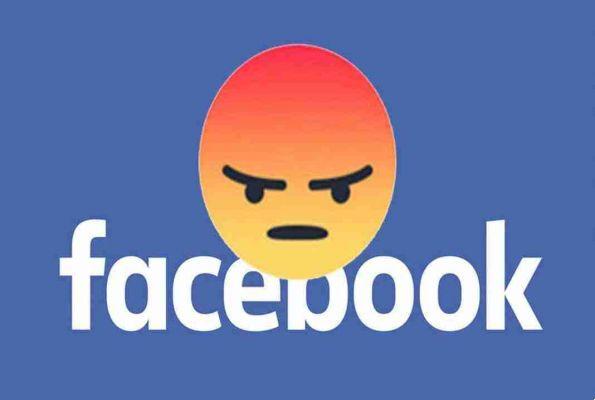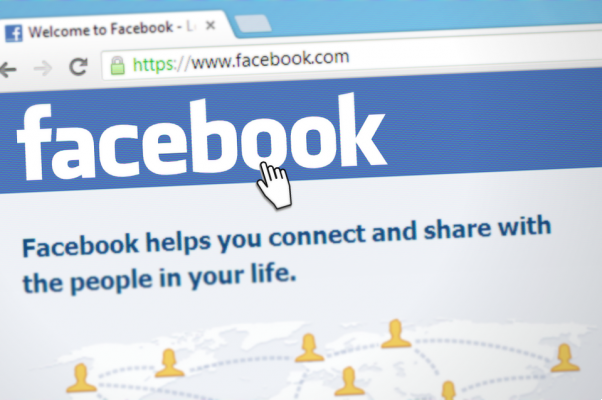Are you done with Facebook and want to delete your account? Wait a minute! You can turn it off instead. But what's the difference between deactivating and deleting? Find the answer here. You will also learn how to deactivate or delete your Facebook account.
Deleting your Facebook account and deactivating: what's the difference?
Facebook offers two ways to delete access to your account if you want to stop using it: deactivate the account and delete the account. Deactivation is a temporary process that allows you to hide your account from others. You will need to reactivate your account to use it. Deactivation is useful when you want to take a break from Facebook without deleting the account.
Deletion, on the other hand, is a permanent process where your Facebook account is completely removed. You will need to create a new Facebook account if you decide to use Facebook again.
| disabling | Cancellation | |
|---|---|---|
| Effect | Temporary | Permanent |
| Profile visibility | Hidden away | Hidden away |
| Data retention | The data is kept | The data is deleted after 30 days |
| Messenger | Accessible | No access |
| Facebook pages | Off | removed |
| Oculus products | Inaccessible | Inaccessible |
Now that you know how the two differ, it's best to deactivate your account if you want to take a break or don't like using Facebook anymore. However, if you have decided that you no longer want to be in any relationship with Facebook, you can delete it.
What happens when you deactivate or delete your Facebook account
Let's see how various things change when you delete or deactivate your Facebook account.
Can people search for your profile?
Your profile will disappear from other people's view either way. However, it may still be visible in some places like Messenger, old posts, etc. when you deactivate your account. However, no one can click on your profile, as only your name will be visible. Deleting your account makes your profile disappear completely without a trace.
Does deleting or deactivating Facebook delete everything?
Your existing posts (photos, videos, etc.) will remain safe on Facebook when you deactivate your account. You can reactivate your account to log in at any time. However, the same cannot be said about account deletion, as everything related to your account is deleted unless you download the data, including chats, as shown below.
How to download Facebook information
- Log in to your Facebook account before deleting or deactivating it
- Click on the small down arrow at the top. Go to “Settings and Privacy → Settings” from the menu.
- Click "Your Facebook Info" from the left sidebar and hit the View button next to "Download Your Info".
- On the next screen, select the data type, quality and time period of the data you want to download. Press the "Create File" button.
Can you use Messenger if you deactivate or delete Facebook?
Disabling Facebook does not disable Messenger. You can chat with others and people can search for you on Messenger. If you wish, you will have to manually disable Messenger. On the other hand, you cannot log in or keep your Messenger account when you delete your Facebook account.
Can you access old messages?
Deactivating or deleting your account has no impact on any messages you have sent to other accounts. These messages will still remain visible in another person's inbox and also in your inbox if your account is deactivated.
Can you access other websites?
Account deactivation does not prevent you from using Facebook login on some sites, such as Pinterest, Spotify, etc. However, you cannot use your Facebook login on other websites after deleting the account. You will need to contact the websites to recover your account.
What happens to the Oculus information?
When you deactivate your account, you cannot access Oculus products or information, such as purchases and achievements, associated with your Facebook account. The same thing happens when you delete your account.
Can you use Facebook pages?
The pages associated with your Facebook account also bear the brunt of deactivating or deleting the account if you are the lone administrator.
The pages you own will be disabled or deleted respectively when you deactivate or delete your account. You can reactivate pages when you reactivate your account. However, you cannot recover deleted pages later if you are the sole administrator.
If you don't want to lose your pages while deactivating or deleting your account, you can appoint someone else to be the administrator of your pages. This way your pages will stay safe.
How long does it take to delete or deactivate the account?
Deactivation is a quick process and will happen immediately. On the other hand, Facebook grants you a grace period of 30 days after submitting the page deletion request. During that time, you or others cannot view the Facebook account. After 30 days, your account and associated information will be permanently deleted.
Can you cancel the deactivation or deletion of the account?
You can cancel the deactivation simply by logging into your Facebook account at any time.
Likewise, you must log into your Facebook account within 30 days of submitting the request if you want to prevent Facebook from permanently deleting your account.
Now, let's look at how to delete or deactivate your Facebook account.
How to deactivate or delete your Facebook account on the desktop
- Open the Facebook website and log into your account.
- Click on the small down arrow at the top. Select "Settings and privacy" -> Settings ".
- Click "Your Facebook Information" in the left sidebar.
- Click View next to “Deactivation and Deletion”.
- Select the Deactivate or Delete option you want and press the blue button below to continue.
How to deactivate or delete your Facebook account on iPhone
On the Facebook iPhone app, you can only deactivate the account. Eliminating it is not an option. You will need to use the Facebook mobile website (as shown below) or a PC to delete your Facebook account.
- Open the Facebook app on your iPhone.
- Tap the three-bar icon and go to “Settings and privacy → Settings”.
- Tap "Personal Information → Manage Accounts".
- Tap the “Deactivate” option next to Accounts.
How to deactivate or delete Facebook account on Android, Facebook Lite and mobile website
- Open the Facebook app, Facebook Lite or from a browser on your phone. Log in to your account.
- Tap the three-bar icon at the top. Scroll down and tap “Settings and privacy → Settings on Android”. On Facebook Lite and the website on a mobile device, tap "Settings".
- Tap "Account and Personal Information" followed by "Account Ownership and Control".
- Tap "Deactivation and Deletion" and choose the Delete or Deactivate option on the next screen, then press the blue button below to continue.
How to disable Facebook Messenger
After deactivating your Facebook account, follow these steps to deactivate Messenger.
- Open the Facebook Messenger app on your Android, iPhone or iPad.
- Tap the profile icon at the top. Scroll down and select "Legal and Policy" on the next screen.
- Tap “Disable Messenger”. If you don't see the option, make sure you've deactivated your Facebook account first.
- Restart the phone if necessary. Whenever you want to reactivate Messenger, log into Messenger.