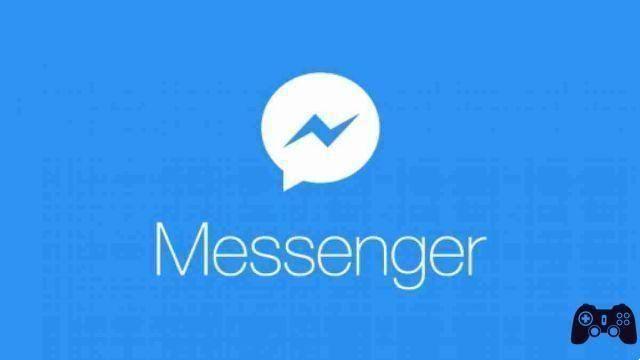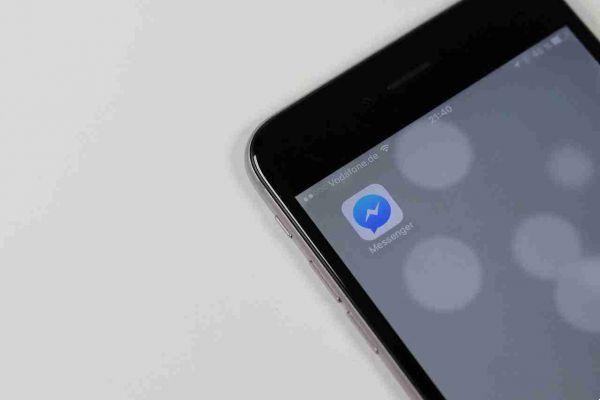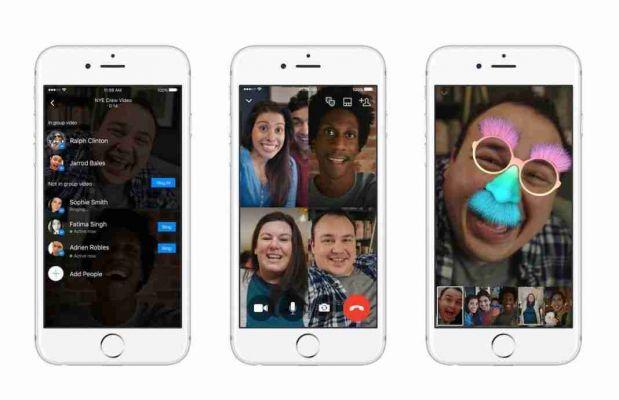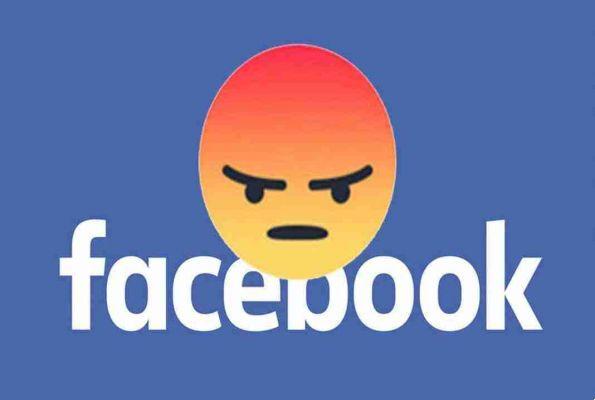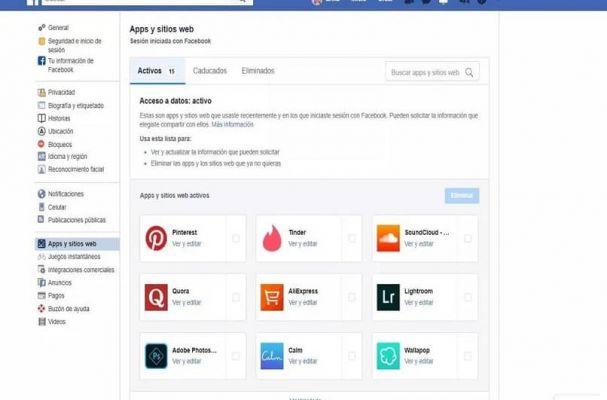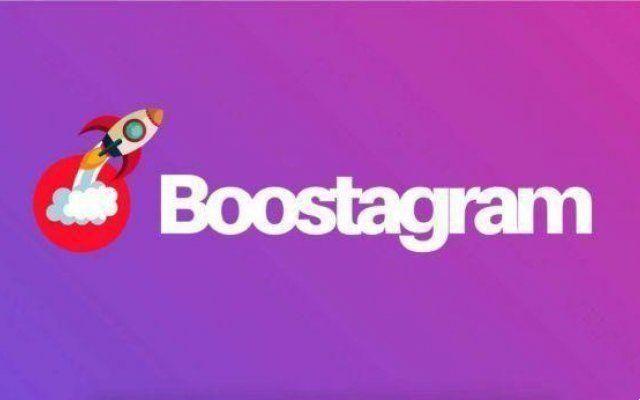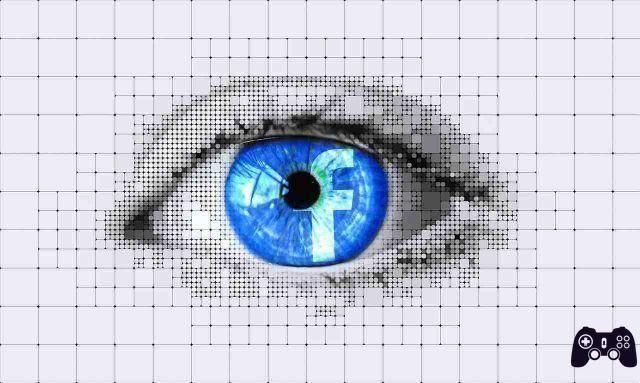Blocking a Facebook profile, in simple terms, limits what users who are not your friends see on your profile.
Blocking your Facebook profile means that people who are not your friends can only see tiny versions of your profile and cover photo and some elements of the About section of your profile. Also, those viewers can't even view or zoom in on those photos. It doesn't change anything for the people on your friends list.
Currently, the ability to block your profile is only available on Facebook's Android app, Facebook Lite for Android, and Facebook's mobile website. The feature is not available on Facebook's iPhone app or Facebook's desktop version. Currently, Facebook profile blocking is limited to a few countries, which is why you may not see Facebook profile blocking in settings.
What happens if you activate the Facebook profile blocker
Posts and stories already published
The privacy setting of your previous posts, which includes photos or albums, will change from Public to Friends. So only people on your friends list will be able to see them. Other people cannot see this data on your profile. Likewise, it is not possible to publish public stories.
Even for new posts and stories, privacy will automatically be maintained only for Friends.
Profile photo and cover photo
People outside of your friends list will see a stripped-down version of your current profile and cover photo. They will not be able to click or enlarge them. For past photos such as profile, cover, and featured, their privacy is set to Friends. If a user who is not on your friends list tries to click on the cover or profile picture, they will be notified that the person has blocked their profile.
Profile information
Information in the About section, such as hometown, relationship status, current city, etc., will also be affected by profile blocking. Facebook will only show up to five details of public information to anyone who is not your friend. If other details also have a public Privacy setting, they will only be visible to your friends. Facebook does not clarify which five details will be public.
Friendship request
Blocking your Facebook profile does not affect your friend request settings. People can still send you a friend request based on your previous settings.
Anyone can still message you. The Message button is visible on your profile after blocking the profile.
You can get more information by going to the which explains in detail what it entails.
How to block your Facebook profile
first method
- Open the Facebook app on your smartphone or tablet.
- Tap the three horizontal lines icon at the top right.
- Now select your name to go to your profile page.
- Once on your profile select the three dots next to the blue button.
- In the menu that opens, select block profile. The page with the explanations of the function will open, if you want to block your profile click on the Block your profile button at the bottom.
second method
- Open the Facebook app on your smartphone or tablet.
- Tap the three horizontal lines icon at the top right.
- Now select Settings and Privacy to expand the menu.
- Here select Settings.
- Scroll to the Privacy section and you will find the Block Profile item.
How to unblock your Facebook profile
When you unlock your profile, your previous privacy settings will be restored. If you had Facebook posts set as public, they will go public again. The current full size cover and profile image will become visible to all. In addition, the ability to publish public posts will be restored. However, any changes to the privacy settings made to your profile when your profile was blocked will remain unaffected by unblocking it.
first method
- Open the Facebook app on your smartphone or tablet.
- Tap the three horizontal lines icon at the top right.
- Now select your name to go to your profile page.
- Once on your profile select the three dots next to the blue button.
- In the menu that opens, select Unlock profile.
second method
- Open the Facebook app on your smartphone or tablet.
- Tap the three horizontal lines icon at the top right.
- Now select Settings and Privacy to expand the menu.
- Here select Settings.
- Scroll to the Privacy section and you will find the item unblock Profile.