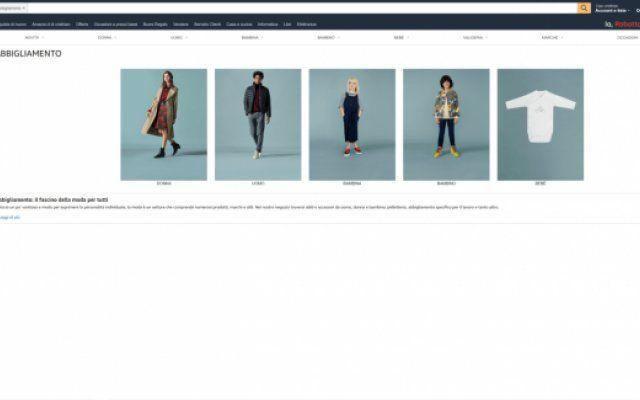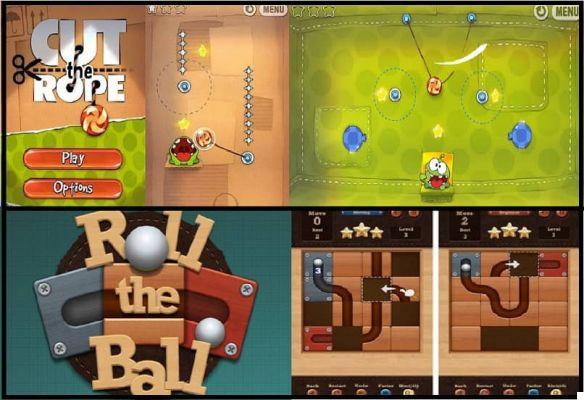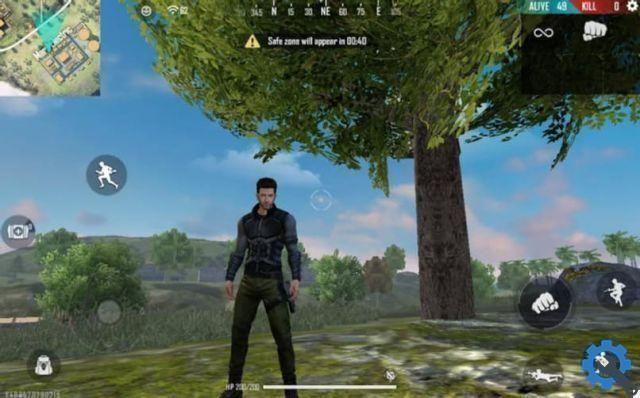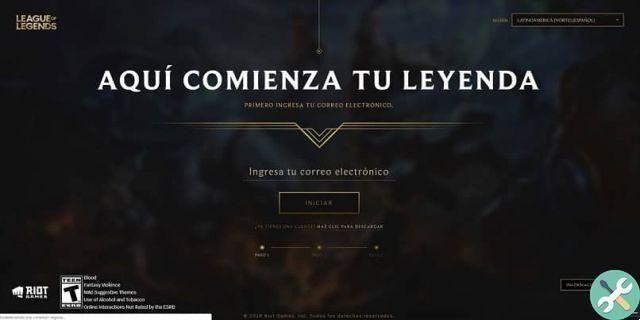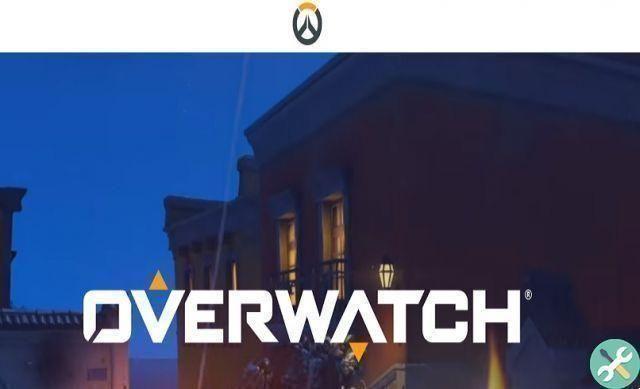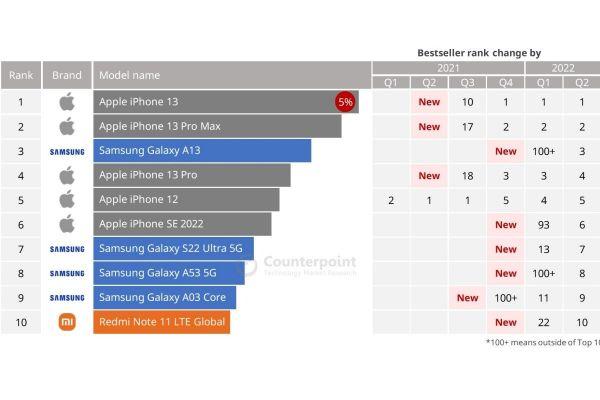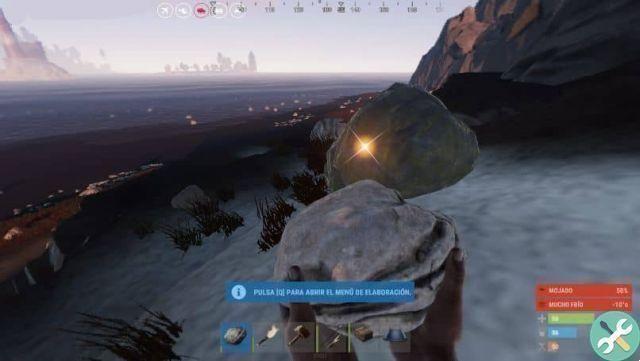Have you been using Snapchat for a while and have accumulated tons of messages, conversations, friends, and more? Maybe it's time to do some fall cleaning. In this post, we show you how you can delete anything from Snapchat, including your account, if you feel like taking a break from social media.
How to delete messages on Snapchat
Snapchat has been dubbed the "ephemeral messaging app" - and with good reason. By default, any messages you send to someone will be deleted after viewing. You can change that setting and keep your messages for 24 hours, but they will eventually be deleted anyway. Follow the instructions below:
- Open a chat with a friend on Snapchat.
- You will notice that while the chat window is empty, there is a message written in a lowercase character that says "Chat with [friend's name] delete".
- Tap the drop-down menu below to proceed to deleting messages “24 hours after viewing”.
Bottom line: You don't have to do anything to delete your Snapchat messages. Use the app as you normally would and it will take care of automatically deleting them for you.
For group chats, which can include up to 63 participants, the default message disappearing limit is 24 hours.
Note that Snapchat allows you and your chat partner to take screenshots of conversations. You will be notified when the other party does.
How to delete saved messages in Snapchat
In Snapchat, you can choose to save important messages in your conversation. Once these texts are no longer useful to you, you can permanently delete them. Follow the instructions below:
- Open a chat in Snapchat where you have saved some messages.
- Long tap on a message you'd like to get rid of until a small menu appears.
- Select the Delete option.
- Alternatively, you can “Undo save in chat” and let it linger a little longer (this works if you've set the 24-hour timer for your ephemeral messages).
How to delete a conversation on Snapchat
Do you want to quickly delete a conversation even if the 24 hours have not yet passed? Snapchat offers you an easy way to do this.
- Go to your profile screen.
- Tap the gear icon in the top right corner to view the Settings.
- Scroll down until you find the Privacy section. Select "Clear conversation".
- Select the conversation you want to delete from the list.
- Tap the "X" button.
- Snapchat will ask you if you are sure you want to delete the conversation. Confirm by pressing the Cancel button.
- The entire conversation will be deleted.
How to remove friends from Snapchat
Have you had enough of interacting with someone on Snapchat? You can easily remove them from your friends list on the app.
- Open the Chat section in Snapchat.
- Find the person you want to remove in the list of available chats and long tap their name.
- An option menu will appear at the bottom of the display. Select More.
- Tap the "Remove Friend" option in red at the top.
Alternatively, you can also choose to block or report the friend for inappropriate behavior.
The chat with that friend should now disappear from the Chat section. You won't even be able to see that person on the Friends tab of your profile.
How to remove a snap from a story
Snapchat lets you add Snaps to your Stories, but what if you've changed your mind about sharing a particular Snap? Not a problem, as you can remove it pretty quickly.
- Go to your profile.
- See the My Stories section. Tap to see it, then swipe up.
- Tap the trash can icon to delete it.
If you choose to keep your Story, it will be visible to your friends for 24 hours. After that, it will self-destruct automatically.
Do you have more stories? Simply select the one you want to delete and follow the above steps to get rid of it.
Are you looking to take a complete break from Snapchat? Then it may be time to permanently delete your Snapchat account.
Before deleting your Snapchat account
Removing your Snapchat account means that your personal settings, friends, Snaps, chats, Stories, device data and location data will be deleted from the Snapchat database.
However, if you want to keep some of those things, you can go ahead and download your data before completely deleting your account. This information includes account data, Snap history, chat history, user profile, friends, search history, Bitmoji, subscriptions, and more.
To download your data, follow these steps:
- Go to .
- Log in with your credentials.
- Click on "My details".
- Click "Submit Request".
If you have a Snapchat verified email address, you will receive an email containing a link once your data is ready to be downloaded. It will come in the form of a ZIP file. Please note that the whole process may take some time, and until you receive the email, you will not be able to delete your account.
How to delete your Snapchat account
You can delete your Snapchat account from your mobile phone or desktop. If you are away from your mobile device, don't worry, because you can delete your Snapchat from your PC.
desktop
- Go to you log in with your name and password.
- Select the "Delete my account" option.
- You will be taken directly to the Delete Account page.
- Retype the password one more time.
- Click the yellow Continue button
That's all! You're done, your Snapchat account will be deleted shortly. Note that Snapchat will keep your data for another 30 days, in case you change your mind and decide to come back.
While your account is in this “deactivation” phase, your friends will not be able to contact or interact with you in any way on Snapchat. After the 30 day period has elapsed, your account will be permanently deleted.
How to delete Snapchat from mobile
If you prefer, you can use your mobile to delete your Snapchat account. But simply deleting the app from your phone won't work.
- Open the Snapchat app on your phone.
- Tap your avatar image in the top left corner.
- Click the gear icon in the upper right corner.
- This action will open Settings. Scroll down until you find the Support section.
- Select "I need help".
- Tap "My Account and Security".
- From the menu that appears, select "Account Information".
- Tap "Delete my account".
- From there, tap on the account portal link.
- You will be taken to the Delete Account page.
- Just enter your password and select the Continue button.
- That's all! Your account will be deleted soon.