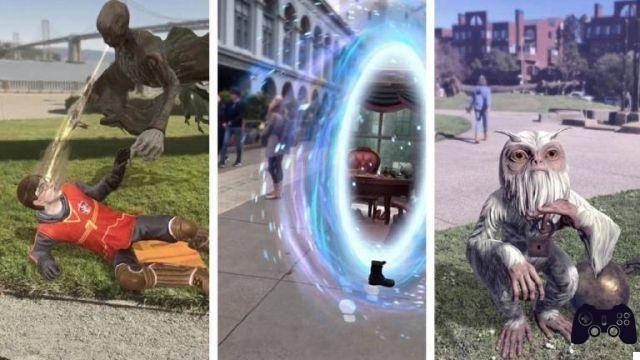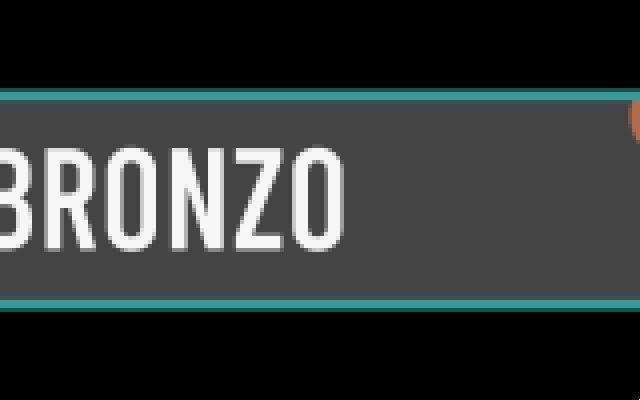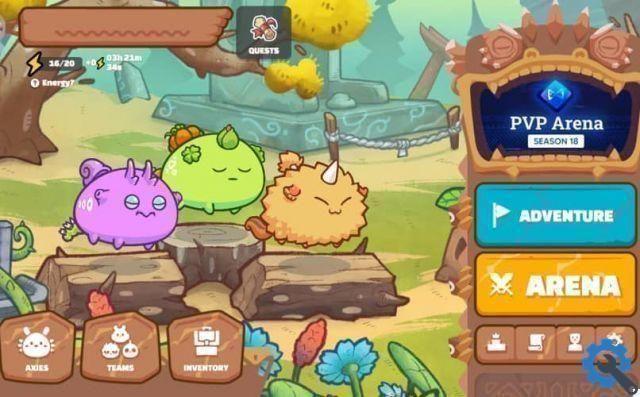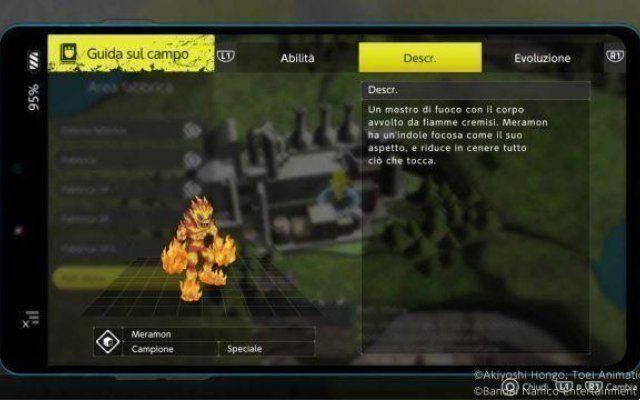La developer mode on Xbox, in fact, it guarantees us access to the first versions of some video games or applications and also allows us to download many extra apps for our console.
If you have an Xbox that is a member of "Preview", you will not be able to activate developer mode that easily. To do this, you need to use the Xbox Preview Interface app to disable the preview program.
However, you have to be very careful, as doing so will completely restore the console and remain with its factory version. In other words, all custom settings and Xbox One games you had installed will be erased.

Finally, we remind you that the developer mode is used almost exclusively by users trained in the development of video games and apps for Xbox One.
Steps to activate developer mode on Xbox One
Below we will show you all the steps you need to complete for activate developer mode on your Xbox One so quick and easy. We anticipate that the process is long, so you must read carefully so as not to skip any steps, as otherwise you will not be able to activate developer mode and you may have some inconveniences.
- To get started, go to your Xbox One console and open the Xbox One Store.
- Next you have to search for an application called «Developer mode activation» and then select the «Download» option.
- To continue you need to go to the 'My games and applications' section. Here you will see that a menu appears on the left side of the screen, where you have to select the option that says "Applications".
- Then select the «Activate Dev mode» app icon or thumbnail to run it.
- Then you will see that it shows you a code, which you will need to use later.
- Now you have to turn on the computer, open Google Chrome and enter the official Microsoft page, specifically in the section to enter the code, which we will explain below.
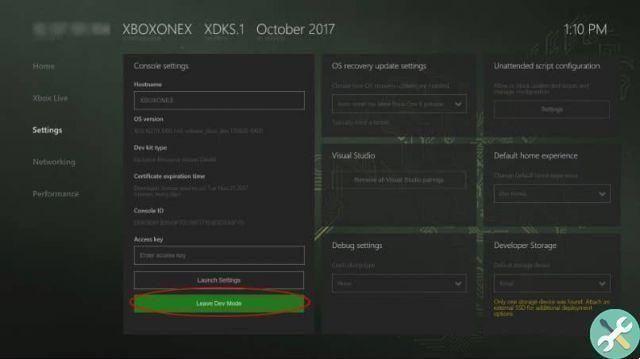
- To complete the next step, you need to log into the Microsoft Development Center, for which you will need a developer account.
- In case you don't know, these individual developer accounts are priced at nearly $ 20, while business accounts are much more expensive, as their price tag is around $ 100.
Last steps
- After logging in with the developer account you have to enter the code that the console showed you when opening the 'Developer mode activation' app and wait for the activation confirmation.
- Then, once your account activation is complete, you need to install the necessary programs for switch from preview to developer mode. In this case we advise you to arm yourself with patience, as the process can take more than two hours due to the fact that the necessary software is very heavy.
- To finish, you simply need to restart the Xbox One with the "Change and restart" button. This is how developer mode is activated on your Xbox One console, which may take a few hours, but the benefit is that you follow all the steps correctly, you won't have any problems.
As you can see, there are many steps you need to follow, but unfortunately this is the only way to activate developer mode on Xbox One.
If this post was helpful to you, don't forget to share it on your social networks so your contacts can learn how to use this cool Xbox One feature. Until next time!
TagsXbox