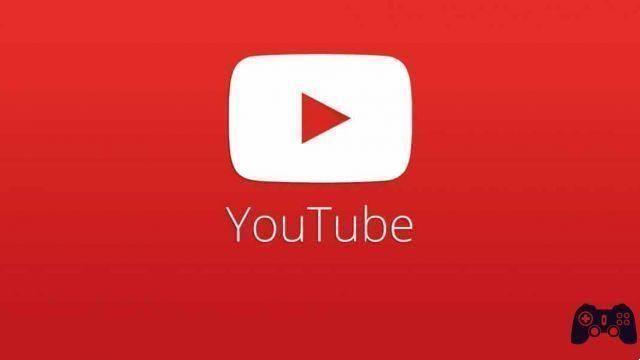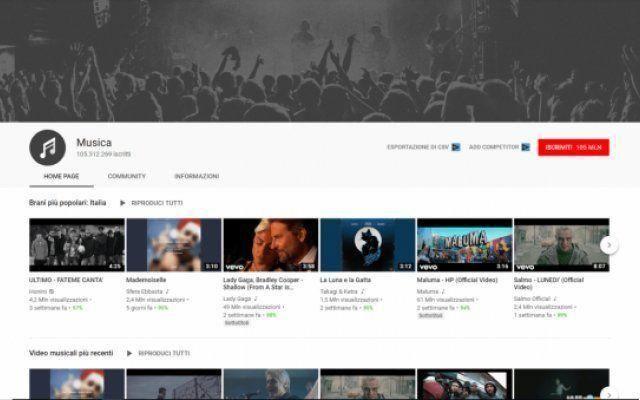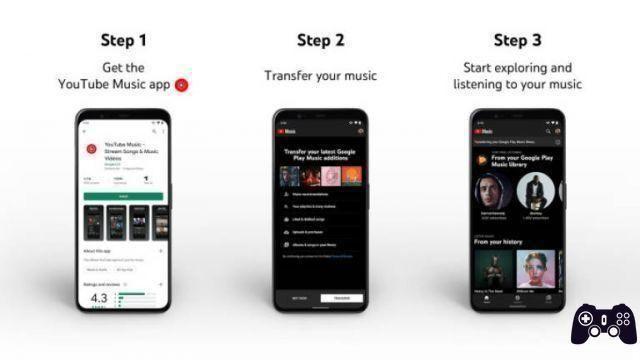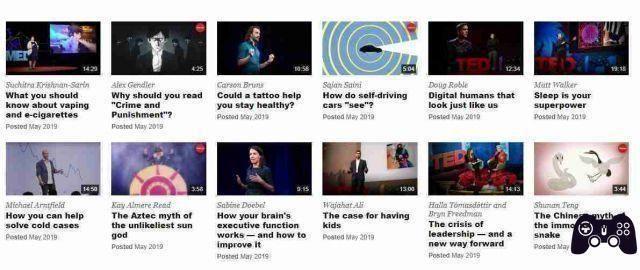YouTube, LLC is a well-known web 2.0 platform (second most visited site in the world, after Google, which is the owner) that shares and shows on the net: multimedia contents (video Sharing), video clips, trailers, short films, news, live streaming.
Over 500 hours of video are uploaded to YouTube every minute, and over 1 billion hours of video are watched every day. More than half of these views come from mobile devices.
YouTube is available in more than 90 countries, with support in 80 languages, and has over 1,9 billion active users every month. One third of all Internet users.
Videos streamed from YouTube can often turn out to be so interesting and fun that we would like to keep watching them over and over again and on different devices.
There are many online services and programs that allow you to download videos from YouTube in various formats. Let's see what they are.
YouTube Premium
is a paid service (costs 11,99 euros / month, but you can try it for free for at least 30 days with no renewal obligation) with which you can use YouTube Music Premium (the YouTube music service) and view YouTube contents without advertising.
YouTube Premium, from smartphones and tablets, offers the possibility of playing in the background and downloading videos offline.
Open the YouTube app on your device and log in with your Google account:
- by tapping on the little man symbol at the top right,
- provide the required credentials.
After logging in, you need to subscribe to YouTube Premium, by clicking on our photo, at the top right and selecting the item Paid subscriptions in the menu that appears:
- press the appropriate item on the next screen,
- follow the instructions on the display.
To download a video that interests us, locate it and tap the Download button under the player, select the download quality from the menu that opens and press the OK button.
Wait for the download to finish:
- access the video by going to the Collection section of YouTube,
- select the item Download from the new screen displayed,
- click on the title.
How to download YouTube videos for free
You can also download videos from YouTube with some special web services and free software.
noTube (Online)
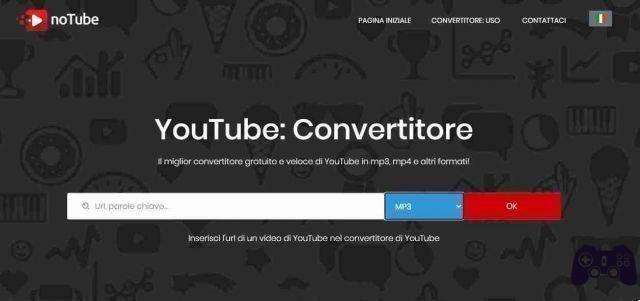
With noTube you can have greater control over the format of the videos to download, it is an online service with which you can download movies and convert them into different formats.
To use it:
- link to the page,
- paste the URL of the video you want to download in the bar located in the center,
- select the output format you prefer from the adjacent drop-down menu,
- press the OK button,
- wait for the video to be processed and press the Download button that appears to download it to your PC.
SaveFrom (Online)
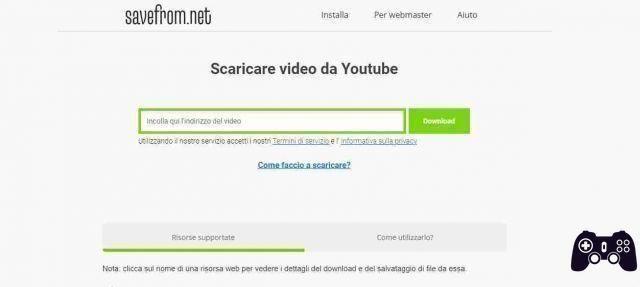
SaveFrom also supports downloading other video streaming sites. It is generally free, but only allows low quality downloads. To download the videos in HD (as well as to download only the audio track of the videos), you need to subscribe to a special paid subscription (with prices starting from $ 9,99 / month).
To use SaveFrom:
- connect to the relevant home page,
- paste the address of the movie to download in the bar located in the center of the screen and click on the button (>) located on the right.
Afterwards:
- click on the link Let me download from the browser at low quality,
- open the drop-down menu next to the word Download which is shown on the next page,
- select the file format in which you want to download the video.
To conclude:
- right click on the video player that appears,
- choose the command to download the movie locally from the displayed menu.
4K Video Downloader (Windows/macOS)
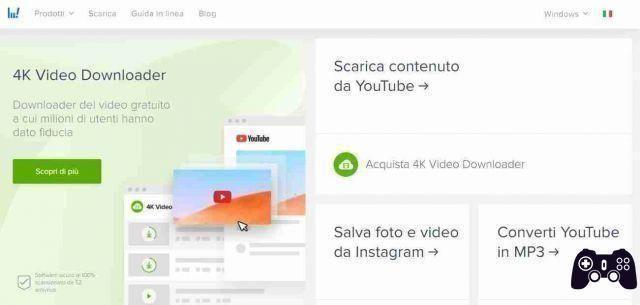
4K Video Downloader is a dedicated program for capturing videos. It consists of software for Windows and macOS that allows users to download video and audio from video hosting sites such as YouTube, Facebook and Vimeo, backup photos from Instagram, create and publish presentations, and extract audio from video. You can choose between various formats and various output resolutions, with subtitles and the ability to download entire playlists.
To download the program to your computer:
- connect to its website
- click the Download 4K Video Downloader button,
- if we are using windows, after downloading, open the .msi file,
- in the window that appears on the desktop, press the Run button,
- on Next. Put the check mark next to the entry for acceptance of the terms of service,
- conclude the setup by pressing the Next button (twice consecutively) and then the Install, Yes and Finish buttons,
- start the program by selecting the relevant shortcut that has just been added to the Start menu.
If we use macOS, instead:
- open the obtained .dmg package,
- drag the program icon to the Applications folder on your computer,
- right click on it and select the Open item twice consecutively,
- start the software. This should only be done on first boot to bypass Apple's restrictions on non-certified developers.
For both operating systems
- paste the URL of the video to download in the program window, by clicking on the Paste the link at the top left,
- choose the format in which to download it via the Format drop-down menu,
- select one of the resolutions listed below,
- indicate the location in which to save the output file by pressing the Choose button,
- click the Download button.
You can also download only the audio track of the movie, by choosing the Extract audio option from the drop-down menu, located at the top left, and locate one of the file formats available in the menu located at the top right.
VLC (Windows / macOS / Linux)
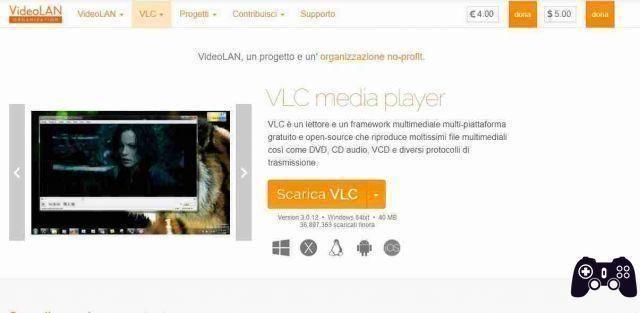
VLC is a free multimedia player available for Windows, macOS and Linux, capable of playing all types of audio and video files without the help of external codecs. This program can also be used to download videos from the Internet and, therefore, also from YouTube.
To use it:
- download the program from the site,
- click on the Download VLC button,
after download, with Windows:
- open the resulting .exe file,
- in the new visible window click on the Yes and OK buttons.,
- press on Next (three times in a row) and Install,
- click on the Finish button to complete the setup.
I know if you are using macOS:
- open the obtained .dmg package,
- drag the VLC icon to the Mac Applications folder, right click on it,
- select the Open item from the context menu and press the Open button in the window that appears on the screen,
- this starts the software. This should only be done on first boot to bypass Apple's restrictions on non-certified developers.
The main program window is displayed:
- click the Media menu> Open Network Stream (on Windows),
- on that File> Open Network (on macOS), top left,
- paste the video URL in the field in the additional window that opens,
- Click the Play button (on Windows) or the Open button (on macOS).
Once the movie has started playing:
- click Tools menu> Media Info (on Windows) or Window> Media Info (on macOS),
- copy the string present in the Position field in the new window displayed,
- paste it into the address bar of a browser,
- press the Enter key from the PC keyboard.
Now that we see the YouTube video to download:
right click on it with the mouse,
- select the item to proceed with the download of the media file from the menu, obtaining a movie in MPEG-4 format.
TubeMate
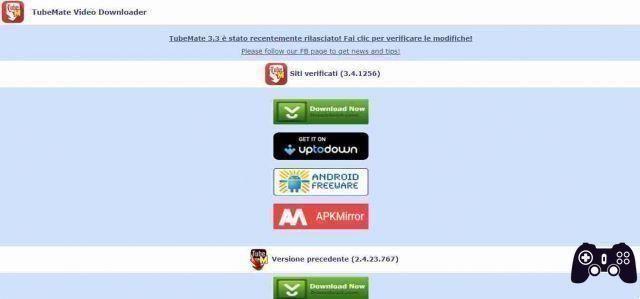
One tool to download YouTube videos with Android and is TubeMate. This is a free app not available on the Play Store, to be able to download it:
- download its APK file from,
- proceed with the "manual" installation of the same, by activating support for unknown sources in the device settings.
Once the app has been downloaded and installed, start it:
- search for the youtube video to download,
- press the button with the magnifying glass located at the top right, typing the title in the appropriate field,
- start playback and select the button with the down arrow that appears at the bottom right,
- indicate the format and resolution of the video to be downloaded, using the appropriate menu,
• click again on the button with the down arrow located on the right, in order to start the download.
On first download, you may be prompted to download MP3 Video Converter - a free app required for TubeMate to work. To do this:
- press the Install button,
- choose to open the link with the Play Store,
- press the Install button to complete the installation procedure.
To check the progress of your downloads:
- bring up the main menu of the app by swiping the screen from right to left,
- touch the down arrow icon located at the top.
At the end of the download, the videos will be automatically stored in the Videos section of the Gallery of our device.
How to download YouTube videos with iPhone and iPad
YouTube Premium
With YouTube Premium you can download movies with iPhone and iPad from the YouTube app.
commands
The app is used to download Youtube videos with the iPhone or iPad. It is already installed on both iPhone and iPad and allows you to run scripts to perform various actions without having to install other applications.
To use it:
- install a script for downloading YouTube videos, such as YouTube Video & Audio, which you can get by going to Safari from iPhone or iPad,
- tap the Get Quick Commands and Add Untrusted Quick Command buttons.
If you get a warning stating that the command cannot be opened, because the security settings of the Commands app do not allow it, do this:
- click on the Settings icon (the one with the gear wheel) on the home screen,
- select the Quick Commands item and turn the switch located next to the Untrusted Commands item to ON,
- press Allow and type the device unlock code, to enable the installation of scripts from third parties,
- open the YouTube app on the iPhone or iPad,
- start playing the movie to download and tap on the arrow icon located at the top right,
- the YouTube sharing menu will open: touch the More button and select YouTube Video & Audio from the menu displayed.
After opening the Commands app:
- wait for the script to run,
- select the Save as Video option from the displayed menu (or the Save as MP3 or Save As M4a option, to choose the audio track only),
- press the share icon (the one with the rectangle and the arrow) located in the upper right part of the screen with the player,
- choose the Save video option from the menu that appears. The movie will be saved in the Videos album in the iOS / iPadOS Photos app.
Conclusions
This article is for informational purposes only, please use the information contained in this article while respecting the copyright laws of your country and not use it for illegal purposes such as the disclosure of copyrighted material.