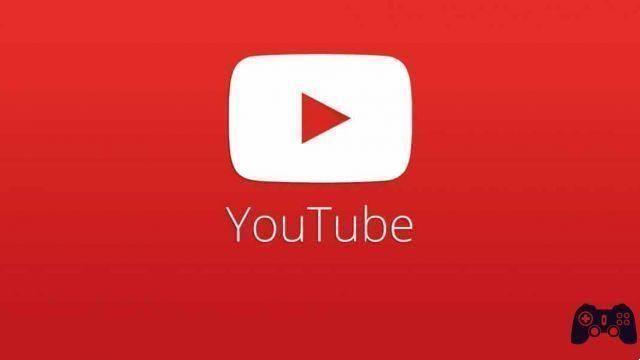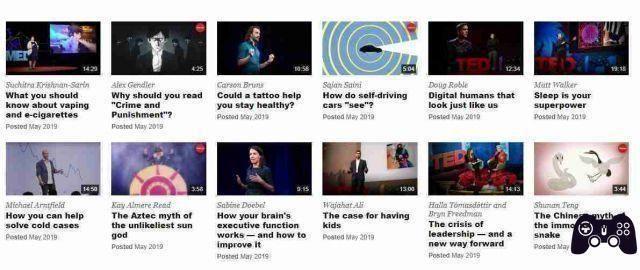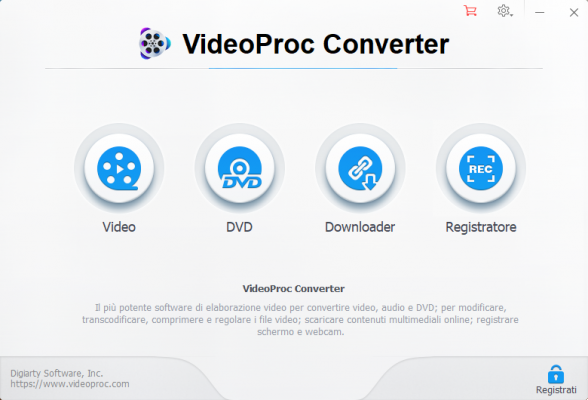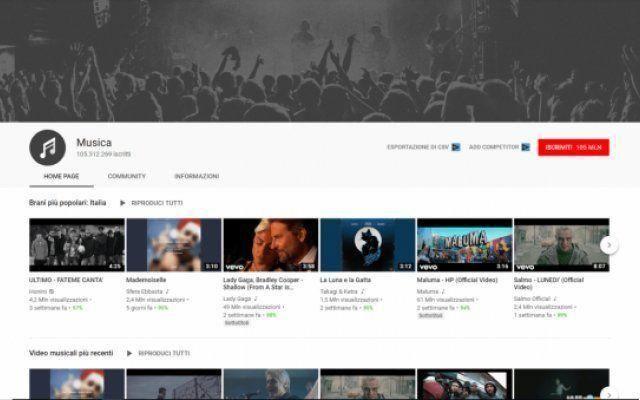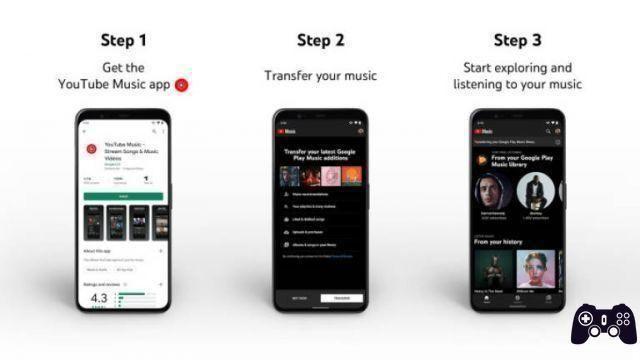YouTube continues to be the preferred video streaming service for most users. Due to a recent server-side change, you may have a hard time finding the option to change YouTube video quality. Here's how to change video quality on mobile and web.
Following a recent update, YouTube has hidden the ability to change the video quality in the advanced menu. It's a small change, but it can be problematic for regular consumers to find the option they're looking for. It will help you save internet data, but if you are already working with unlimited internet data, you shouldn't have to deal with 480p or 720p (HD) video quality in the first place.
How to change the quality of YouTube videos
We will start with the YouTube mobile apps and then move to the YouTube web to change the video quality.
APP YOUTUBE PER ANDROID E IPHONE
By setting the default video quality to 480p or 720p, YouTube avoids unnecessary strain on its servers. A single device doesn't make much of a difference, but when you count millions of devices, they have a good impact on YouTube's servers.
As a consumer, you shouldn't worry about this. You can easily watch your favorite creator in 4K quality using the advanced options menu. That's how.
The steps below apply to YouTube for iPhone, iPad, and Android. Get the same UI everywhere. For reference, here's how you can change video quality on YouTube iPhone app.
- Open the YouTube app on the iPhone.
- Play a video.
- Tap the three-dot menu at the top.
- Select Quality.
You have four options to choose from:
- Car: this is the default setting and will adjust the video quality to give you the best experience for your condition.
- Superior image quality: this will increase the quality of the video at the expense of more data.
- Data saving : it will reduce the video quality and save the data in the process. This is advisable when working with restricted data plans.
- Advanced: this option will allow you to select a specific resolution for streaming the video to mobile devices.
- Tap Advanced.
- Select 1440p or 2160p and you will quickly see greater clarity in video resolution.
Anything beyond 1440p would be too much for cell phones. If the uploaded video supports 60 fps for a specific resolution like 1080p, you should opt for that instead of a higher resolution with fewer frames per second. You will notice smoother and better video playing experience on your phone.
YOUTUBE ON THE WEB
YouTube hasn't messed up the web version yet. This means that the ability to change the quality of the video on the web remains the same as before.
- Visit YouTube on the web and start playing a video.
- By default, YouTube detects the quality of the stream based on the internet speed at home or in the office.
However, your internet speed is much more powerful than YouTube thinks, and it can perfectly play the video at a higher resolution.
For example, whenever we tried to play a video at 100 Mbps Wi-Fi speed in our office, YouTube started playing the video in full-HD resolution. The Wi-Fi network can perfectly transmit video in 1440p (QHD) or 2160p (4K) quality.
- Click on the gear Settings down.
- Select Quality.
- Select a higher video playback from the list and you're good to go with sharper video quality.
EDIT YOUR VIDEO QUALITY PREFERENCES
You don't have to choose the video quality every time you open YouTube. You can set preferences for video quality from the Settings menu. That's how.
- Open the YouTube app on iPhone or Android.
- Tap the profile menu at the top.
- Go to Settings and select Video quality preferences.
- Select mobile networks or Wi-Fi.
- Toccata Superior image quality and close the menu.
After doing that, YouTube will play the video with higher image quality. You cannot change your YouTube web video quality preferences.