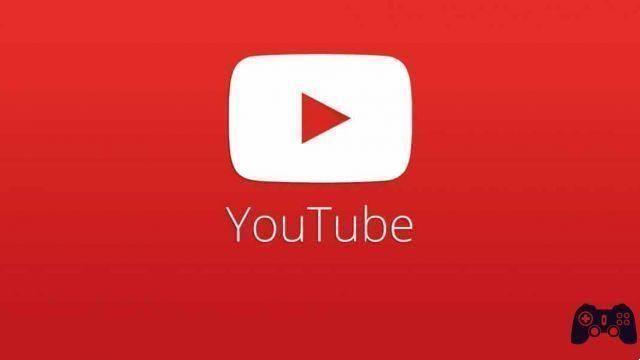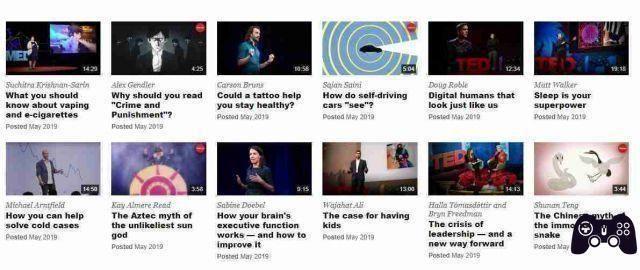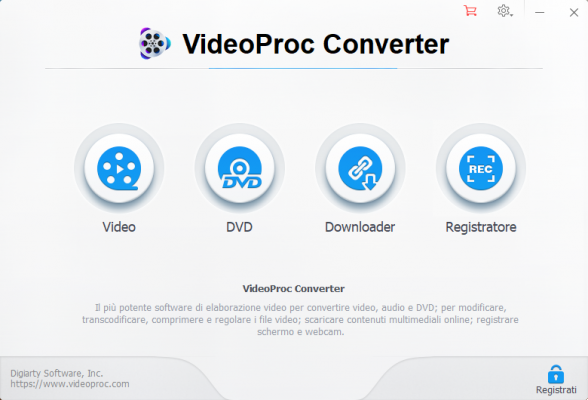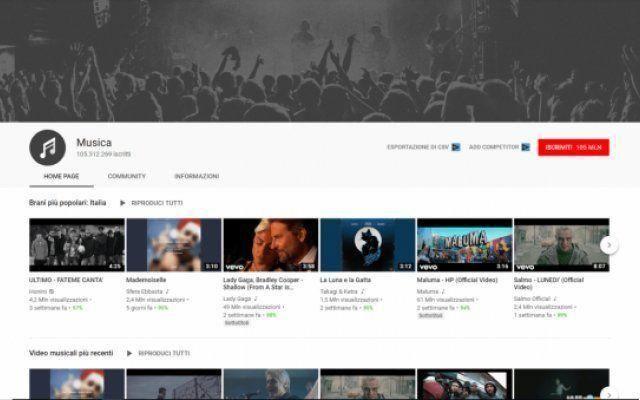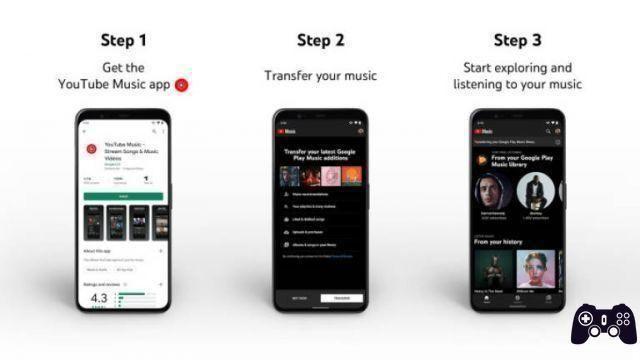In this article we will tell you how to download your YouTube videos. You can do it via Youtube Studio or download all your videos in one click.
If you have uploaded videos to your Youtube channel or profile that you now want to download locally on your computer or other device, we will explain how to do it.
The first solution is to use YouTube Studio, which allows you to download the videos that interest you easily.
The second solution allows you to easily download all your uploaded videos in a zip archive to save anywhere you want. This is useful if you need to download all the uploaded videos, and there are tens if not hundreds.
Download YouTube videos with YouTube Studio
- Go to the YouTube web page and log into your account.
- In the top right corner, click your profile icon, then select YouTube Studio.
- In the left menu, select Video.
- You should now see a list of all the videos you have uploaded to your YouTube channel. To download one of these videos, hover your mouse over the video in question and select the three dots icon.
- Select Download.
- YouTube Studio will now download this video. Repeat the process for each video you want to download.
How to download all videos from a YouTube profile or channel
- To request a copy of all your YouTube videos, go to the.
- Here you have the possibility to download all your data present in the Google servers. Since we are talking about Youtube in this article, click on the unselect all link at the top and then scroll down the list and check Youtube and Youtube Music.
- To download your YouTube videos only, select All YouTube data included. You can then clear all checkboxes except Video.
- Select OK and then at the bottom of the Next Step page.
- Since we only want to download videos once, select Export once. You can then choose between the format .zip e .tgz and click Create export.
Google will now create your export. This process can take hours or possibly even days. If you're only downloading a few YouTube videos, this process is generally quite fast.
Once the export is complete, you will receive an email with instructions on how to download your data. Simply follow the instructions and you will have access to a folder containing all the videos you have uploaded to your YouTube channel, and you can save them wherever you want locally.