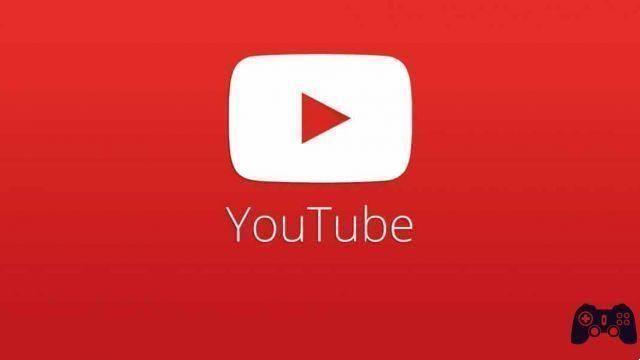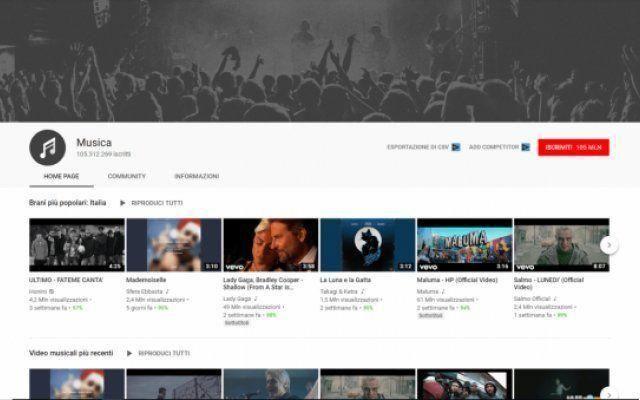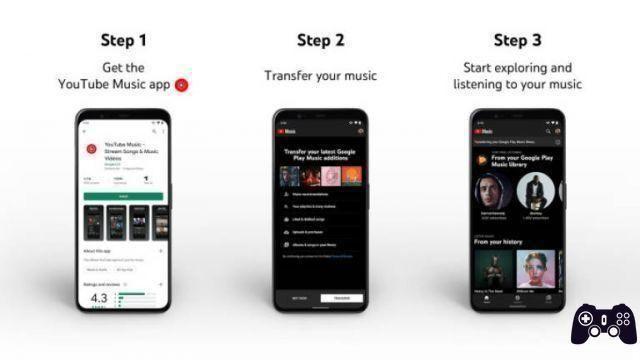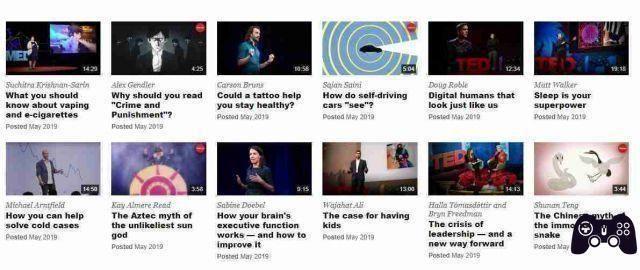YouTube has a restricted mode which can protect you from viewing unwanted content. If you don't want that filter, here's how to disable it.
Restricted Mode on YouTube filters adult content you may not want to see. It is often implemented by organizations such as schools to prevent students from being exposed to that content.
But if you want to disable YouTube's Restricted Mode for whatever reason, you can easily do this using a desktop computer or your phone. That's how.
What is Restricted Mode on YouTube?
Before we get to the ways you can turn off restricted mode, it's important to understand what it is.
While YouTube is accessible to all ages, not all YouTube content is suitable for children and could harm them mentally and physically (if they try to play a dangerous stunt, for example).
To avoid this, Google has created a feature called restricted mode. Prevents users from coming across shocking, scary, or sexually provocative content. It works using an automated algorithm and you can enable it with a simple switch.
Filter using information such as titles, tags, descriptions, and whether the video has been tagged as age restricted.
Restricted mode works at the device level. This means that it is not linked to your Google account, but is controlled by device (such as phone, tablet and computer).
Restricted mode isn't new; has been around since 2010. The launch was a bit rocky as it misreported content and often failed to filter out questionable content. Since then, it has improved a lot, but is still not 100% accurate at filtering content. For this reason, there are cases where videos are manually reviewed by YouTube staff.
How to disable restricted mode on YouTube (desktop)
To disable Restricted Mode on YouTube on a desktop computer, you must first log into your Google account. After logging into your Google account, do the following:
- Open in your web browser.
- Click yours profile picture in the upper right corner.
- From the list of options, click Restricted mode .
- Move the switch to Enable restricted mode su off . The button should be grayed out, indicating it is disabled.
If you're using an organization or business account, you may not be able to turn off restricted mode. In this case, the power to disable restricted mode rests with the organization's network administrator. This could also happen when you access YouTube in a library or school setting.
How to disable restricted mode on YouTube (mobile)
On a smartphone, you can disable restricted mode on the YouTube mobile app and browser. The process is slightly different than on the desktop and some additional steps are required. If you have multiple Google accounts on your phone, be sure to switch to the primary one.
How to disable restricted mode on the YouTube Mobile app
- Open the YouTube mobile app and tap yours profile picture in the upper right corner.
- Toccata Settings> General .
- Scroll down and find the switch for Restricted mode .
- Tap the switch for deactivate it . The switch will be disabled when it is disabled.
How to disable restricted mode on the phone browser
- Open the web browser on your phone and open the website of.
- Tap yours profile picture top right.
- On the next screen, tap Settings .
- Tap the drop-down arrow next to Account .
- Set the restricted mode su off and make sure it's turned off.
How to disable restricted mode on YouTube as a network administrator
If you're a network administrator, your organization's Restricted Mode settings are controlled through Google Workspace and G Suite. Importantly, changes you make to your organization's network settings using Google Workspace, G Suite, and the Google Admin console will only apply to users who are signed in to YouTube using your organization's credentials.
YouTube restricted mode access types
There are four levels of YouTube restricted mode settings in the Google Admin console:
- Access to YouTube with strict restrictions - This setting will make the fewest videos available to users. The filter mode will be the most restrictive in this case.
- Access to YouTube with moderate restrictions : Restricted mode will still be active. However, video control will not be as strict as Strict mode.
- Unlimited access to YouTube : This will disable restricted mode on YouTube.
- Can approve videos - A nifty feature that allows administrators to assign users or organizational units who can approve specific videos that logged in users will be able to watch. However, these videos won't show up in YouTube search results, so Google recommends sharing links to videos directly.
Disable restricted mode using the Google Admin console
Network administrators can manage their organization's YouTube restricted mode settings using the Google Admin console:
- Open it and log in using your administrator credentials.
- On the Google Admin console home screen, click Apps> Additional Google Services> YouTube .
- Now, click Content Settings> Configuration .
- Click on YouTube permissions settings .
- Here you can select from four authorization levels. To turn off restricted mode completely, choose the option Unlimited access to YouTube.
- click on Save .
If you are not an administrator and you see that restricted mode is enabled by your network administrator, your best bet is to contact the administrator about the same. You can also use YouTube without restrictions on a personal device instead of one provided by your organization or business. Also, try signing in with your personal Google account to remove Restricted Mode.