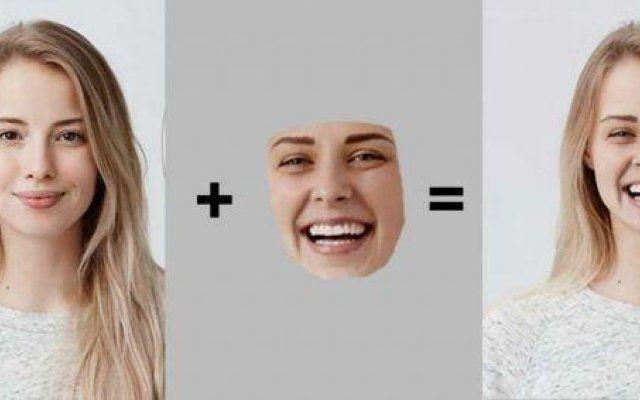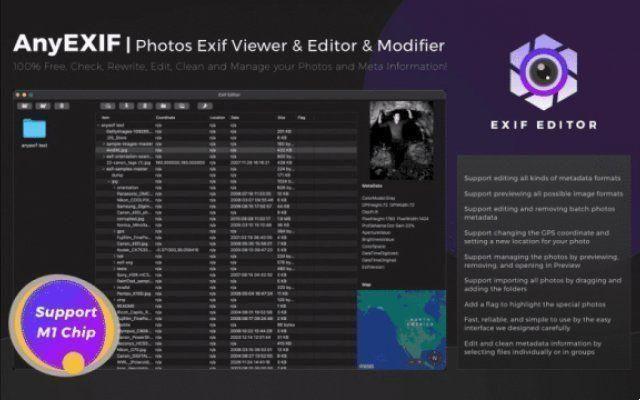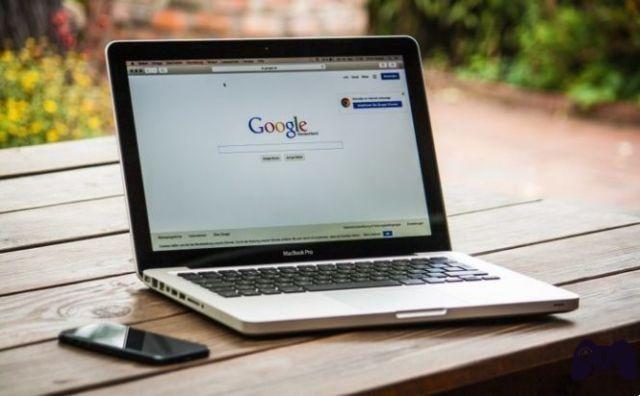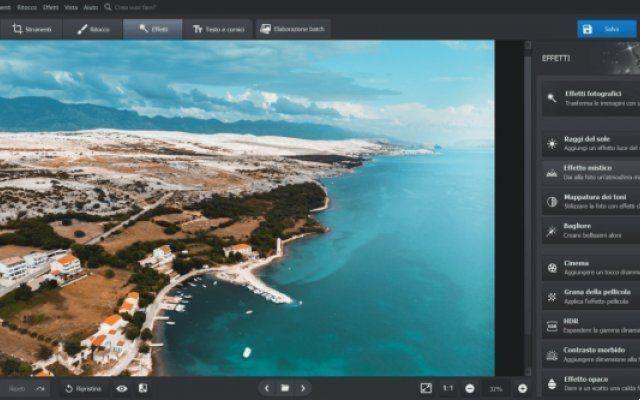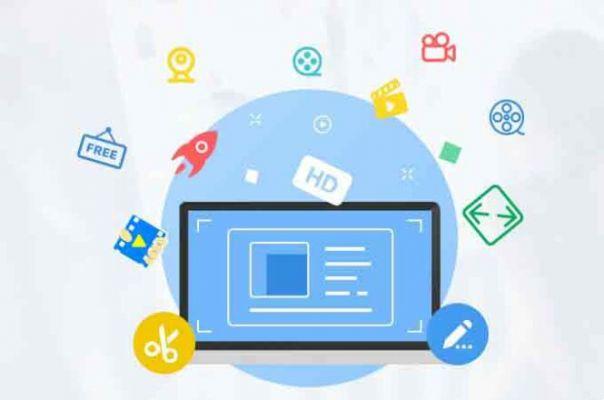Connecting a laptop to a TV It allows you to play your favorite games on the big screen, view videos and multimedia files from your computer to your TV, and much more. You will be more comfortable in front of the television screen than in front of your computer in a small room. In this article we will explain to you how to connect a Computer to a TV with or without internet.
Connect a Computer to a TV via HDMI
We will start by connecting our computer without internet. A priori, it is easier to connect the PC to the TV with a cable, especially if it is a laptop. Look at the input ports on your TV and those on your computer. All you have to do is buy the cable which will allow you to connect the computer to the TV. Keep in mind that you will need a long enough cable for connect the computer to the TV.
One of the most common connections is the connection HDMI. Most new computers have this connection that allows you to connect audio and video in one HD cable. If you are unable to hear audio from your computer, you need to enable HDMI audio output from your PC. To do this, right-click on the speaker and select “Device Playback”. In “Properties” activate the option “Use this device”.
If there is no HDMI, it will be a little more complicated, but don't worry, we'll get there. If your devices only have an individual video output that you use for something else, you may need to purchase a new video card.
Purchase one with a DVI or HDMI connector, and install it in an available slot, according to the instructions provided. If you want to use the VGA output for a single monitor or dual output card to control the HDMI display, you will need a special device to convert the signal from VGA to HDMI.
The price of the converter is almost the same as that of a video card. In this case, updating the card to get a DVI or HDMI port might be a good idea. However, if your chosen output port is a DVI, a cheap DVI to HDMI cable can convert your device's video output to the correct HDMI input on your TV.
Restart your PC for the changes to take effect and get ready to watch the best movies and series through your TV.
Connect a Computer to a TV via SCART
If your TV or PC is old, you can use one SCART socket to connect them. Remember that the yellow connector is an RCA composite video cable and that the red and white connectors are used for sound.
Connect a Computer to a TV via VGA
The third option is to use a connection VGA (analog) or DVI (digital), although in this case the television functions like a computer. To solve this problem, you can use a headphone jack (mini-jack) to connect your computer to the TV's audio input. This is a similar connection to HDMI, but with two cables.
How to connect a Computer to a TV without HDMI
If you want to connect the PC via the Internet, there is only one way to do this: you need to use a cable, connect the TV to the router via an RJ-45 connector (like connecting the router to the phone). Of course, this solution has some disadvantages as the router would have to be close to the TV to connect the cable without signal loss, allowing the rest of the house to connect to the wireless network.
How to connect a computer to a wireless TV
To connect a PC to the TV via wifi, a LAN adapter is required sold by the TV manufacturer because conventional adapters are generally not suitable for television. After connecting your TV to your computer on the same network, click (on your computer) on: Control Panel - View - Set Resolution - Detect and what appears on your computer screen will appear on your TV screen. Click "Apply" and click "Keep Display Settings" if this option appears.
Further Reading:
- How to connect the computer to the TV with an HDMI cable
- How to connect PC to TV
- How to connect an iPad to the TV
- Miracast: how to project your smartphone screen on your TV
- How to connect a laptop to a TV via HDMI