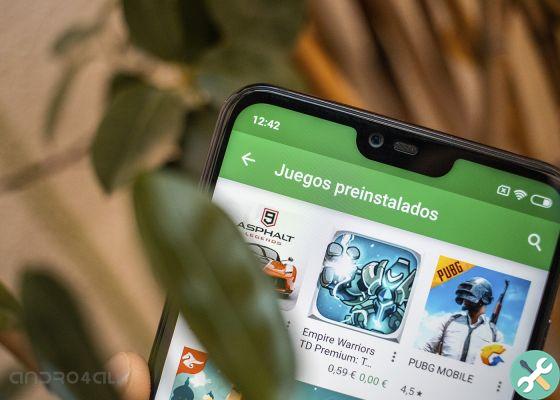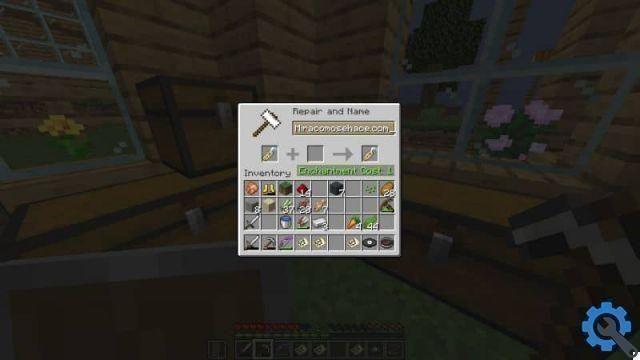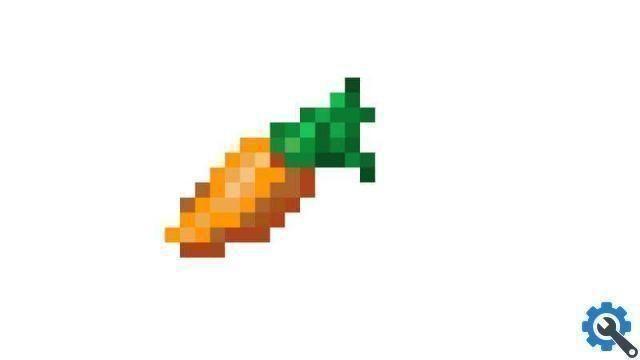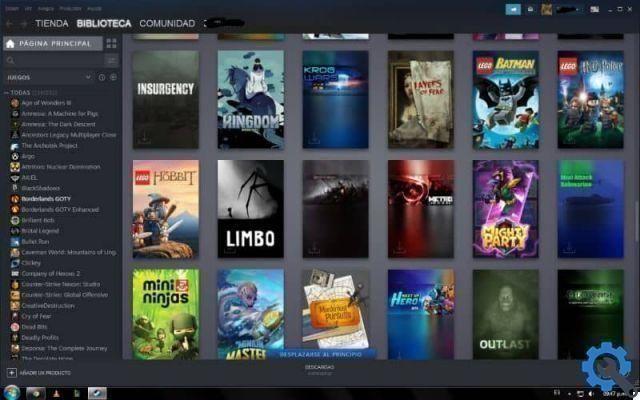Generally, the "Error code: 277" appears on Windows or Mac computers, although it may occasionally also appear on game consoles and mobile devices. Sometimes the message indicating this problem appears at the very beginning or during the game, causing Roblox to not work and stop playing.
Why does error code: 277 occur on Roblox?
Commonly, error code 277 in Roblox shows up when there are Internet connection problems. If you are trying to access the game over an unstable wireless network, this could be the cause of the problem. Also, the error may be related to the port used by the router or “router” to establish the connection.
It is important to remember that the cause of Error Code: 277 is not always due to user login problems. Roblox server crashes sometimes occur and in this case the only solution is to reconnect after a few minutes or wait for Roblox modify the server.
Error Code: 277 on Roblox - Quick and easy fix" src="/images/posts/4a316bbd1b69c9960f6bd8d0976d38a8-0.jpg">
Error Code: 277 on Roblox - Quick and easy fix
If you are playing on the Roblox platform of your choice and see a message with the error code: 277, don't worry because you can correct this problem through the steps we explain below.
Restart your system and use a cleaning tool
It is recommended that you restart your system and log into one cleaning tool like "CCleaner" which you can get for free on the official ccleaner website. Once you have downloaded and installed this program, look for the "Cleaner" and "Registry" options to remove unnecessary files and incorrect registry entries.
Check the Roblox requirements
Verify that your computer meets the minimum requirements set by Roblox: CPU 1.6 Ghz (o superiore), 20 Mb of free space on the hard disk, 3Gb of RAM, Windows system version 7 (or higher), DirectX 9 and a minimum browsing speed of 4Mb / s.
Reconfigure the router port range
Also, the cause of the error may be related to the ports used by the router. Therefore, it is advisable to change networks and check if the problem persists or reconfigure the port range established for the router.
To do this, type your router's IP address into your web browser. Access the "Advanced Tools" or "Applications" section (depending on your router). Enter your name “Roblox”, type of service "UDP", start: 49152 and end: 65535. Enter your private IP address and finally press the "Apply" or "OK" button.
Error Code: 277 on Roblox - Quick and easy fix" src="/images/posts/4a316bbd1b69c9960f6bd8d0976d38a8-1.jpg">
Check if the settings solve the problem
Restart the router for the changes to take effect. Therefore, unplug the PC from the router and plug it back into it and check if the problem is solved.
Run Roblox in compatibility mode
Eventually, error 277a occurs due to compatibility issues with Windows 10. To fix this, right-click the application icon and click "Properties". Select "Compatibility" and press "Run this program in compatibility mode". Then select your operating system and press “Apply”.
Check your Internet browser
It is essential to check your Internet browser to keep it up to date. Furthermore, it is necessary disable extensions because they may cause problems when running Roblox.
TagsRoblox