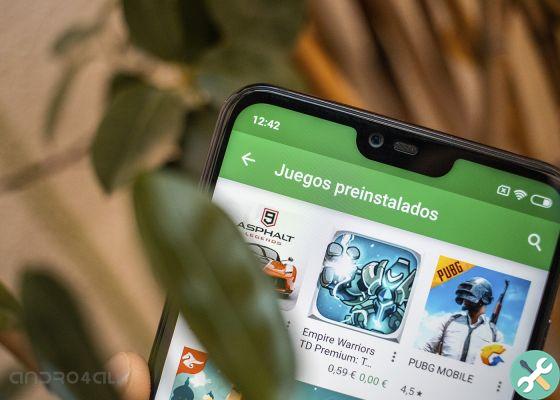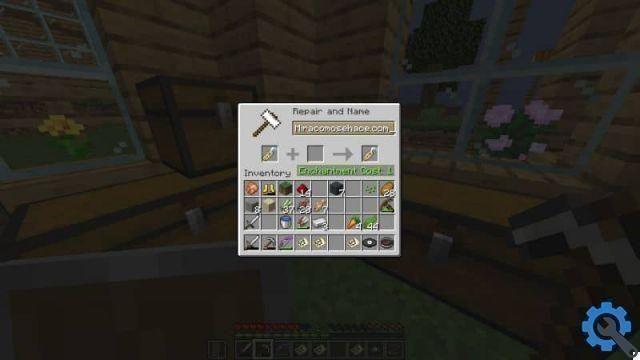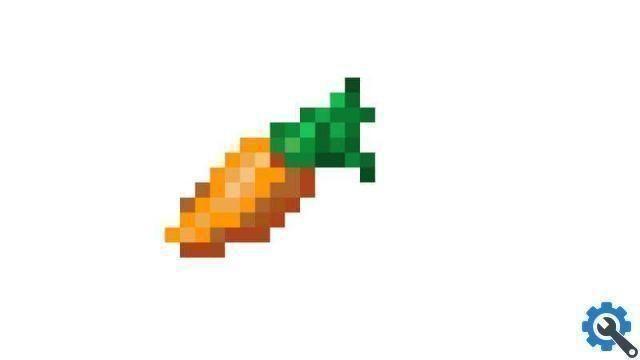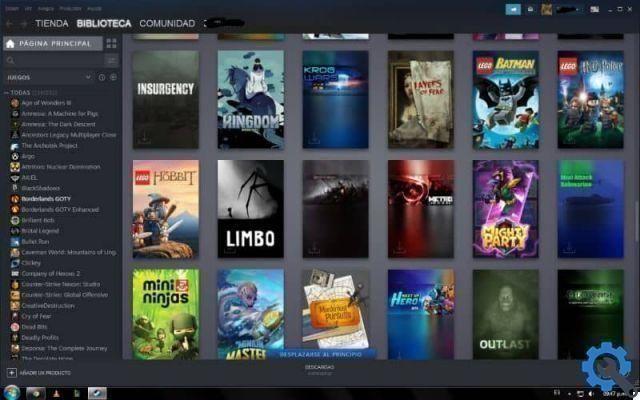Is Minecraft worth playing?
Currently, Minecraft is a very relevant attraction in the video game industry. The idea of its creator Markus Persson was born and evolved in such a way that today Minecraft it is considered part of the entertainment of millions of children, adolescents and young people.
The charm of Minecraft lies in the free development of ideas and in the creation of worlds in a block universe. Gamers are motivated to harness their creativity through the platform.
Do you need to update Minecraft?
If you are part of the vast number of Minecraft players, you should know that to access its new features (animals to train, monsters, among others) it is essential to carry out updates.
Minecraft updates let you know what's new developed by Mojang to access the game with a higher level of stability, thus avoiding any inconvenience when running the application, especially when playing Minecraft via cross-platform.
How to know which version of Minecraft I have and how can I change or update it" src="/images/posts/53ae9287ea1d7beb2b206d250ad5267b-0.jpg">
How to know which version of Minecraft I have and how can I change or update it
To update your version of Minecraft it is necessary that you take into consideration a number of aspects such as the current version you play on and the type of platform, be it a PC (Windows or Mac) or a mobile device (Android or IOS).
Next, we present the information you need to know the version of Minecraft you have on your computer and the steps you need to follow to update this video game.
Know the version of Minecraft that is on your PC or mobile device
To find out which version of Minecraft is on your PC or mobile device, you need to download and install Minecraft on your PC. To do this, go to the official Minecraft website. Once the application is installed and logged in, look in the upper left part of the interface or in the menu on the main screen. There you will find a number that corresponds to the version running on your device.
Another way to quickly access the Minecraft version is to press the key "F3" once logged into the game. Knowing the version of Minecraft will allow you to monitor automatic updates of the application. If these are not working properly or have been suspended, you need to perform a manual download.
How to know which version of Minecraft I have and how can I change or update it" src="/images/posts/53ae9287ea1d7beb2b206d250ad5267b-1.jpg">
Update or change the version of Minecraft on Windows
To update Minecraft on Windows, you need to log in to the video game and select the “Settings” option. In the left section of the interface, locate the "General" option and click "Profile".
A new menu will appear where you need to find and check the box "Automatically update unlocked packages". This way the application will update the game without any problem.
Update or change the version of Minecraft on Mac
If you have a Mac computer, you need to go to the Minecraft start menu and press the arrow which is right next to the segment showing the current version of the game.
A new menu will appear where you need to select "Latest version" or "Latest version". The download process of the latest version of Minecraft will begin immediately, and then the installation on your computer will be activated.
Update or change the version of Minecraft on Android
If you play Minecraft on an Android device, you can update by logging into Google Play. Press the menu (three lines) and "My apps and games". Then, hit the “Minecraft” option. If a new version is available, you will see the "Update" option. Press this button to manually update the game.
Update or change the version of Minecraft on iOS
The Minecraft update process on an iOS device is very similar to the one followed on the Android platform. In this case, you have to go to the App Store and search for "Minecraft". Then, press "Update" and when the download is finished, press the "Open" button.
And so you can know the Minecraft version and update it very easily on the different existing devices.