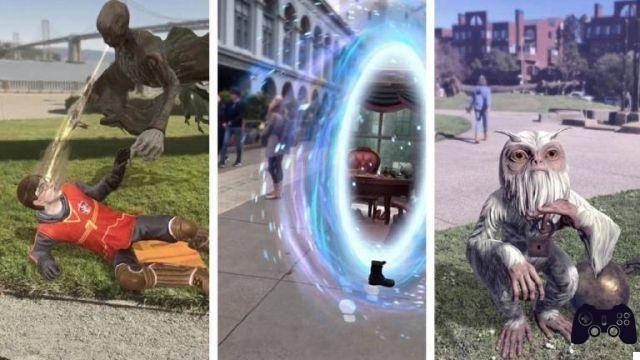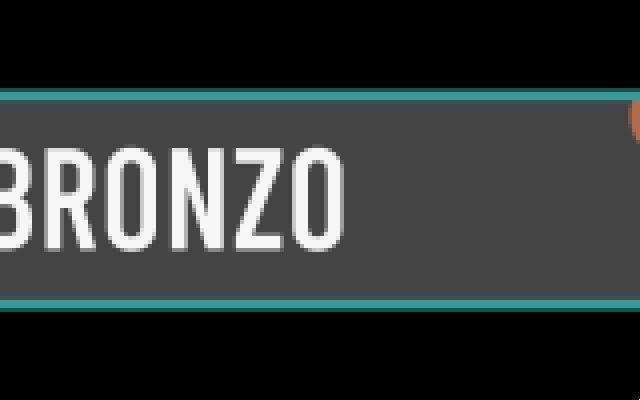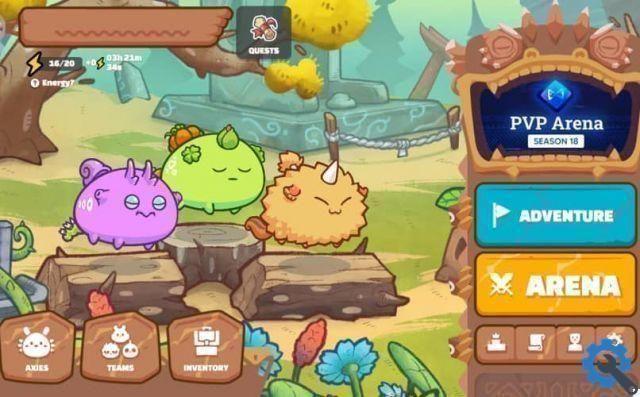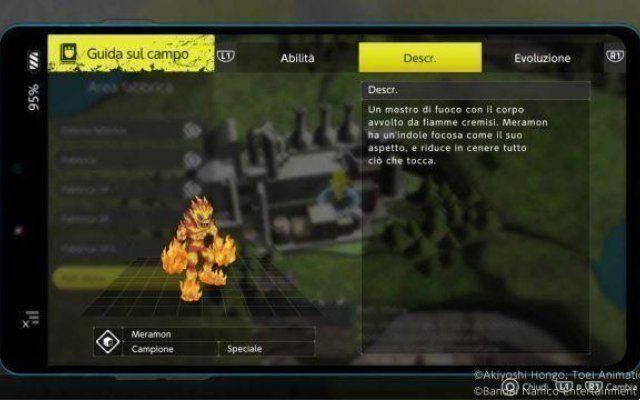What is Two-Step Security Verification?
With this new security measure, when you log in, Nintendo it will ask for your password and you will also need to enter a confirmation code.
This code can only be used once and to get it you will need to download an authentication app on your mobile. Generally, users prefer to download Google Authenticator, as it is available for free on the Google Play Store.
However, you can also download other authentication apps, as you like and based on your operating system. Also, we remind you that the steps to access the codes will change according to the app you have installed. Then, by entering it correctly, you will be able to log in as usual.
The advantage of this two-step verification security measure is that it will prevent any unauthorized person from attempting to access your account. If you have not activated it, do not hesitate to try this security method, otherwise your account will be at the mercy of hackers or third parties who want to access your account without authorization.
Steps to Enable Two-Step Security Verification on Nintendo Switch
Below we will show you the process you need to go through for enable two-step security verification on your Nintendo Account.
- First of all, you need to open the browser of your choice and enter the official Nintendo page to access your Nintendo Account which you must have created earlier.

- After logging in, you need to select the "Access and security settings" section and then go to the “Two-Step Verification” section.
- Select the "Edit" option and then click on "Activate XNUMX-Step Verification".
- To continue you must select the 'Submit' button and a few seconds later you will receive a verification code in the inbox of your e-mail account associated with Nintendo, which will be displayed on the screen.
- In case the email address is incorrect, you need to select the button 'change' next to the email menu. Both options can be found in the "User Information" section.
- You must enter the verification code that the Nintendo team sent to your email and finally select the 'Send' option.
- Next, you need to install the Google Authenticator app or similar verification application on your mobile device. This app can be downloaded from the Google Play Store or the App Store completely free of charge.
- So you have to use this app for scan the QR code which will appear on the Nintendo Account screen.
- Then, a 6-digit verification code will appear on your mobile phone, which you must enter in the field found on the Nintendo Account screen. When finished, click the «Submit» button.
- Then you will see a list of alternative codes appear, in this case you will have to copy all those codes to have them in a safe place.
Final steps for verification
- If you don't have access to the Google Aunthenicator app, you'll need to enter one of these codes. We also remind you that the procedure for obtaining these alternative codes will change depending on the app you have downloaded to scan the QR code.

- To finish you need to click on the 'Alternative codes saved' option and then select the 'OK' button.
- This way you can enable two-step security verification to better protect your account from possible hacks.
That's all for today! If the information in this post was helpful to you, please share it with people (friends and family) who have a Nintendo Account so they can learn how to activate XNUMX-Step Security Verification quickly and easily.
TagsNintendo Switch