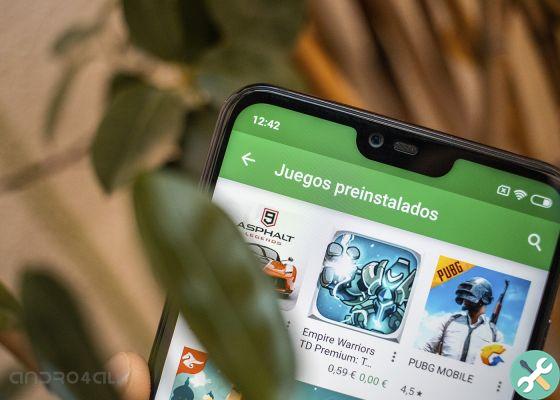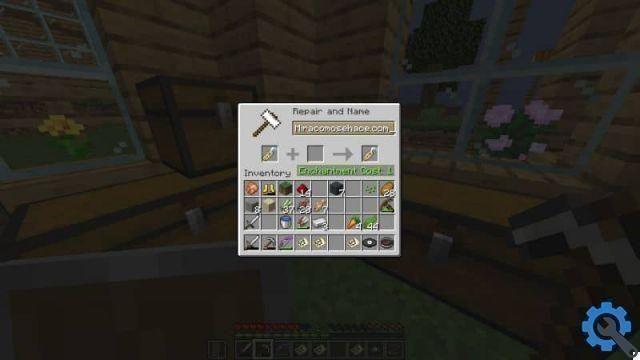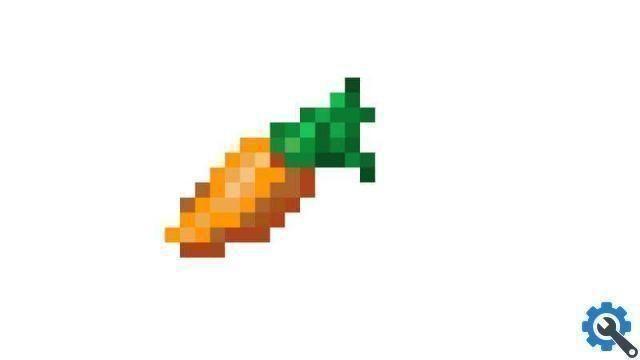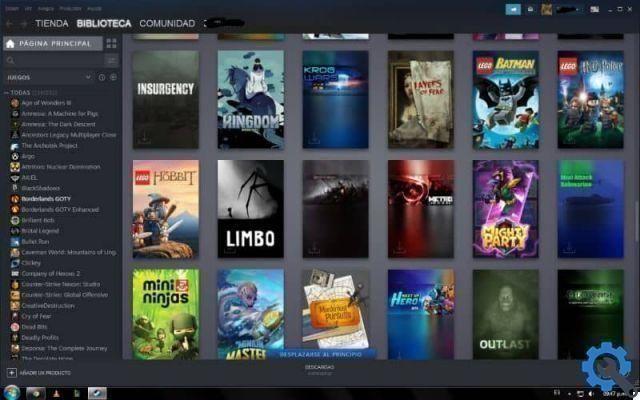However, in some new phones they have the famous "Notch" which is physical on the mica, and playing it is a bit annoying due to screen usage issues. Inviting your friends to play Garena Free Fire could be affected.
Fortunately there is a way to correct this problem, which is just a problem of configuration, which can be obtained from the same computer
What is the notch?
The Notch, as previously mentioned, is a physical element built into most new phones and its shape will depend on the brand of the mobile phone.
This usually incorporates the front-facing camera, and takes up minimal space at the top of the device screen (center) to take advantage of the corners and incorporate other graphics such as the time and battery. Therefore, it is essential to understand what it is and how to hide the Notch on the Android screen.
Why doesn't Free Fire let me use full screen?
So it was at the beginning, today it is a question of reducing as much as possible so as not to divide the screen in two as was the case with previous models dating back to 2018.
But the important question here is: how does this element not allow Free Fire to play comfortably in full screen? The answer is very simple.
Since it's a game of controls, but it's developed on a phone, the ideal is to take advantage of the greatest amount of space and vision on the screen.

When the game is running, the mobile phone generally hides the screen section in where the doll is located with a black stripe, limiting it.
Which, even if it is thought to be ideal, it is not. The truth is that gamers prefer to have and use as much space as possible to function well within the application.
Therefore, this setup is not very popular with Free Fire users. What they don't know is that it is possible to correct this problem as well use the whole screen.
How to put the notch in Free Fire
You can disable this option to hide the Notch and get a better gaming experience, since we have to just change a few settings on our device.
Configure the full screen
To change this setting and be able to play Free Fire in full screen, you need to go to the device settings, accessing the icon " Settings ".
Within this, you will browse to find an option that says " Show full screen ”Which must be selected by clicking on it.
There, you should find a cursor with the following declaration " Adjust the shape of the notch “. It must be disabled by default.
This option must be activated to proceed with the configuration, as it will unlock another underlying one with the name of " Notch in individual apps ".
To continue, you need to enter this segment, which will then show a list of all applications installed on the device.
You will notice that, in the row of each program, on the right side, there is the setting applied to each one, which will normally be shown in " Car ".

This means that the system will determine how best to adjust the way the Notch should be displayed while the application is running.
So, the next thing is to find the Free Fire within that list and select it by clicking on it to change the setting from " Car ” a ” Always show notch ".
This will remove the strip that seemed to hide the Notch, making it possible now to play Free Fire in full screen without problems.
It is important to keep in mind that not all mobile phones can have the same shortcuts. The notch setting can be found in the section mentioned above or in " Display> Smorfia "Or" Display> Notch ".