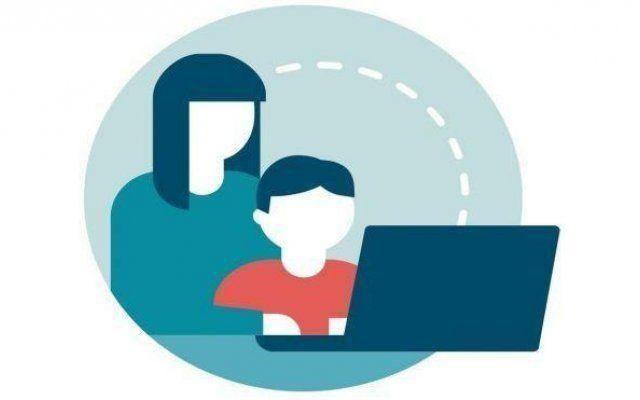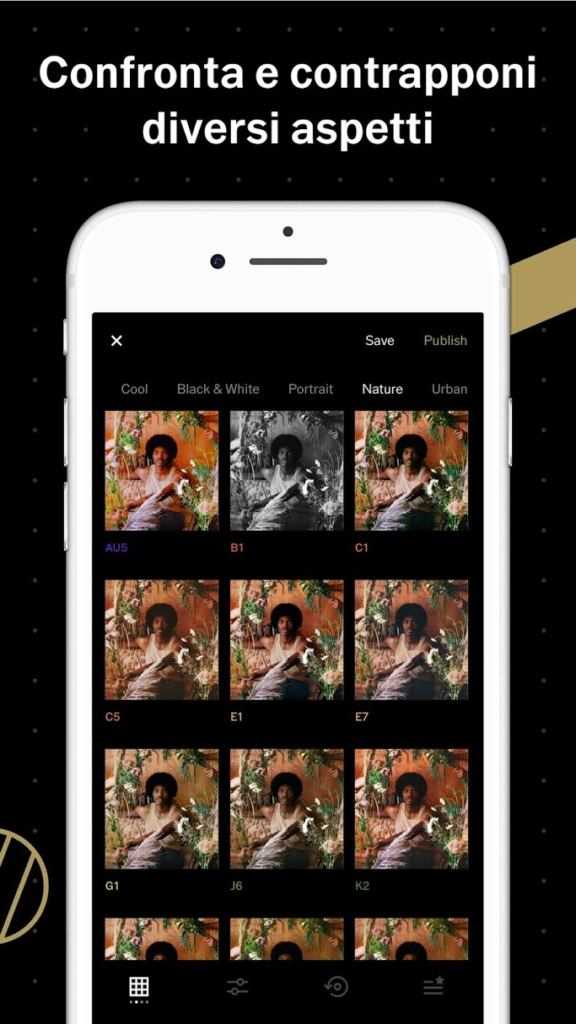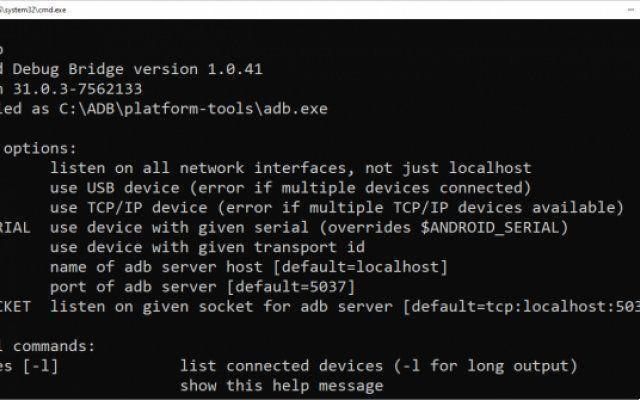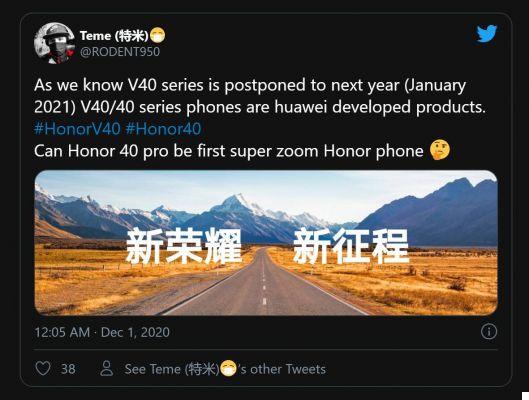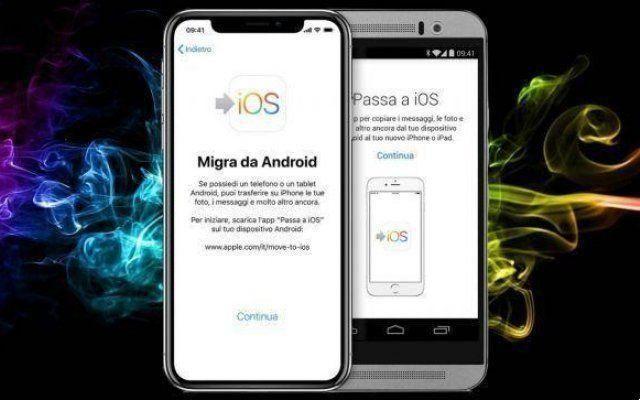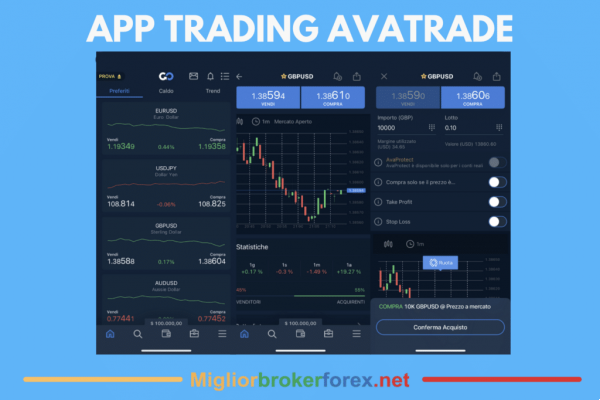In this guide I will try to explain to you how to improve WiFi signal in two simple ways: by using cost-free solutions or by purchasing devices suitable for this purpose. So let's see how to boost wifi signal, enhance WiFi reception and extend the signal of the router for improve browsing speed.
Why should you boost home WiFi?
If we eliminate the potential (and for the moment very controversial) health risks, Wi-Fi constitutes one of the best innovations in the IT world of the last thirty years. This wireless data transmission mode currently offers a theoretical speed of 600 Mb / s in the case of Wi-Fi N and 2,34 Gb / s in Wi-Fi AC, or even more with certain configurations.
It allows any high-tech device to communicate with other peripherals and is present everywhere: in our TV boxes, in our computers, in our smartphones, in our televisions, etc.
But there is still a big problem: the Wifi connection it is not always perfect. When the smartphone finds an access point, it is not always able to connect now. Your PC's Internet connection, on the other hand, sometimes experiences severe slowdowns or even cuts the connection completely after a few minutes.
In short, sometimes there is something to pull your hair out about. Especially since there are several Wi-Fi standard, which recently changed their name (goodbye 802.11ac, hello “Wi-Fi 5”), and it's not easy to properly configure each device and make sure it provides the best possible connection.
So yes, the "trollers" will tell you the best way to increase WiFi signal is “use a wired connection”. But you can't always do this, especially in a large place with a large number of mobile devices (tablet, laptop, and phone). Here is a series of tips and small tricks dedicated to boost signal WiFi, some requiring just a little bit of software, some requiring hardware enhancements.
How to increase the WiFi signal?
Wi-Fi G, Wi-Fi N, Wi-Fi AC, Wi-Fi 6 - what are these standards?
In terms of wireless connection, the Wi-Fi has known different standards, which broaden its range, improve its stability and generally increase its speed. There are currently two standards in place: Wi-Fi 4 (ex-802.11n) e Wi-Fi 5 (ex-802.11ac).
The latter remains compatible with the former, which means that a recent computer equipped with a Wi-Fi connection in 802.11ac can seamlessly connect to an older 802.11n ADSL modem. Also note that the old standard, 802.11g, is gradually disappearing, while the Wi-Fi 6 (previously 802.11ax) is about to arrive in the port.
But what do all these standards hide? As concisely as possible, here is a small summary of the different benefits of these:
- Il 802.11g it uses a 2,4 GHz frequency band (with a bandwidth of 20 MHz per channel) and theoretically achieves a throughput of 54 Mb / s (6,75 Mb / s). In practice, this speed rarely exceeds 25 Mb / s (3.125 Mb / s). It is perfectly enough to connect a phone to the web, check emails, take advantage of VoIP, etc. But it is little to play an HD movie stored on a PC on the TV, while continuing to browse.
- Il Wi-Fi 4 (802.11n) provides a better solution: it offers a theoretical throughput of 300 Mb / s (37,5 MB / s) with 20 MHz per channel at 2,4 GHz and 40 MHz per 5 GHz channel and an throughput of 100 Mb / s (12,5, 4 MB / s). That's more than enough for streaming one or more HD movies over a local network or even a 600K movie. Some MIMO solutions even offer a theoretical speed of 75 Mb / s (XNUMX MB / s).
- Il Wi-Fi 5 (802.11ac) currently provides the fastest solution: the management of a frequency band between 5 and 6 GHz (with channels with a width between 20 MHz and 160 MHz), this standard allows data transmission at a theoretical speed that reaches 2,6 Gb / s (325 MB / s) to 5,3 Gb / s (660 MB / s), depending on the modulation used. However, its range is less. While 802.11n could reach 70 meters at 2,4 GHz and indoors (and 35 meters at 5 GHz), the Wi-Fi AC network is limited to 35 meters at 5 GHz and does not use the 2 GHz band.
- Il Wi-Fi 6 (802.11ax) has been recently developed, and the first devices compatible with the new standard have already arrived on the market. The standard operates in the 2,4 GHz and 5 GHz bands with channels from 20 MHz to 160 MHz wide, but the full frequency spectrum between 1 and 7 GHz can be used as the frequencies become available. in this range. The bandwidth can therefore theoretically reach 10,53 Gb / s, with a range of 35 meters indoors and up to 300 meters outdoors.
How to boost the WiFi signal without changing anything at home
First step, before making any hardware changes for you: software optimization. Because improving Wi-Fi can be done quite simply, without hardware replacement of any kind. For now, and that's good news, you won't have to move anything around the house or buy new peripherals.
WirelessMon: Can display all essential information
A well-known publisher of benchmark enthusiasts, Passmark makes a small free tool called WirelessMon, which allows view all access points in the area. Once launched, the application continuously shows the status of the Wi-Fi network. The information it presents is extremely detailed, but above all it offers a good way to consult the most used channels.
Il number 11 it is generally the one that is over-exploited. If you see flow problems, start using another channel, to use the channel and thus improve your connection.
Note that you will need to set up this channel for all devices in the house. In your box, go to the configuration tool and change the channel. On the PC side, open the Network and Sharing Center, then click Manage wireless networks.
Select the Card Properties function, then press the Configure button. Click on the Advanced tab and look for a line that specifies the channel (its title varies based on the Wi-Fi adapter on your PC). Change the channel, taking care to use the same channel you configured in your modem or router. So, you should be able to improve your home or business Wi-Fi connection.
How to boost Wifi by disabling permanent network scan
Another little tip: Windows is constantly looking for Wi-Fi devices nearby, this has the effect of slightly reduce its capabilities when it is already connected to a router or modem. After all, why should he look elsewhere?
Wlan Optimizer disables scanning permanently performed by the operating system. It can also start in the background when Windows starts.
Where to place the modem and all your devices to improve the WiFi signal
Despite your attempts to improve the Wi-Fi connection in your home using software, is the connection still weak? It may be time to change the arrangement of the hardware. Without renovating the interior of the house or apartment, here are some tips that can change the quality of the connection.
Place the modem a little higher ...
If you have limited space at home, avoid hiding your modem or Wi-Fi router, behind the TV cabinet. Most importantly, don't place it on the floor - that would be a bad idea.
Don't even attach it to a wall, especially if the device in question doesn't have an external antenna. Instead, place the modem on top. It may not be useful to have it in the upper part of the cabinet: the ideal is to put the modem at approx 1 meter from the ground, for example on a small piece of furniture. Also, do not place it “in” the furniture, but outside.
Also, avoid “sticking” other electrical devices around the modem or router. Finally, move the modem away from metal elements, which prevent wave propagation.
How to amplify the wifi signal by placing the modem in the center of the house
In theory, the maximum range of Wi-Fi G is 100 meters. In practice, most ADSL boxes hardly exceed 15 meters indoors at best. Same thing for Wi-Fi N or Wi-Fi AC: its range is theoretically 250 meters, but again it's difficult to exceed 20 meters indoors.
The advantage of using a WiFi signal repeater is to be able to transmit the Wi-Fi signal throughout the apartment or house, both horizontally and vertically. Therefore, for it to be truly effective, position the device if possible in the center of your home, in order to cover a maximum of surface.
Watch out for obstacles if you want to improve the WiFi signal
Still in order to increase wifi signal strength, some hardware recommendations are needed. Some elements found everywhere in our homes can seriously degrade the signal quality. Indeed, water points, such as aquariums, weaken the waves transmitted by the modem. Move the modem or router away from these water points.
Beware of microwaves for old modems
Also avoid placing the microwave oven near the modem. Some devices are in fact poorly isolated: their waves, which operate at the same frequency as a connection via Wi-Fi 802.11g, 802.11n or WiFi 6 (2,4 GHz band), interfere with the modem.
The flow then drops dramatically. Another point - the thickness of the walls. In old buildings it is not uncommon to find very thick walls and reinforced concrete. There, there is nothing you can do, except that increase the signal in the most important rooms.
What about all the other devices?
For all devices with a Wi-Fi connection, the same advice applies: place them high if you can and avoid metal objects, water spots and interference from other devices. Finally, last tip: if you live in an apartment, move your router or modem as far as possible from your neighbor's, to avoid possible interference.
Enhance Wi Fi signal by associating Wi-Fi and PLC
A CPL kit comes in the form of two small boxes, each plugged into an electrical outlet. One of the two boxes must be connected to the ADSL / Fiber modem, or more generally to its router, while the second box must be connected in another room of the house, preferably not far from the computer. This item must be connected to the PC, which is also wired.
Which CPL Kit Should I Buy?
CPL kit, there are dozens and dozens of models on Amazon. Here is one selection of the best and most interesting in terms of price.
Improve the WiFi signal by using a repeater
Despite all your attempts at adaptation, the your Wi-Fi network continues to show serious signs of weakness? This is probably because the walls in your home are too thick and / or the electrical system is too old. In this case, you can't change much. There is, however, one good solution, which allows you to maintain the Wi-Fi connection throughout the house and which consists in using a repeater.
A small device that knows how to take over
Un relay acts as a Wi-Fi terminal: picks up the Wi-Fi signal transmitted by the fiber / ADSL modem and re-transmits it a little further to the other devices in the house. The repeater plugs into an electrical outlet. We find this type of device at a price of about 30 €, even if the most powerful models exceed € 70.
Its installation is very simple: you plug it into a power outlet, couple to the modem with a small button and voila. Note that if pressing the pairing button does not work, each manufacturer offers a small utility that is recommended to be installed on your computer and which allows you to configure the repeater.
And does it really work?
We have experienced different repeaters in different houses and everyone amazed us. For the relatively low price compared to the PLC and its relatively modest footprint, the repeater is one of the best solutions to improve wifi signal and benefit from a Wi-Fi connection anywhere in the house without a significant drop in speed.
How to improve the connection with a WiFi repeater?
WiFi repeaters, there are dozens and dozens of models on Amazon. Here is one selection of the best and most interesting in terms of price.
How to improve the WiFi signal? Choose a wireless access point
To boost your Wi-Fi network, you have another option: use a wireless access point. The access point connects via cable and replaces the modem or router. It then distributes the network to all devices via Wi-Fi.
The wireless access point is a very common distribution method in business, but it can fit perfectly in a home. Its installation is very simple and is particularly effective when there are many people connecting to Wi-Fi at the same time.
Finally, note that it is also possible to use a router as a wireless access point: in this case, it will be better to disable the router part of the device and use only the part dedicated to Wi-Fi access point. This takes only a minute using the specific configuration interface for each router.
Two, three, four antennas, even more?
We are seeing more and more wireless router access points equipped with three or four antennas, or even more in the case of routers. The interest is twofold: if many of you are connecting to Wi-Fi (for example in a small business), you have the ideal way to distribute and distribute data to all users.
If only two or three stations are connected to Wi-Fi (for example at home), you will also increase the signal speed. On the other hand, if you want to benefit from a really significant gain, you will need to equip your PC with all the antennas that are on your router.
Which Wireless Access Point Should I Buy?
Wireless access point, there are dozens and dozens of models on Amazon. Here is one selection of the best and most interesting in terms of price.
And what about 802.11ac Wi-Fi / Wi-Fi 5?
802.11ac Wi-Fi is the current standard: it can reach several hundred MB / s in the 5 GHz band. But many products still installed are only compatible with 802.11n. As a result, if you already have a router, choosing an 802.11ac model won't change anything if all the rest of the hardware is 802.11n.
Mesh WiFi signal amplifier
To improve the quality of the Wi-Fi signal, i systems based on Mesh technology (o mesh Wi-Fi) have been around for some time. What are Mesh Wi-Fi systems and how do they work?
A more expensive, but much more advantageous technology
- With a traditional access point, the data is transmitted from the point to all connected devices. For the anecdote, the access point creates a second SSID.
- I systems Wi-Fi mesh they are made up of small satellites to be placed anywhere in the house. This technology is based on the diffusion of data through “mesh”: rather than making a device work alone in its corner, everyone exploits the proximity of other devices to send and receive information. And an algorithm takes care of sending data to device B when device A is unavailable or when it is overloaded.
Also, the other advantage of this technology is that it uses several Wi-Fi channels: one channel at 2,4GHz and two others at 5GHz, for example. This technique avoids channel interference.
Clearly, the technology Wi-Fi mesh tends to improve the WiFi signal, avoiding bottlenecks, transmitting data at maximum speed to all connected machines in the house. Initially offered to companies, it became increasingly democratized and ended up coming into our homes.
Note that it is a bit more expensive than a conventional access point, but that the size of the network, its stability, and its speed are sufficiently large to justify such an investment.
Is it complicated to install?
To improve the WiFi signal I recommend a mesh system, which is quite simple, usually from a smartphone and an application provided by the manufacturer. Connect the main module to the ADSL or fiber box (don't forget to connect it at the moment too), then scan a QR code from your smartphone.
And now, the network is configured by itself: the main module (which acts as a router, therefore) automatically pairs with the satellite (s) present in the other rooms and your network is configured.
Depending on the manufacturer, the app can even tell you where to place satellites for maximum network efficiency and power, and guide you through network setup.
All you have to do is enter the WPA2 key for the new Wi-Fi network on each of your devices and voila. Keep in mind that it can be useful to simultaneously deactivate your old Wi-Fi, that of your ADSL or fiber optic, for two reasons.
One because it will prevent you from creating the wrong network when you want to connect a new device, but also because you should avoid interference between the two networks and significantly increase the performance of your network.
Which Wi-Fi mesh should i buy?
Wi-Fi mesh, there are dozens and dozens of models on Amazon. Here is one selection of the best and most interesting in terms of price.
Further Reading:
- Tired of your slow WiFi? Here is the ultimate solution
- How to improve the WiFi signal of your home with your Android smartphone
- How to speed up WiFi connection on any Android phone
- How to fix when PS5 Wifi is slow
- WiFi repeater, what it is and how it works