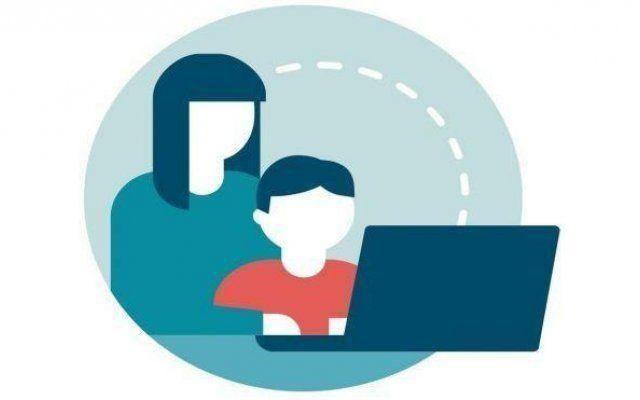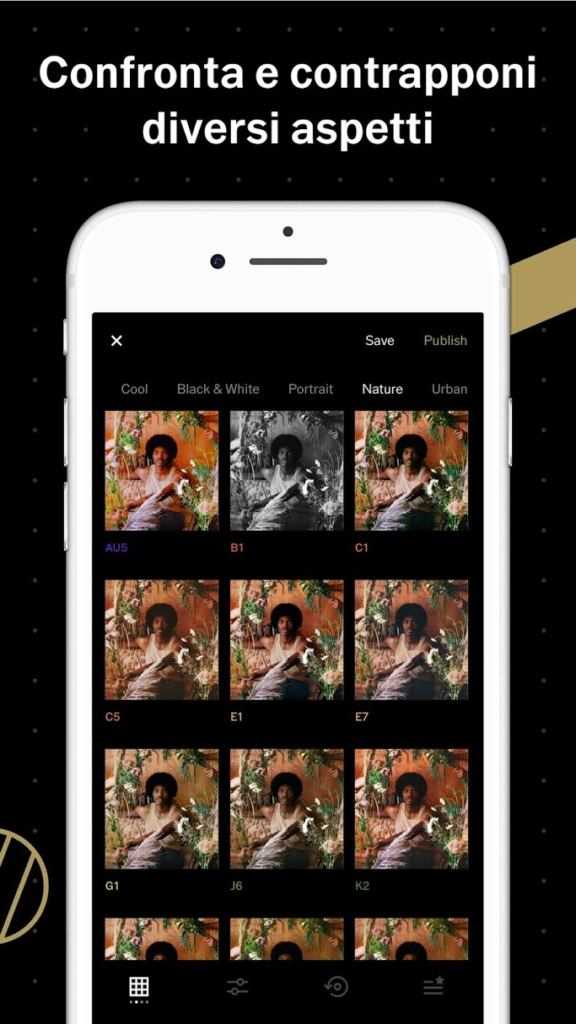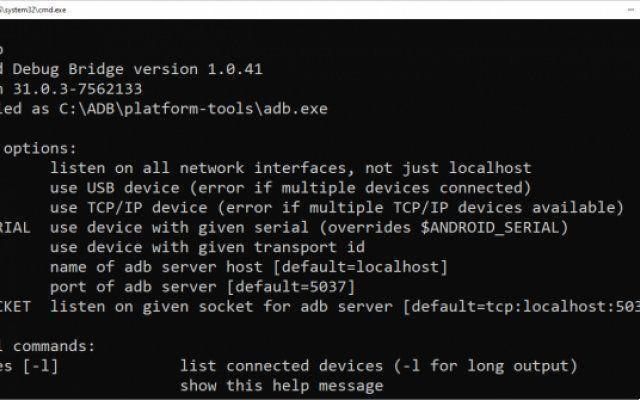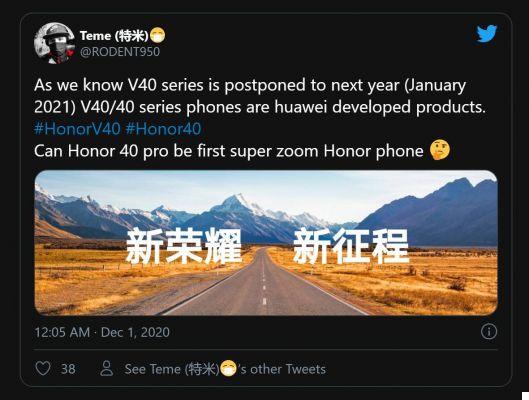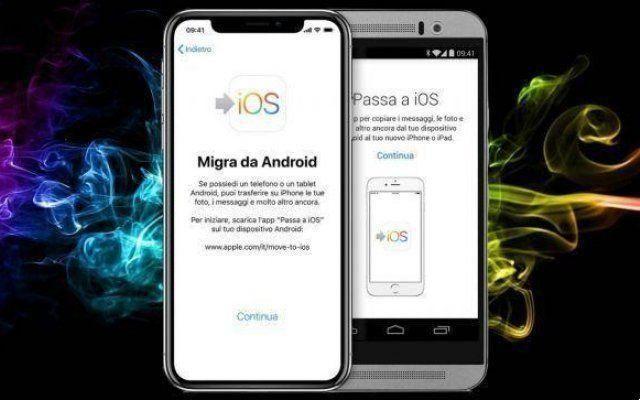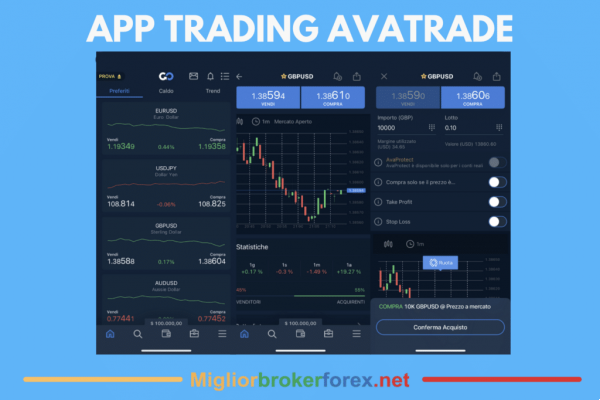How to access the Wi-Fi modem settings? Here's how to change the name, password, and other elements of a Wi-Fi network. The modem remembers the Wi-Fi network settings. If you want to change anything on your network, you need to access your modem's software, also known as firmware.
From there, you can rename your network, change your password, adjust the security level, create a guest network, and set or change a variety of other options. But how do you get into the modem to make those changes? The procedure for accessing the modem should be the same for all types of modems.
How to access the Wi-Fi modem settings?
1. Find the IP address of the modem
Access your modem firmware via a browser. Any browser is good. In the address field, type the IP address of the modem. Most modems use the address 192.168.1.1. But that's not always the case, so you need to know your modem address first.
If you need to find the IP address of the modem, type cmd in the search window and press Enter to open the command prompt. Type ipconfig in the command prompt and press Enter to run the command. Scroll until you see a setting for Default Gateway in Ethernet or Wi-Fi. This is your modem and the number next to it is your modem's IP address. Now type the IP address of the modem in the address field of the browser and press Enter.
- How to configure and optimize the modem to improve Wi-Fi performance
2. Username and password
A username and password is required to access the modem firmware. These are the default username and password for the modem or a unique username and password that you may have created during the modem installation.
If you have created your username and password, log in now with these credentials to view the modem firmware settings. However, if you don't remember your login credentials or have never changed them from the drive's defaults, things could get a little more difficult.
Some modems offer a password recovery function. If this is true for your modem, this option should appear if you enter an incorrect username and password a number of times. Typically, this window asks for the serial number of the modem, which you can find on the bottom or side of the modem.
If you never changed your modem login at first, many modems use a default username like admin and a default password like password. You can try these to see if they work, otherwise your best bet is to do a web search for the default username and password of your modem's business name.
Another option is to search a database for the default login credentials of the specific modem model. Once you've found the correct login information, try logging into your modem. I hope he'll let you in now.
If you still can't access your modem's firmware, it's time to reset your device to restore all default settings. You will usually find a small reset button on your modem. Use a pointed object, such as a pen or paper clip, to press and hold the reset button for about 10 seconds. You should now be able to log into your modem using the default username and password.
- How to enable the firewall built into your wireless modem router
3. How to access the Wi-Fi modem settings
Once you have access to the modem firmware, you are free to change whatever elements need to be changed. These include the network name and password or the security level.
From the main modem screen, you can implement parental control, create a guest network and manage connected devices. Remember to apply all changes before moving on to the next screen.
Documentation and built-in help should be available to assist you with these settings if you're unsure how to set them. Most current or recent modems also have setup wizards that can take care of some of this work for you.
- How many devices can connect to a modem?
4. Modify Modem Access
For example, you need to change the modem username and password to the default values. This better protects the modem so that only you can access the firmware. With some modems, you can change both the username and password. With others, you can only change the password, while the username is usually locked out as an administrator.
To change your password, look for an option that is typically nested on the Administration tab. The screen will likely ask for the current modem password and then ask you to enter a new password.
When creating your new password, remember the usual tips for creating a secure password. You should use one that is not too difficult to remember but complex enough, so not easy to guess. A passphrase, which uses a combination of easy-to-remember words would be a good option.
Remember to remember your new password so you don't have to force yourself to think about it or eventually reset your modem in the future. Your modem's firmware may also ask you to set up security questions and answers - another handy way to prove your identity. You will then need to apply the settings and log back into your modem.
- How to change the default name (SSID) of a wireless modem?
5. Review the Wi-Fi password
Next, you need to review the password for your Wi-Fi network to make sure it's solid and secure. To do this, look for a wireless or Wi-Fi section in the modem firmware. You should see your current Wi-Fi name and password listed.
If you're still using the default Wi-Fi name, like Netgear or Linksys, change it to something more unique. Under Security Options or a similar section, make sure your network security is set to WPA2-PSK [AES], which is currently the strongest level available for home wireless networks.
Create a more secure password if you think your current one is too weak. Again, keep the usual password tips in mind as you do this. Then apply the new settings. When finished, just close the browser.
- 192.168.1.1 how to access the modem and change the configuration
In this tutorial we have just finished looking at how to access the Wi-Fi modem settings. If you have any problems let us know in the comments box below.
Further Reading:
- How to reset your modem / router with ease
- What is a WPA2 password? I'll explain it to you
- Here's how to change WiFi passwords
- WiFi not working on Samsung Galaxy S9 [Solution]
- How to prevent others from using my WiFi