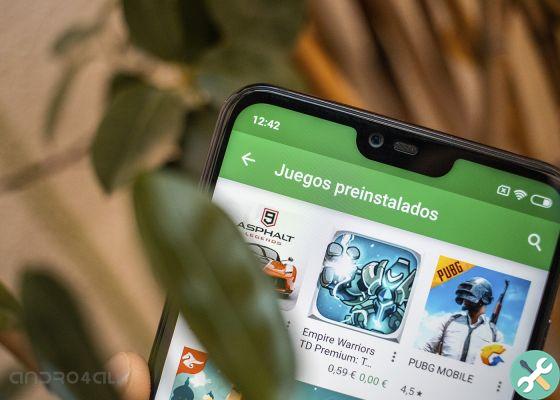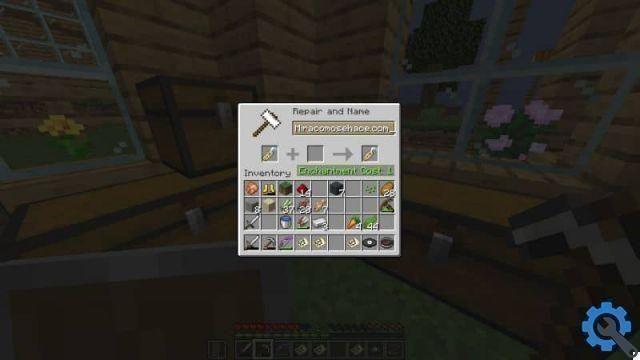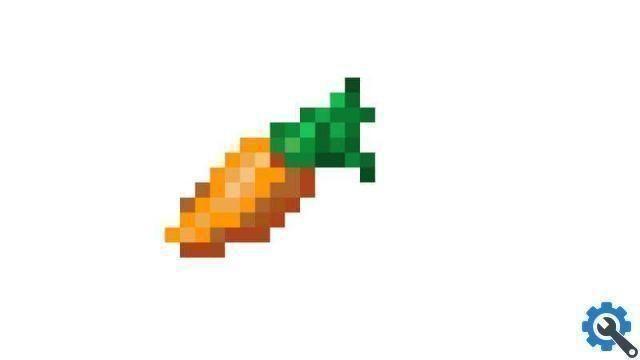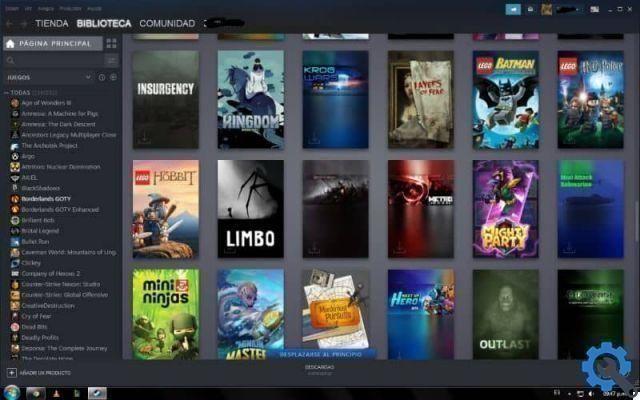Hospitality! If you are a fan of the Call of Duty saga and have downloaded the mobile version, it is possible that at some point you have an error that prevents you from continuing to play. In that sense, here we will show you the steps you need to follow for to solve the black screen error in Call of Duty Mobile in a way quick and easy.
What to do if Call of Duty Mobile does not start and a black screen remains?
For some time now, several users have been reporting that when you open the Call of Duty Mobile application, the screen is black and no game starts. If this happens to you, it is possible that your mobile device is not suitable for running this game, i.e. it does not meet the recommended requirements.
That is why it is essential to review the requirements of any mobile game before installing it, especially if it is a video game like Call of Duty Mobile, which is very demanding and cannot be installed on most low and mid-range mobile phones.
In case you have no idea what Call of Duty Mobile's requirements are, we recommend using an app called CPU-Z. Thanks to this application you can check if your mobile device meets the minimum requirements required by the developer.

To download this app, simply update the Google Play Store and type 'CPU-Z' in the search bar. Then select the first app that appears in the list of results and click on the option that says “Install”.
Another solution for the black screen error in Call of Duty Mobile
If you have a high-end mobile that meets the requirements of Call of Duty Mobile, but when you start the game you see that it appears the black screen error, so there is most likely a problem with the application as such. Next we will show you what you should do to fix this problem.
The first thing you can do is delete the application data, this way you can debug the corrupt files that were downloaded by mistake, which are causing the black screen error in Call of Duty Mobile.
To do this, you just need to open your device's settings menu and hit the option that says “Call of Duty”. Once there you will see several options appear, but in this case you have to click on “Storage”.
Next we will enter another section of the app where the space that the app occupies on the mobile will be displayed and we will also see two options: delete the data and delete the cache. To continue, you just need to press the “Clear Data” option and then select the other “Clear Cache” option.
This way we will make sure to delete all the files that are damaged within the app and preventing us from starting it normally.
Lack of storage space on your mobile device
Finally, when fix black screen error in Call of Duty Mobile, you need to take into consideration the internal storage space you have available on your mobile device. If you have less than 2GB on your phone, the Call of Duty Mobile app may not work properly.

So, the solution in this case will be to free up internal storage space and for that we recommend using an app like CCleaner. Without a doubt, with this application you can delete files, cache memory and other things that take up internal storage space, which end up worsening the performance of our mobile during the playing Call of Duty Mobile.
When you download this app, all you have to do is run it and it will automatically free up space on your mobile. You can also choose which files you want to delete and which ones you prefer to leave. On the other hand, it will also have the task of closing those applications that are kept aperte in background.
We're done for today! In case the information contained in this post was useful to you, do not hesitate to share it with all your contacts, see you in the next post!