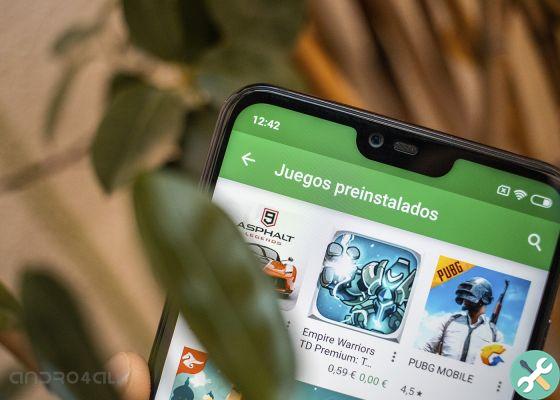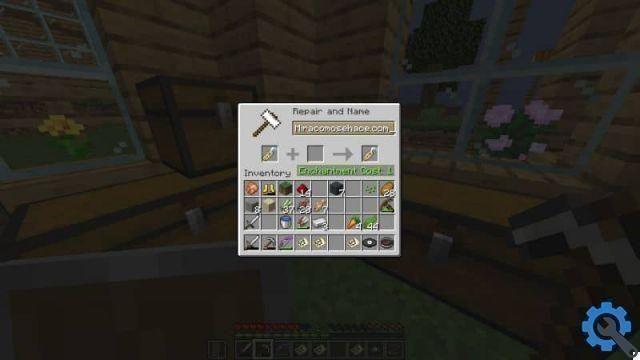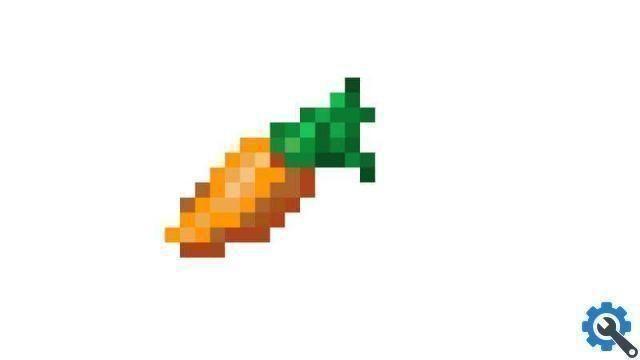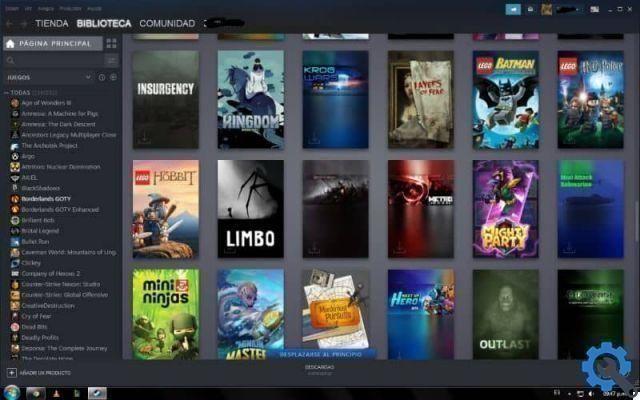Among so many video games to start playing for free, one of the most popular is Roblox. This title developed by Roblox Corporation has captivated a crowd of young people. And it is no exception, as it has a variety of benefits and encourages the level of creativity of the smallest in the house.
For those who don't know, Roblox is a free to play video game, it is characterized by having within its millions of platform action, city, adventure, comedy, terrorist minigames, among others.
In addition, it gives you the ability to design your worlds, start playing with your friends, interact, live unforgettable adventures and experiences. On top of that, when you first start out you will be assigned a fairly basic character, the good news is that if you don't like the one that comes by default, you can create a new roblox avatar and change its appearance to your style.
If you're just starting out on the platform and want to be recognized in the community, the best thing you can do is arm yourself with a character who meets your expectations and creates a stir among users.
How to create an avatar on Roblox and customize it
As we said before, when you start Roblox, the system will guarantee you a standard font, which you can modify according to your personality or add clothes and accessories of your own creation. To do this, follow these steps:
- Log in to Roblox from your computer. If you don't have it yet, download it for free for PC, console and mobile.
- Once logged in, click the hamburger menu, located at the top left of the main screen.
- Several options will appear, click "Avatar".
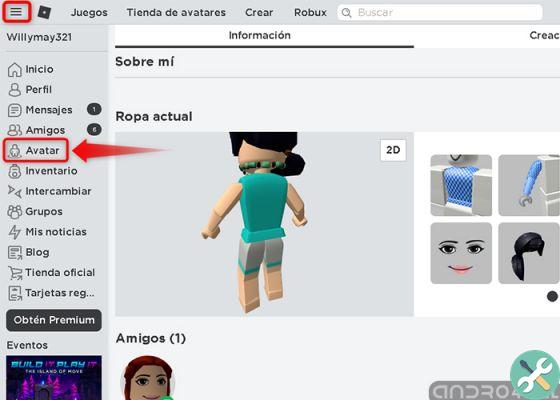
Log in to Roblox and look for the "Avatar" option
- A window for editing the Avatar will appear. In this section you can change the physical appearance of your character according to your criteria, in addition, you can add free clothing, as long as it is available in the shop.
- Explore the store and try out all the categories: «Clothing», «Body», «Animations» and «Costumes».
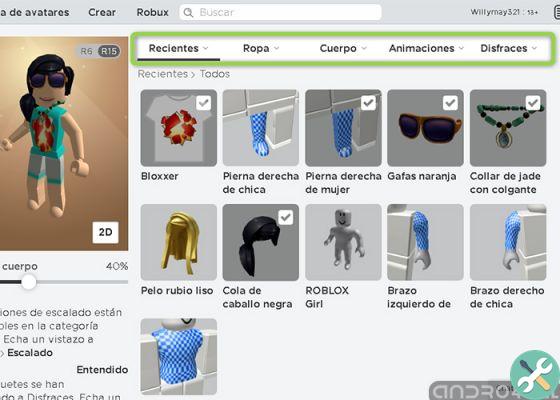
This is what the Roblox shop looks like for clothes, accessories, items and modification of your character
As you will see, this is the easiest way to edit your avatar, you can add or change extremities, skin tones, size, width, proportions and add various pants, shirts, accessories and equipment. Most of the options are free and you just have to select the one that suits you best.
On other occasions, some head or limb of the body can be paid, can be identified with the Robux symbol, the official currency of the game.
Categories to change your avatar in the Roblox store
To let you know more about what each category is about, we will give you an overview of the fundamental aspects of each of them. We see!
Recent
It is everything your avatar has or incorporated into Roblox. All of your character's t-shirts, pants, limbs, accessories, equipment, animations and costumes, free or purchased from you.
Clothing
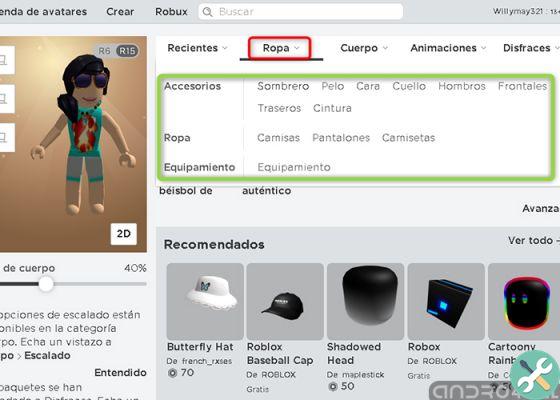
Roblox accessories, clothing and equipment category
- Accessories: are all those accessories for your wardrobe that set you apart from the rest. Among them are: glasses, necklaces, purses, purses, pets, tails, hairstyles, caps, hats and more.
- Clothing: in this section you will see a catalog of blouses, shirts, trousers and more. Garments in solid colors, patterns, captivating, with figures, with the faces of your favorite characters and more.
- Equipment: in this category you will find radios, daggers, carpets, rockets, ninja stars, telephones ...
Body
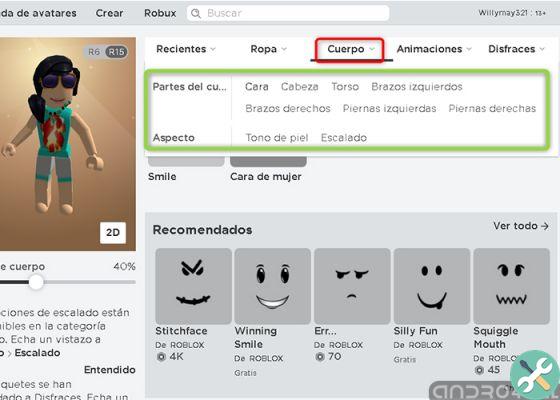
Change the body parts and appearance of your avatar with this category
- Parts of the body: here you will see the left and right face types, head, torso, arms and legs.
- Appearance: complexion (various colors: basic, light, dark and rare such as pink, purple, blue) and scales (height, width, head, proportions, build).
Animations
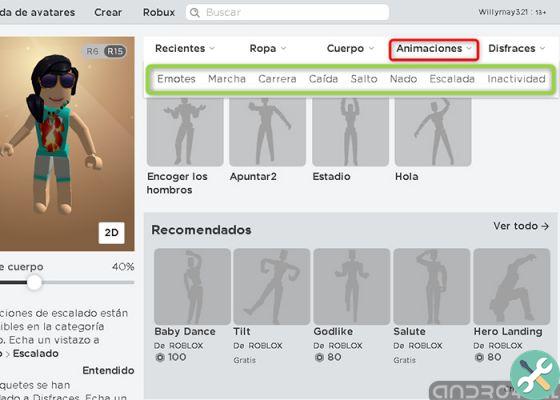
Apply movement, wave and dance to your character
In this section, you will see all the body movements that you can incorporate into your avatar, be it salutes, falls, jumps, runs, dances. To use them, add a number to the emote and when you are in a game you can activate it by pressing the indicated number.
morals
In this category you can dress up your avatar like your favorite characters: animals, superheroes, villains and for special moments like carnival, Easter or Christmas.
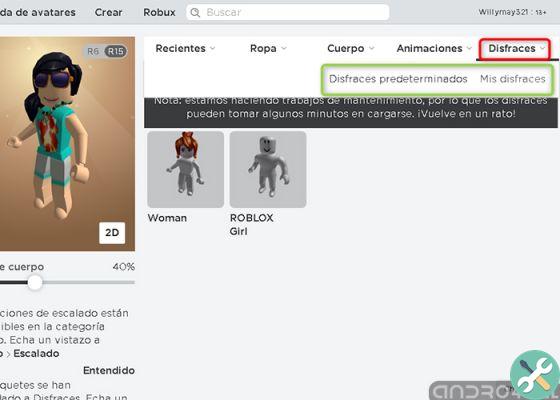
Create or purchase a costume for special events
If after going through all the categories, you are still not satisfied with your character, the best thing you can do is make your own clothes. And is it possible? Yes of course!
How to make clothes for your avatar on Roblox
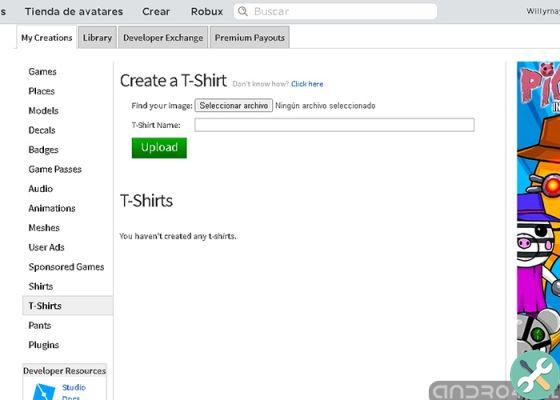
Design or create your own clothes and make a difference in the community
- To create clothes such as: pants, t-shirt and pants for your character, you need to subscribe to Roblox Premium, as only users with a subscription will be able to make any kind of gizmo.
- Once you have signed up to one of the plans, the next step would be to join 1 group.
- It remains only download the template that the system has prepared for you. Comes with exact measurements that fit your character.
- With the help of an image editor, change the look of the garments to your liking.
- Download the file, upload it to the servers Roblox And that's it.
It might interest you | How to create a Roblox account and play for free
Keep in mind that these garments are exclusive and you can put them in the free shop, exchange or add a price, with a minimum of 5 robux. This way you will profit from the platform, and why not? even make a living.