If you want to do it from another operating system like Ubuntu, you have to install Linux and Windows 10 on the same computer, just to grant a personal wish.
Thanks to a large number of games in its store and the quality of the different services it offers, Steam and is positioned as the best platform to buy games. Its user community is extended around the world and generates valuable feedback and support.
Problem when running a game from Steam
To run a game that was purchased on the Steam platform, you must open its desktop application. This application looks for updates first and, if there are any, runs before running the program. This results in a waiting time which can vary depending on the internet connection and the quality of the computer.
After Steam is running, the game has to be searched for in the library, which doesn't have a comfortable size and layout to find what you are looking for. Furthermore, Steam in its desktop version is a program that consumes valuable resources. Due to this, if the computer is not powerful, this can cause game delays and affect its performance.
Many users have been looking for a solution to this. However, to avoid having to run Steam and search for the game, the most recommended is to add or add Steam games to the start menu of Windows 10.
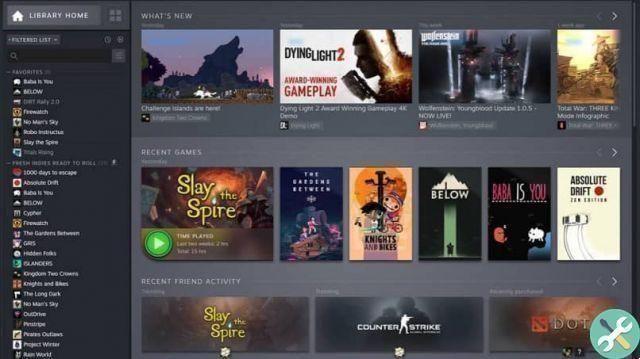
Steps to add or add Steam games to the Windows 10 Start menu
add or add Steam games to the Start menu of Windows 10 , the first thing you need to do is install an application called Steam Tile. This is because Steam does not offer this feature. Steam Tile is an app that offers this service and can be found for free in the Windows 10 app store. Once installed, it runs.
Take a WiFi speed test to get any app faster or find out other ways to speed up and boost your Steam download speed.
This app cannot take data from your Steam account due to its limitations, so your data will always be safe. The program works by collecting data from the public profile, so this feature must be activated in the Steam settings.
To place your public profile, click on your username in the Steam desktop app. Then enter the option that says "Profile". A window will open where you will find all the account profile information. There is an option which says that "Edit profile" must be entered there.
You will find a card that says «Le my privacy settings »Clicking there will bring up an option to place the public profile. Next, you should look in the profile for the " Custom URL »And copy it.
To finish
You should now know how to go about running the Steam Tile application and place the previously copied URL in the bar indicated in the application.
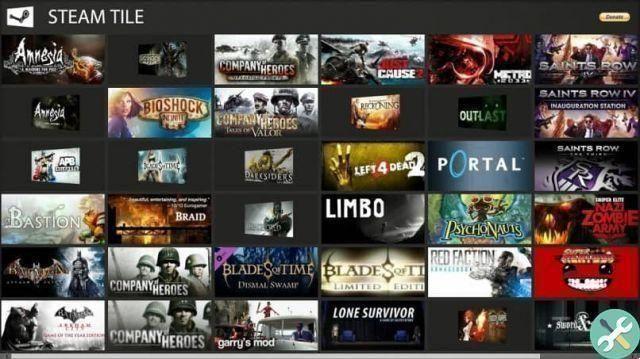
After a moment of loading, the Steam tile will show all the titles in the Steam library. It should be noted that the will appear game expansions and the DLC installed, not installed, because Steam counts them as standalone applications.
Now you just have to choose the games you want to include to add or dock Steam games in the Windows 10 start menu. After that you can proceed to close the Steam Tile application and enjoy its function. It is essential that your Steam account profile is in public mode, as without this the Steam Tile application will not work.
TagsSteam

























