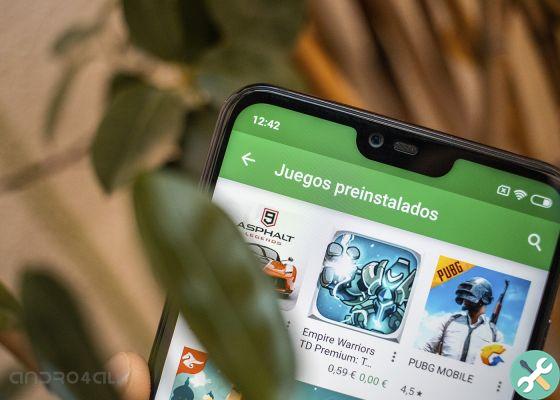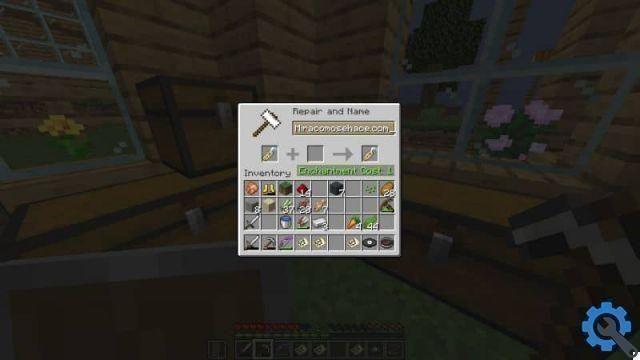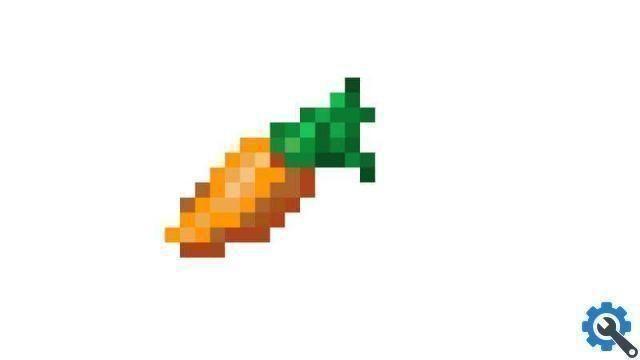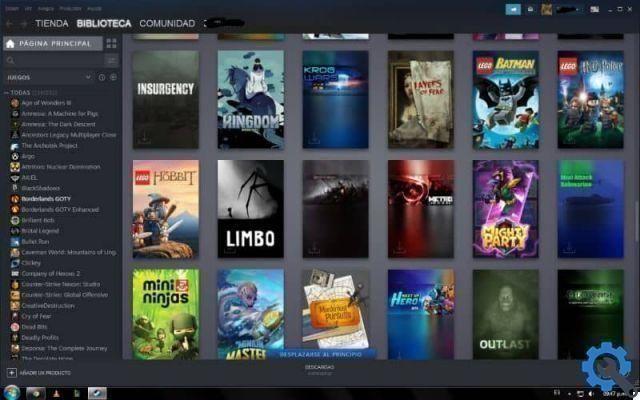That is, if you don't have this tool in your browser, chances are you won't be able to install Roblox. That is why it is so important to make sure that our browser has allowed this plugin to be installed. You will later learn what you need to do to install the Roblox + plugin in your favorite browser.
Steps to add Roblox + plugin
In this first section we will explain all the steps you need to follow to enable and use the Roblox + plugin to play Roblox without problems.
However, here we will show you what to do if you use multiple browsers. We also anticipate that the process to enable the Roblox + plugin is quite simple and you can complete it in minutes.
Internet Explorer
If you prefer use Internet Explorer to play Roblox and you need to activate the plugin, just follow the steps we will show you below.

- First you have to click on the icon that looks like a dice, which is located in the upper right part of the window.
- Then select the option that says 'Manage add-ons', as this way you will be able to manage add-ons installed on your computer.
- Now, you need to click on the option that says “All add-ons” and you will see a pop-up window appear.
- In this new window you need to move the scroll bar to the bottom of the screen. Here you need to make sure the Roblox Corporation Launcher is enabled.
Mozilla Firefox
Now, for Mozilla Firefox users, we can say that the process for enable the Roblox + plugin it is quite similar to what we explained above, however it has some new details which we will explain to you.
- To start you have to open your browser and click on the menu button located in the upper right part of the Mozilla window.
- Then you need to select the add-ons button. Then a pop-up window will appear where you need to select the option 'Additional components'.
- Now you have to search for the “Roblox Launcher Plugin and select the option that says“ Always allow ”which is found in a drop-down menu just to the right of the screen.
- Finally, close the plugin manager tab and you can start Roblox without any problems.
Remember that once you start using Roblox, you will have the opportunity to configure it to your liking. Take advantage of the review of your personal data, change the language to be in Spanish and make any changes you deem necessary.
Google Chrome
Next, we will talk about how add and use the plug-in in Roblox + to play Roblox from the Chrome browser, which is very simple.

- Go to the address bar and enter the following command: chrome: // plugins /. Then press the "Enter" key.
- Now you need to verify that the add-on called “Roblox Launcher Plugin” is allowed, as otherwise you will have to activate it manually.
- However, you have to keep in mind that starting from version 42, Google Chrome does not accept any kind of add-on, so these steps will not help you in this case.
Apple safari
Finally, if you are an Apple user, can also activate Roblox Plugin to be able to play it without problems with all your friends.
- First of all, you need to open the Safari browser and click on the settings option which is located in the upper right corner of the screen.
- To continue, select the "Preferences" option and then do the same with the tab that says "Security".
- In this tab you should check that both Java and JavaScript plug-ins are enabled.
We are already done! If you liked the post, remember to share it with all your contacts via social networks. And remember, if all else fails, you can play Roblox without downloading it.
TagsRoblox