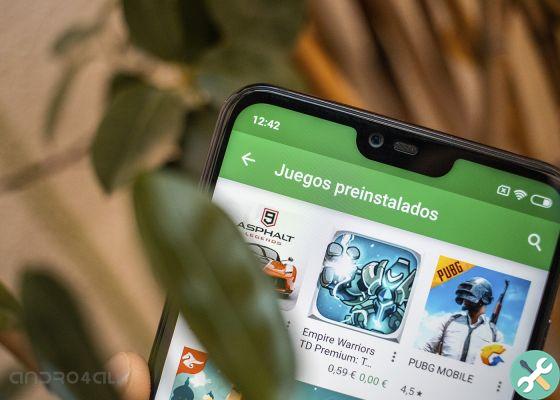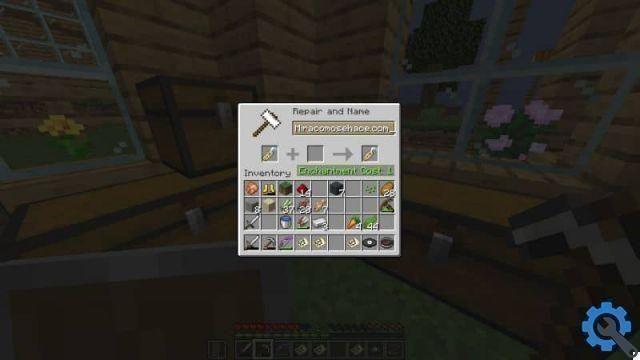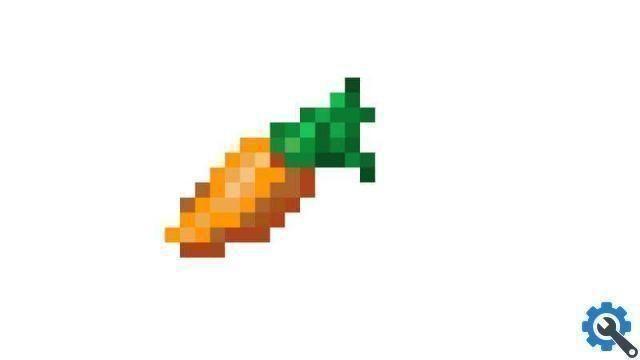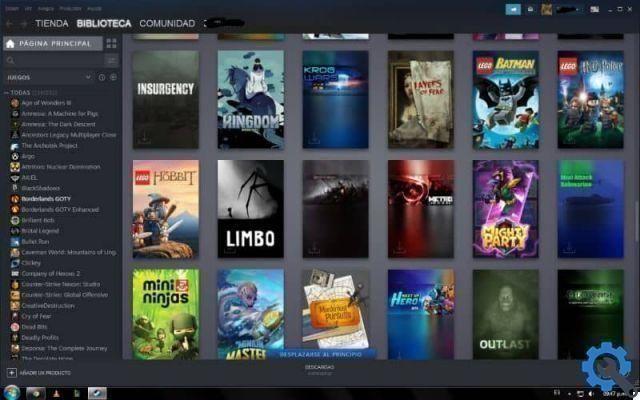Forgetting an account password is something more common than it seems, so much so that every page or program that requires registration includes the option to recover it, acting as an immediate solution in this type of situation. The case of Steam is no different, as this gaming platform also requires a registry whose information is often constantly forgotten by users.
However, in order to enjoy the games that have been downloaded over time to your computer via Steam, it is it is mandatory to sign in to yours account. Therefore, it should be noted that this should not be a cause for concern, as changing the password to complete the account reset is a very simple process.
What should you do if you forget your Steam account password?
As this is one of the most important requirements to access the service of this gaming platform, ti offers the possibility to modify it.
Creating a new password every time you register on a new site is a characteristic of people who tend to forget your account password. To prevent this type of problem from happening again, you just have to go through a series of simple steps that the Steam page offers to retrieve your information and verify it.
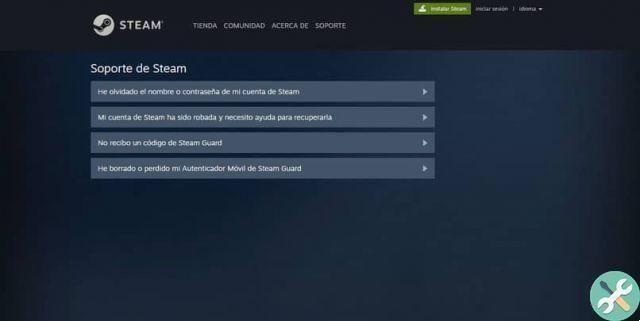
First of all, you need to open your computer's browser to enter the official page of the Steam platform, which will show the “Sign in” option at the top of its home page.
Below the entry fields you can read an entry indicating the phrase: "Forgot your password?". You need to click on it to start account recovery.
The next window will show a number of choices you can make. We recommend using what it says " I forgot my Steam account name or password ".
Once selected, a space will appear in front of you allowing you to write the data you have linked to the Steam profile: user, phone or email. You will be able to enter all three before pressing the "Search" button.
You can select the “Send verification code to email” option, which is the one you entered and is directly linked to your account.
When you capture the code sent to the email, you need to copy it and put it in the box, which is one of the last steps to reset when you forget your account password.
In front of you you will see the option “Change my password” which will allow you to change your password that you will start using from that moment. You have to confirm by clicking on “Change password” and you will have finished the recovery process.
How should you log in after forgetting your Steam account password?
Recover the account by changing the password is the first step to log in after losing your primary logins.
Once you've completed the above steps, you'll just need to log back into the Steam page to log in and continue enjoying the benefits of the platform.
The latter aspect directly depends on the means you use to access your personal account, as there is the possibility to do so through the browser or the phone application. Although both aspects do not differ much from the other, including the client program that can be downloaded to your computer.
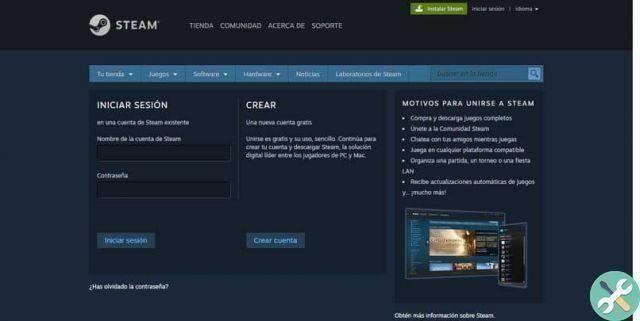
Therefore, depending on the means by which you want to access the platform, you need to perform the following steps:
- Click on the "Sign In" option that appears on the Steam application, page and client, then enter the personal details that make up your account. When finished, click on the button and enter the platform from your profile.
- It is necessary to remember that the password you must enter is the one you changed, otherwise the page will announce a data error and not you will be able to access the system.