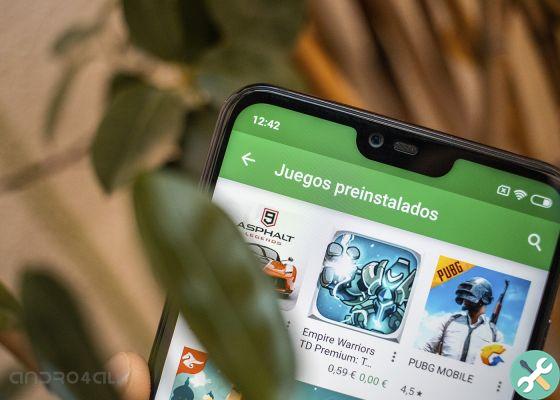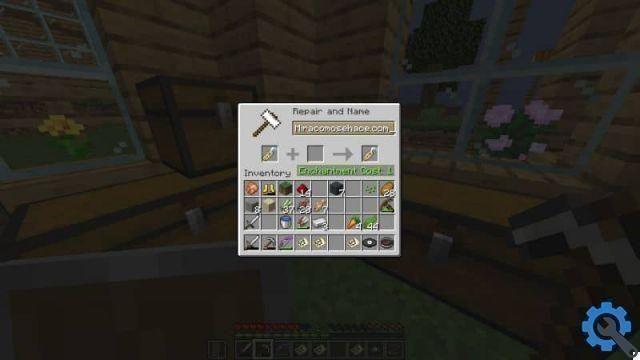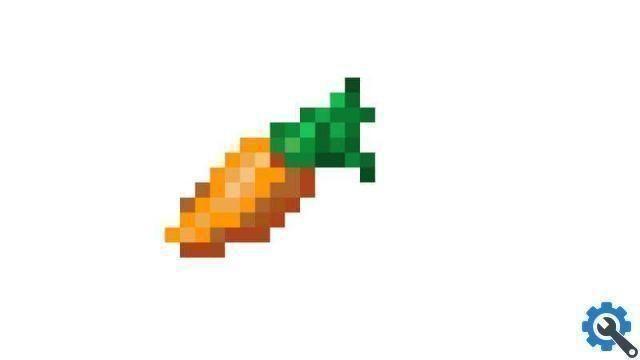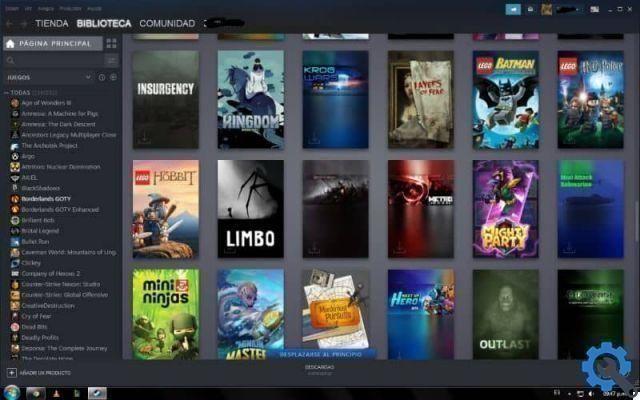Gunsmith is one of the highlights of Season 9 of Call of Duty: Mobile, a feature that allows you to modify and customize the weapon you want for multiplayer matches and also for BR where you can assign an arsenal of weapons that you can collect in the air boxes of the games.
Previously, users could upgrade their weapons and assign them different accessories, but in this case the developers made the gunsmith experience much more intuitive, dynamic and complete. If you still don't know how to use this great feature, we'll show you how below configure your Call of Duty: Mobile weapons step by step.
We recommend: the best weapons in Call of Duty: Mobile
How to upgrade weapons

Call of Duty: Mobile - Weapon Upgrade
Upon entering the Armament, the equipment options immediately appear and at the top you can select the Gunsmith function where you find a variety of weapons distributed as follows:
- Robbery.
- Sniper.
- Light machine gun.
- Submachine gun.
- Shotgun.
- Shooter.
By selecting the one you want to change and clicking in the upper right corner where it says "Update", you access the update options where you can choose PE weapon cards you want to invest to get new accessories.
Accessories that can be added

Call of Duty: Mobile - Gunsmith Accessories
After upgrading the weapon, you can go to Gunsmith, where you have the option to customize each of its details. Here you get a total of 8 categories of accessories that you can add to your weapon to configure the stats to your liking. The accessories that can be added are the following:
- Mouth of the Canyon.
- Canyon.
- Vista.
- Ass.
- coupling
- Rear handle
- Ammunition.
- Laser sight.
On the other hand there are also the advantages, which are a type of skill that can be attached to the weapon, this can increase stats or provide some kind of help to improve its effectiveness.
See the tips

Call of Duty: Mobile - Gunsmith Tips
It can be a little tricky at first to adjust to Gunsmith configurations, but that's because you may not know much about the accessories available for weapons. However, the game offers you help with a tool that gives you tips on things you can equip to improve the performance of the weapon and adapts to all the accessories you have available.
To be able to see these recommended accessories, you need to click on the yellow light bulb icon that appears on the right side of the screen under the magnifying glass icon. Immediately, they will open to you 3 types of advice which will be very useful to you.
skins

Call of Duty: Mobile – Skin Armaiolo
Accessories aren't the only things you can add to your weapon, because you can also put your own style on it by adding a type of skin you like. This section is in the option where it says “Customize”, there you can select the skin from a range of very different designs:
- Weird.
- Unusual
- Sand
- Dragon
- Splinter.
- Tiger.
- Jungle.
- Reptile.
- completist.
Additionally, in the customization options you can also add a lattice for your sight, adhesives to put them anywhere on the weapon and even amulets.
Compare weapons
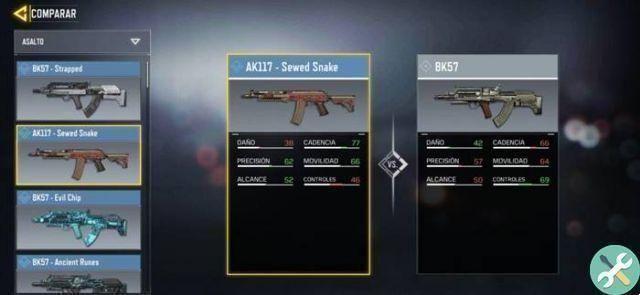
Call of Duty: Mobile - Compare Gunsmith Weapons
In order to compare weapons, you need to be in the Gunsmith menu and click on the double arrow icon above the magnifying glass icon. First you need to select the main weapon you want to compare and then within the comparison tool choose all with whom you want to check the statistics.
Save customizations

Call of Duty: Mobile - Save the gunsmith weapon customization
Once you've customized any weapon, you can save that customization in your gallery in so it's easy to embed all those mods later if you want to use them again. You just have to click "Save" in the lower right corner and give it a name so that you can recognize it.
However, what we recommend with the save options is that you have different editing options in so you can quickly adapt to any multiplayer game mode.