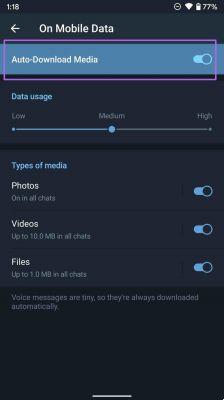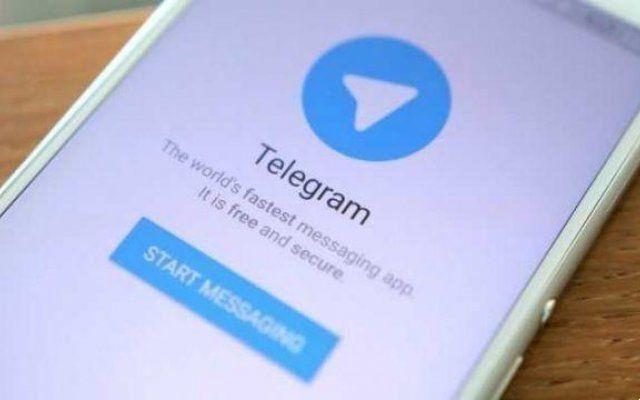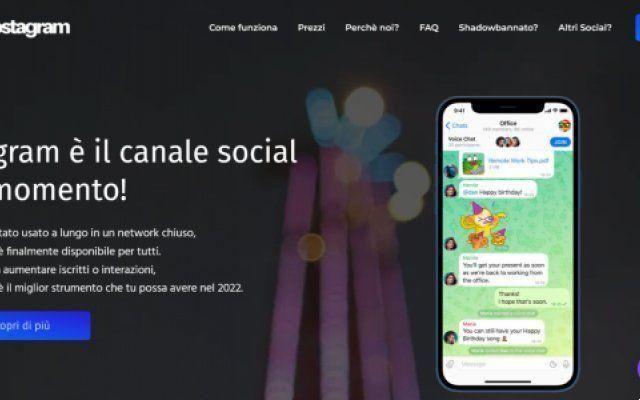This article will show you how to transfer individual chats and group chats from WhatsApp to Telegram in a few simple steps. So let's get started.
How to transfer WhatsApp chats to Telegram
After setting up Telegram on your phone, you can now transfer individual WhatsApp conversations along with their media files to Telegram.
While transferring Whatsapp chats is easy, the only caveat here is that you won't be able to transfer all of your chats at once. So, you are limited to one at a time.
How to transfer individual chats to Android
First, let's see how to transfer WhatsApp personal chats to Telegram on Android.
- Open WhatsApp on your phone and browse the chat you want to transfer. Use the three-dot menu icon in the top right corner, go to More and tap on the Export Chat option.
- If your chat has media content, WhatsApp will give you an option to export your chat with or without media.
Next, select the Telegram app from the Share menu that appears.
- You will be directed to the Telegram app, where you will need to select the relevant contact from the list. Alternatively, you can also search for the contact using the search tool above.
After selecting the contact, WhatsApp will automatically start transferring all messages and media to Telegram. Once transferred, the chat will be visible to both the sender and the recipient in Telegram.
How to transfer individual chats on iOS
If you're using an iPhone, chat transfer is a little different on iOS. That's how.
- Open WhatsApp on your iPhone and open the chat you want to transfer to Telegram.
- Now click on the contact's profile at the top. Scroll down and tap the Export Chat option.
- WhatsApp will ask you whether or not to include media.
Then, choose the Telegram app in the Share menu that appears.
- Now select the contact you want to assign chat history to. Choose Import when prompted.
Once imported, you can easily distinguish your WhatsApp messages from those of Telegram as the transferred chats will be labeled as Imported along with their timestamps.
HOW TO TRANSFER WHATSAPP GROUP CHATS TO TELEGRAM
Whether you are moving your WhatsApp group to Telegram to create a Supergroup or to get better management options, exporting your group chats to Telegram is somewhat a similar experience to transferring individual chats with minor exceptions. Let's see how the process works on both Android and iOS.
How to transfer group chats on Android
If you are tired of the limitations of WhatsApp group chats, here's how to quickly transfer your group chats to Telegram for Android.
- Launch WhatsApp on your phone and open the group chat you want to transfer. Tap the three-dot menu icon in the top right corner, go to More and choose the Export chat option.
- If the chat contains multimedia content, WhatsApp will ask you to include the multimedia files in the export. Choose your preferred option.
Next, select Telegram from the Share menu that appears.
- In the Telegram app, you can select the group from the list to assign the chat history to. Alternatively, you can also choose the “Create a new group to import” option to create a new group.
Note that if you are exporting chats with multimedia content, it may take a little longer to transfer your chats.
How to transfer group chats to iOS
If you're on iOS, here's how to transfer WhatsApp group chats to Telegram.
- Open WhatsApp on your iPhone and go to the group chat you want to transfer to Telegram.
- Now click on the group profile at the top. Scroll down to the bottom of the page and tap the Export Chat option.
- Select whether WhatsApp should export media with chat or not. Then, choose the Telegram app in the Share menu.
- Finally, choose a group to transfer chats to or create a new one by selecting the “Import to a new group” option.
All your group chats along with the media will be transferred to Telegram.