This game has a section for create worlds to your liking called Roblox Studio where you can create all those worlds you've always wanted to visit, like an enchanted forest or a fortress with a dragon. You will definitely like this game a lot, so if you don't have it installed then run to it so that you are a part of this great family of gamers who make their living in this amazing world called Roblox.
This game is a lot of fun, however, for some reason your game may give you an error or it didn't install properly and you need to uninstall it. It may also happen that after playing this game you find that Roblox is not for you and you want to completely remove it from your pc in order to install other games.

Well, you have come to the right place, since we have prepared a comprehensive guide for you to be able to permanently uninstall this game from your system. On the other hand, if you still play it and want to become an administrator, we inform you that you can easily be an administrator in any Roblox game.
How to remove it in Windows?
The process you need to go through to uninstall this game in Windows it is very simple and we will explain it to you for each version of this operating system so that you can find your version and apply the steps. It's easy to play Roblox, but what platforms can I play Roblox on? However, we're here because you want to uninstall it, so let's get back to the point.
Per Windows 10
The first thing you should do is go to the Cortana search engine and place "Programs and Features" to enter settings of the computer program. You can also access these settings by simultaneously clicking on the Windows button and the S button and typing it in the window that will appear below.
Once inside this section you will be able to see a list where you will find all the programs that are installed on your pc. What you should do is search for your Roblox game in that list to uninstall it and once you get it you need to click to start uninstalling.
When you click on the game, a new window will appear where the uninstall wizard will guide you through the necessary steps to uninstall it and that's it.
For Windows 8 and 8.1
To uninstall the program in this Windows version the process is similar, so the first thing to do is open the home screen and click on the lower left corner.
There you have to write "Programs and features" to access the list of programs installed on your pc where you need to find the Roblox game and click. Once the uninstall wizard appears, you need to follow the steps it will show you to uninstall it, and that's it.
Per Windows 7
The first thing you should do for disinstallare Roblox in Windows 7 is to go to the beginning and then to the control panel where you should look for the “Programs and Features” option. Within this section you will find the list of programs you have installed where Roblox game will be.
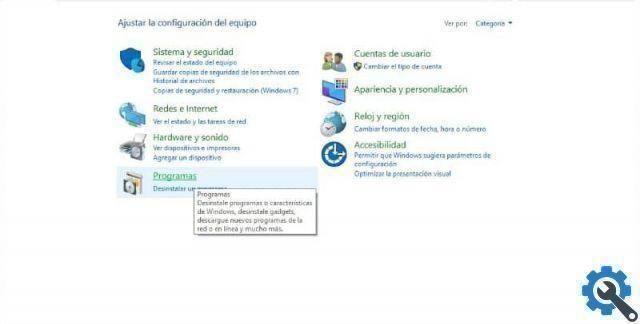
Once you get it, you need to click to see a pop-up window where the uninstall wizard will walk you through the process and that's it.
Roblox Tips
If you have trouble uninstalling the program, you can try delete temporary files and cookies from your web browser, as they may affect the process.
If that's not enough, you can try check your firewall as a large number of antivirus try to control which programs have access to the internet by putting them in a cautious mode which can cause problems in uninstalling the game.
We hope this guide has been useful to you and that you have not had any problems uninstalling Roblox from your computer. If maybe you get the error “Roblox does not work”, do not go to uninstall rather solve it by steps.


























