How to enable full screen in Minecraft without it looking bad?
In order to answer the question " How to enable full screen in Minecraft without making it look bad? You have to keep in mind that in most cases the screen shouldn't look bad when zoomed in.
Since then, Minecraft (at least the java version), automatically changes the resolution and adapts it. If trying to enable the screen doesn't look good, then it's already a problem with your video card and you'll need to change it.
Or to not be so extreme you will have to go to the "Options" of the game and there change the distance you can see to minimum or medium. This should ensure that the game looks good and also the disappearance of the possible lag.
Now, if your problem is not that the game looks bad as such, but that the screen appears cut or black, there are several solutions for that, but it depends on the version of Minecraft you have. The most popular solution is to change the resolution in the launcher.
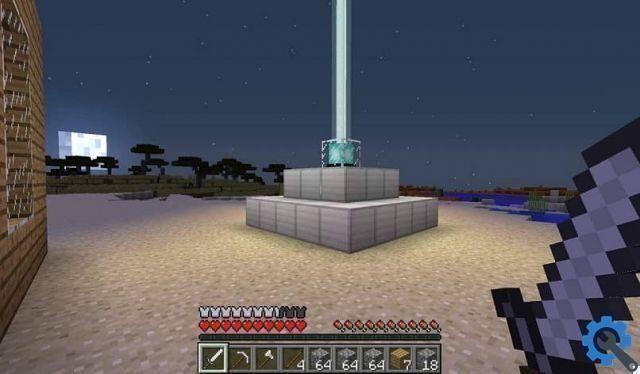
For this you have to go to said section and before entering the game press the white button called "Edit profile ", There will be a box called" Resolution ", Activate it and proceed to change the resolution to that of your screen (place exactly the same and nothing more, nothing less), then press "Save profile" to save.
In case your problem is not solved, it may be because the screen is smaller than the optimal resolution required by Mojang by default, so there is no alternative but to switch monitors or connect the computer to another side.
Minecraft edition for Windows 10
Now that you know the above you should be able to fix the error in the java. But the question How to enable full screen in Minecraft without it looking bad? it will be complete until the problem is covered in all versions that occur, so now you will see the solution in Windows 10.
In this system many times Minecraft can be cut, or simply obstructed by other elements of the screen, the solution or rather the trick is to hide these. The first step is to go on bar of the uses (which is one of the hindering elements) and right click on it (press f11 first to activate full screen).
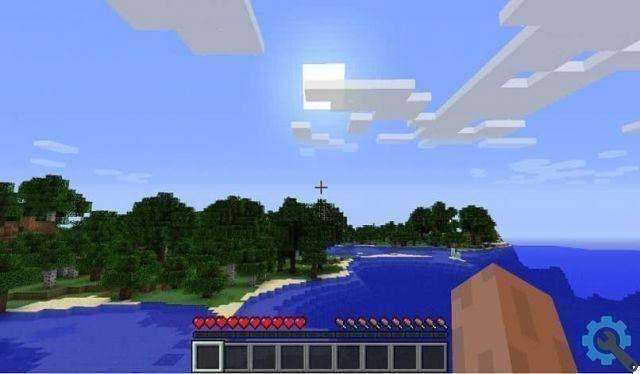
This will cause several options to appear where you need to choose " Property “, Then check the box that is called "Hide the taskbar" and that's it, with this there will be one less element in the way of the game.
The second thing you have to do is remove the white banner that appears above with the name of the game and the version, for this you have to go to the panel " Notifications ”Located at the bottom right and right click to show the options. You choose "Tablet mode".
With that, everything will be over, so the answer to the question, how to enable it full screen in Minecraft without making it look ugly ?, has finally been answered. In case the game fails you due to the screen increase, you will have to optimize Minecraft in the Windows 10 edition to increase the FPS and that the game does not go with Lag.
As a final point you should know that the version does not matter, the problem can also be solved by uninstalling, deleting and deleting Minecraft (although it does not always work).


























