Currently, due to the great advances in the video game industry, a large number of games have been developed for various consoles, including also Android and iOS mobile devices.
One of the most popular games currently is Call Of Duty Mobile, which is part of the well-known Call Of Duty game series, only this version is adapted for mobile phones, but still maintains the same features that make it stand out, in addition it also has various iconic maps of the console version.
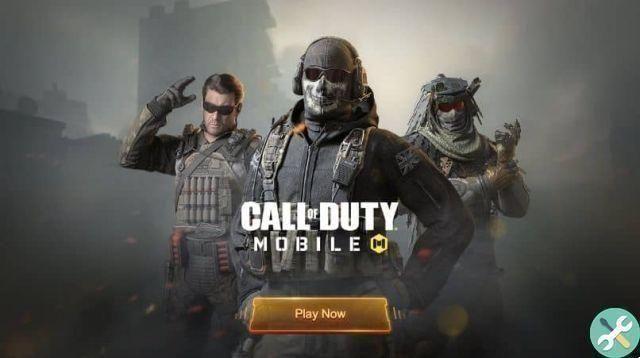
How to download COD for my phone?
The application is very easy to download, you can simply choose to search for it in the Google Play Store official and download it from the same platform, it should be noted that for this you will have to free up a good amount of space, since to download this game you must have at least 2 GB of available storage space.
In case you can't download the Call Of Duty Mobile game from the Google Play Store, that's enough download it from an APK page.
In case you want to download applications in APK format, you have to be careful because there are several pages that contain malware and virus files within the content of what you download, which will cause your phone to break down, to avoid these inconveniences, it is more advisable that you Download Call Of Duty Mobile app from a trusted APK file page.
There are several pages and shops to download APK applications which can be a good alternative to the official Google Play Store and then you can install the application you want free and safe.
Once you have downloaded the Call Of Duty Mobile game, you just have to log in, connect to a good internet connection to avoid situations with a lot of lag and start playing Call Of Duty Mobile from your mobile device, there is also a way to increase the graphics of the game so that it gets a more realistic and detailed look, next we will teach you how to increase Call Of Duty Mobile graphics.
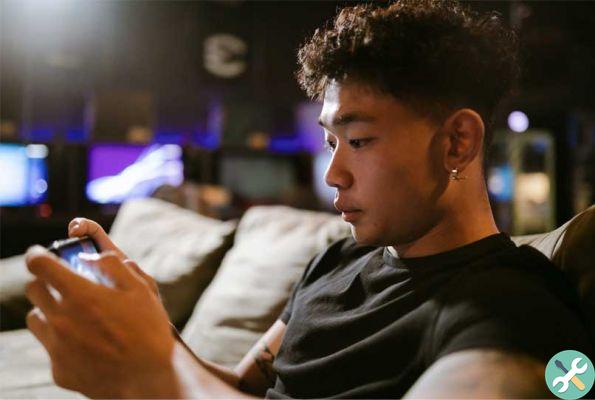
How can I improve the quality of the graphics in COD?
If what you want is for the graphical experience to be the best while playing, you will have to tap on some settings in the game configuration, since by default the COD graphics are configured in “Normal” and some options are disabled, so what you have to do is open Call Of Duty Mobile and go to the "Settings" option, select the "Graphics" option and set the graphics quality to "High", you must also place the "Frames per second" in " High ", look for the" Depth "Field" option and activate it, you must also activate the "Brightness", "Shadows in real time", the "Ragdoll" and the "Water Reflection".
How to configure COD Mobile to play optimally?
To have a better experience and play Call Of Duty Mobile as similar as possible to its console version from your Android or iOS mobile device, you can choose to load its graphics to the maximum to improve the quality of the game, this function can be performed from the options of the same game in a simple way, if you want to improve the Call Of Duty Mobile graphics follow these steps:
Graphics improvement

- The first thing you should do is make sure your device meets the requirements of the application, for example it has 4GB of RAM, a SnapDragon 820 processor or higher and an Android version 5.1 or higher.
- After verifying that your phone meets these requirements, we open the application on our mobile device
- After that we log in to our session by entering the email to enter the initial section of the game
- Once inside we will have to access the game settings which are located with the wheel icon at the top of the screen
- Within this section we will have to click on "Sound and graphics" where we will find all the parameters relating to the game's graphics
- Activate the boxes you think are convenient, or in case you want to improve the graphics of the game to a great extent, you will have to activate all the boxes
- Next, choose the graphics option "Realistic" in order to apply the best graphics in the game.
- click on "OK" and close the settings window
- It's ready! can play Call Of Duty Mobile with the best graphics and you can also have a more realistic experience with more details from your smartphone.
Control settings
The controls in the COD are configured by default in "Simple Mode", but we can always make improvements, to get even a better experience when playing this fabulous version of COD.
You should always try which configuration you feel much more comfortable with while playing the game, however, there are some general configurations that will help you have better performance and performance within the game, for example, activate the option of "Aid during aiming", to get a better stabilization of the weapon you have currently equipped, you can also activate the option "Quick throw grenades" and also the option "Quick run (body to ground) ”, obviously we don't want our avatar to go too slow amidst a hail of bullets.

Another very useful option will be to activate the "Automatic sprint with joystick" so we will move faster on the map and you can also activate the "Fixed rapid fire button", do not forget to also deactivate the "Reset viewfinder of the weapon ", configure the field of view to" 45 "and do not use the gyroscope, in any case it is better to activate the options" Fixed joystick "," Sprint always "and set the sensitivity to 68. Finally, in the" Aim "option, choose "Tap to aim", check this setting, you will probably have a better overall performance in the game, try it out and you can keep making adjustments until you feel that you are in control of every detail of your game.
What is the perfect sensitivity for playing COD?
Sensitivity within COD Mobile is key, we will show you some tweaks you can apply to further enhance your gaming experience. Within the configuration of your COD, select the "Sensitivity" tab, in the "Rotation mode" section choose "Speed acceleration" and slide the acceleration value control up to 145. Then, in the "Sensitivity programming" check the "Custom" box, once done, move the controls to leave the "Standard Sensitivity" at 90, the "Aim Sensitivity" at 130, the "Tactical Sight Sensitivity" at 100 and the "Precision Sight Sensitivity" "To 50.
If you want to try some additional sensitivity settings which will surely help your performance, you can set the trigger sensitivity as follows:
- Standard sensitivity: 90
- Target sensitivity: 130
- Tactical sensitivity of sight: 100
- Precision Sight Sensitivity: 50

And finally, for those demanding gamers with every detail of the game, you can also try to set the sensitivity of the gyro, until these values are obtained:
- Standard sensitivity: 30
- Target sensitivity: 20
- Tactical sensitivity of sight: 10
- Precision Sight Sensitivity: 10
It should be noted that some devices will not be able to perform these functions because they do not have the requirements required by the application, so the game will present various errors while you are playing, or it will just start running slowly making it almost impossible to have good gameplay from your mobile device. We hope this article was able to help you.
EtiquetasCall of Duty Mobile

























