If you have been a long time Ps4 user, chances are you have a large list of the best apps and games alike, if you are one of those who prefer digital games, it is normal that you have some many more games inside your console.
However, having a lot of games scattered around the system can get a little awkward to be able to scroll through your console and find a game to play. For this reason, many users were looking for a way to organize their games.
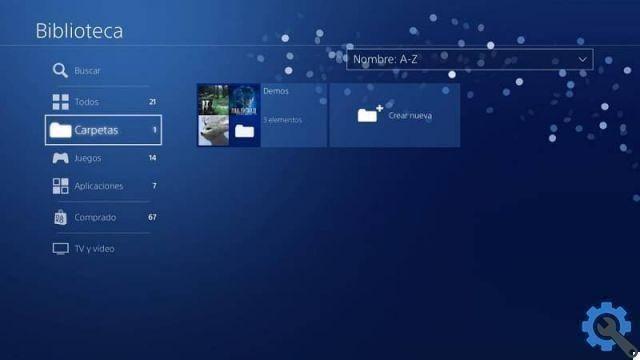
The PS4 main menu usually organizes all content in a list in the form of a carousel. When you download or interact with a game, they will be placed in the first places, but that doesn't mean you want to open that game right now. In fact, the other games are brought to an end, which can get pretty boring.
For this reason, an update for PS4 has been released that allows you to save all games in folders in an orderly manner, making navigating the main menu much easier and more bearable.
How to create a folder on PS4?
Il PS4 main menu only has 15 slots where you can play games or applications. For this reason, if you exceed these 15 spaces, you will not be able to see the other games you have.
This is one of the reasons why create folders, as this way you organize more games in one folder and take up fewer slots for other games or applications.
To create a folder, the first thing we need to do is select a particular game for which we want to create a folder. With the game selected, you will need to press the options button.
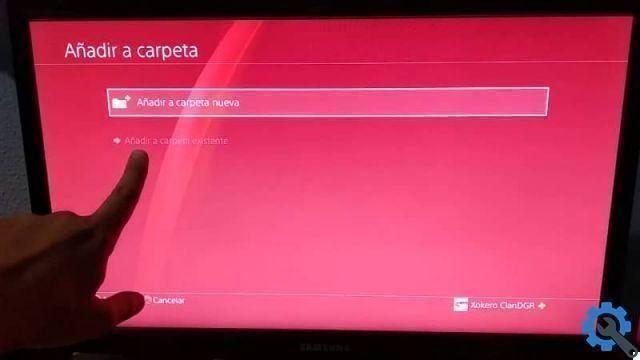 After pressing the button, a menu will appear and the second option will be called “Add folder “, We will have to select there and then we can add the game to an existing folder or create a folder. Since in theory no folders will be created, we will give the option "Add to new folder".
After pressing the button, a menu will appear and the second option will be called “Add folder “, We will have to select there and then we can add the game to an existing folder or create a folder. Since in theory no folders will be created, we will give the option "Add to new folder".
By default, the folder will have the name "folder", but we can change it as many times as we want and in this way we will already have a folder. We can create as many as we want to organize our games by category, by release date or according to the criteria you want.
How to add content to your folders?
After creating the folder we will see that there is a field called select. When you press this option, a list will appear with all games, both physical and digital.
All you have to do is mark the games you want to add to the folder and select the confirmation option.
If later we want to add content to already created folders, you will have to search for the game via the PS4 menu, after finding it, press the options button and finally select the option "Add to folder" and choose the folder in which to save the game.
Ps4 allows us to memorize up to 1000 contents per folder, so it is a good way to organize all your games and you will hardly be able to fill a folder.
It is important to remember that created folders are not opened by pressing X on the remote control. What you need to do is press the down arrow to access the content of that folder.
How to create a folder in PS4 library?
At the end of our PS4 main menu we can find the library where all the games and applications that we have installed or purchased on our console will be.
To create folders in this menu we have to go to the folders option in the menu located on the left side of the screen.
And inside it we can create a new folder in the same way as in the previous procedure, being able to manage its contents or rename it as we want.
How to delete a folder?
In case we have created a folder by mistake or just don't want to use a certain folder anymore, we can always delete it.
To delete a folder from your PS4 you need to locate the folder, hit the options button and select the one it says delete only folder, this to delete only the folder but not its contents.
In case we want to delete everything, we will have to select Delete folder and contents, but we will not be able to recover the games installed in that folder.


























