In this article, we will show you how to communicate with your contacts and friends during a multiplayer game in Minecraft, without any inconvenience. Stay here to learn step by step how to make this communication via chat with your contacts and its different alternatives.
What is Crossplay and how does it work?
The main purpose of Crossplay is to be a bridge to communication within the different online games, as in this way users can be in constant communication with their friends during their online games between console or multiple devices.

In theory, you could play with your friends or other users regardless of the console, computer or devices that need to connect online, also being used to play Fornite with friends. This technology was born with the evolution of the internet, as different users started playing different games with other players with whom they had the same setup within their teams.
The pioneers of this useful tool were PS3, Wii e Xbox 360 that have allowed their players from all over the world to play with each other thanks to the development of their platforms. With this new advancement, Xbox popularized its players' online connection and, in turn, Dreamcast was the first console to add a special modem for its online connection.
With the new generation of consoles, this has been improved and simplified for ease and Sony has taken over this tool with various titles to be played on various platforms but never with another console.
Therefore, Minecraft use this useful tool to establish online connections with other players they are playing from; PC, console or mobile devices and allow communication between them.
How can I activate Minecraft chat?
La chat in Minecraft Not only can it be useful for executing several simple or advanced commands within the game, it can also be used to talk to different people who share a room with you.
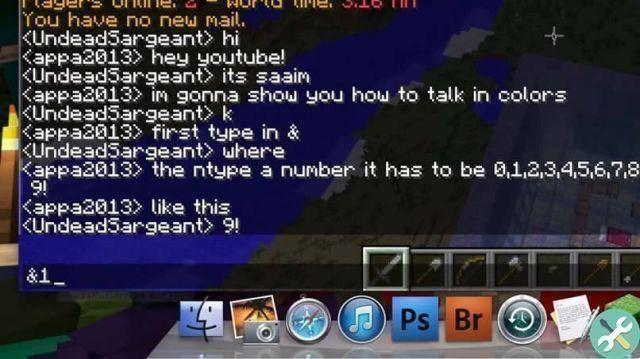
There are several options for open this chat and for each platform the way we are going to access is different, which we will explain below:
Start using the accessibility menu within the panel "Settings" in which you will enable the speech synthesis function that arrives in the chat, then press » Ctrl + B »On the keyboard and you can see it at any time during the chat session and the text-to-speech function will be enabled.
Also, in order for it to be just the text chat, there is no specific button so if you want to access the chat banner, you just have to press the button » T »On the keyboard and you can see that automatically special space will appear to start typing.
In case you are on a console that uses the «Pocket Edition» and you don't know how to execute this command, you just need to locate the button located in the middle section, right at the top of the screen and right there, you will see the chat appear.
Another important feature that you can export is the "multiplayer chat", with which you will have the possibility to communicate with other external servers in realms or worlds created by players.
In order to play in local multiplayer, activate useful commands within some servers and be able to include different mods, with customized functions, making the experience much more enjoyable
TagsMinecraft

























