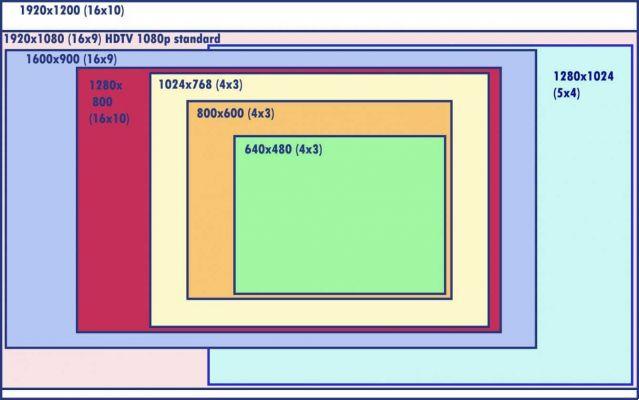In this guide we will see how to format an SD card with different methods. This way you can quickly and easily free up memory for other content!
SD cards were and are today the memory medium par excellence for use on cameras and camcorders. Compact and cost-effective, they are easy to fit even into modern compact body mirrorless cameras and can have that capacity and speed rival some SSDs. But of course everything has limitations and knowing how to format an SD card can be very useful! Let's see how to do it.

Why is there a need to format an SD card?
While modern SD cards can go up to hundreds of GB, the prohibitive cost of such capacious solutions coupled with the risk of losing so much data all at once, it pushes professional and non-professional creators to choose smaller and more affordable denominations. However with camera resolutions going up (not to mention more and more demanded videos!), SD cards quickly become saturated. La solution to quickly free up space is to format the SD card.
Formatting the memory card deletes all the files in a few minutes. Basically it will be like having a brand new SD card! Furthermore when the memory fills up it becomes slower, so you should format it for maximum performance. Formatting the memory card can also be useful a resolve errors of various kinds.
Before proceeding obviously you will have to do a file backup. There are so many ways to do this, but certainly the easiest way to clone an SD card is to use a dedicated program.

How to format an SD card
How to format SD card with camera
Many cameras incorporate a procedure for formatting memory cards inserted in the slot. The procedure may vary slightly depending on the model, but you can follow these steps:
Be sure to back up your data and that the camera's battery is fully charged.
Insert the memory card into the camera.
Go to Menu> Settings> Format card (these indications may vary depending on the model).
Wait a few minutes and that's it.
How to format SD card with Android
Even via Android mobile devices we can format a memory card. In this case, however, we are talking about microSD more than anything else that can be inserted into the device directly (we can use an adapter to transform them into SD):
Go to Settings> Device Care.
Tap Storage.
Tap Advanced.
Now let's look for External Memory or something similar and select the SD card.
Touch Format.
Tap Format SD card.
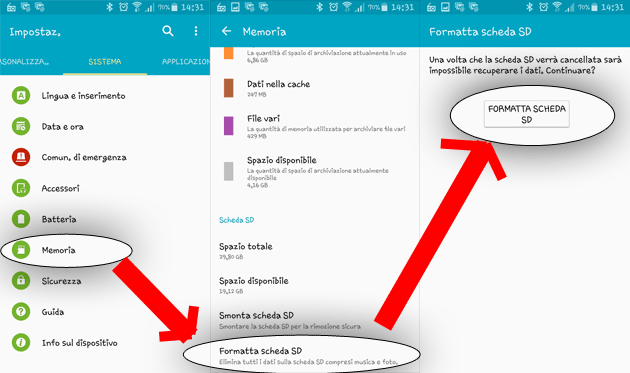
How to format SD card with Windows
Of course, using your PC is the simplest thing of all! If you don't have a built-in SD reader, you can easily get a USB adapter for a few euros. Let's see how to do it:
- Insert the memory card into the slot.
- Open Explorer> This PC.
- Place the mouse on the SD card (be careful not to confuse it with the hard drive which is usually indicated with C :).
- Left click and select Format.
- Choose the settings you prefer (if in doubt, leave the default) and press Start.
How to format SD card with Mac
If you don't use Windows PC, of course you can also format from Mac and it's just as simple! Again, you will probably need to get an adapter before starting:
- Insert the memory card into the slot.
- Open Finder.
- Click Go and choose Utilities
- Double-click on Disk Utility.
- Select the SD card.
- Click Format.
- Click the Format drop-down arrow and choose ExFat to format the SD card to work on Windows and Mac.
- Click Format.
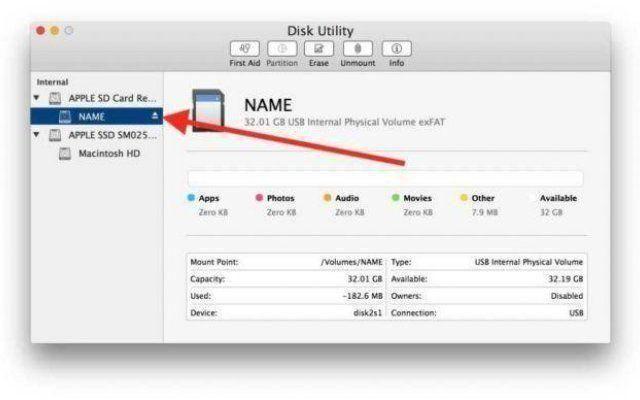
Conclusions
We have seen several ways to format an SD card. You can do this with virtually any device, the important thing to keep in mind is that of perform a backup before proceeding because formatting is often irreversible. That's all from the hardware section, keep following us!