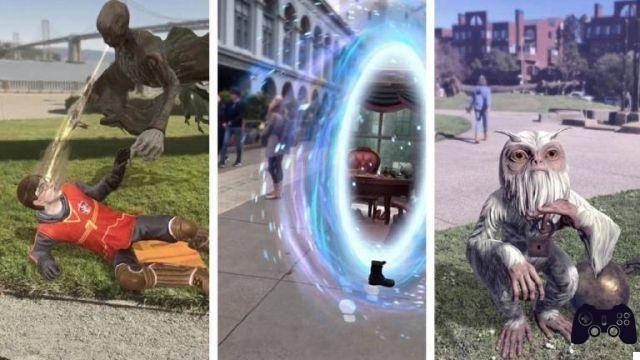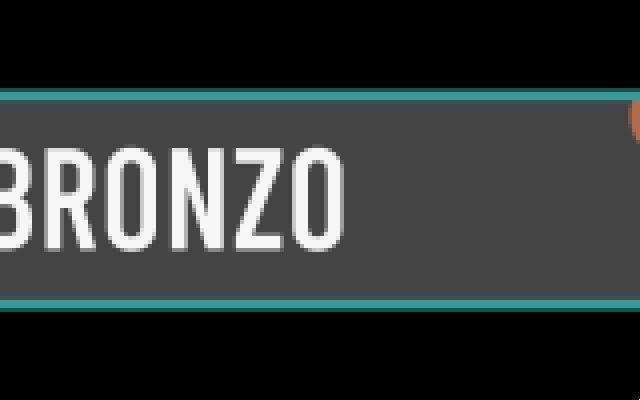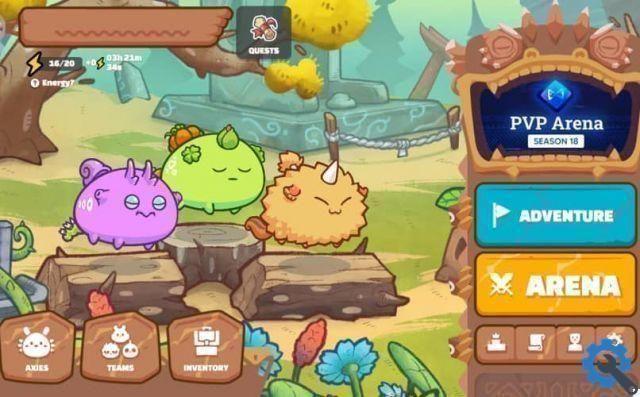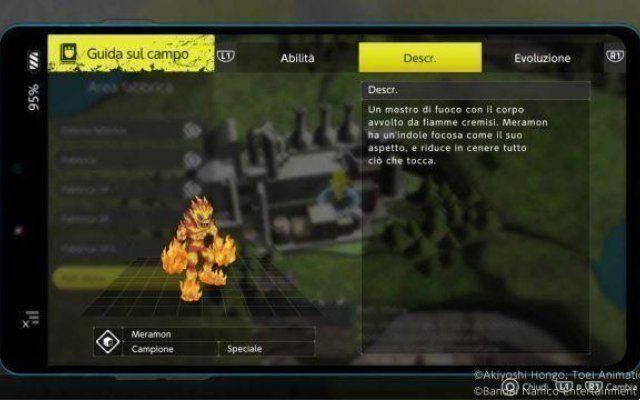Because in the world we live in, you won't be able to do anything if you don't have a good internet connection. This obviously applies to consoles, which ask the user for one every day better connection to play the titles of the moment.
You should always measure the speed of your internet connection to check if the bandwidth intensity is working properly.
Troubleshoot WiFi connection problems with a PS4
The first thing you should take into consideration is that it's not one, there are several issues that can cause your PS4 to malfunction with Wi-Fi. Today you will see the most common and the solution to each of them.
But first, the first thing every PS4 owner should know is that they have an option to evaluate the connection, for that you have to go to " Settings "And then in the section" Network ”Where you can choose the option "Test internet connection". ".
This analysis will give you the status of your Internet connection, the network you are connected to and its speed, as well as the NAT. The latter is what causes one of the console's most annoying connection problems, since the type of NAT the Wi-Fi is connected to is of the utmost importance for speed that develops the PS4.
The NAT that the console must have is NAT1 OR 2, the number 3 being the one that causes problems when playing online.

To make the most of your NAT, you have to open the PSN ports: TCP (80, 443, 3478, 3479, 3480) and UDP (3478, 3479), with this the quality of the internet should improve and the problems should be solved. If that doesn't work, you have to add the IP of the PS4 alla DMZ.
You can find the IP within the same console and the DMZ is in the router, you just need to add the IP in the router or DMZ and then check if you no longer have NAT 3, you do it by repeating the process of “Test internet connection”. With this you can fix WiFi connection problems with a PS4 but there's even more.
La rete a 5 GHz
Generally speaking, if these issues are not resolved, they usually lead to PS4 Remote Play application on PC not working.
If at any point you start to suffer from constant disconnections, but you check and NAT and everything else is fine. This could be the fault of the router's 5 GHz network, because although PS4 pro and Slim are compatible, it can cause failure because it has lower range than normal 2,4GHz network, change ready network resolved.
DNS change
Check the time spent in PS4 sleep mode so that another unexpected event does not occur.
Finally, to finish with how to troubleshoot connecting to the WIFI network with a PS4, you should know that the console can also have problems due to DNS, which are basically those servers, which convert page names into IP, for example to improve the Internet connection of a console.

To change the DNS on the PS4 and use them to the fullest you have to do the following, go to "Settings", then "Network" and finally " Configure Internet Connection ”. In that section choose "Wifi" and proceed to enter "Customize", once inside you will see the "IP address" option, leave it in "Automatic" and the "DHCP" is left in "Do not specify". Once this is done, go to the section “DNS settings ”And enter the“ Manual ”mode.
Here you have to put the primary and secondary DNS, and in the rest of the options that come out put respectively " Automatic "And "do not use". Restart the PS4 and when you check how the connection is, the DNS should come out.
The best DNS are: Google DNS: 8.8.8.8/8.8.4.4, Open DNS: 208.67.222.222/208.67.222.220, Free DNS: 37.235.1.174/37.235.1.177. Now if you are ready, you know the most common drawbacks and how to effectively troubleshoot WiFi connection problems with a PS4.