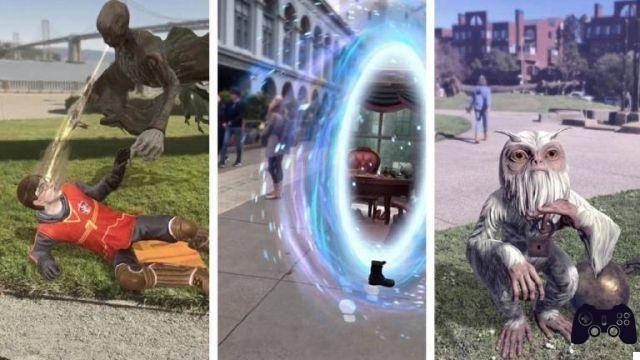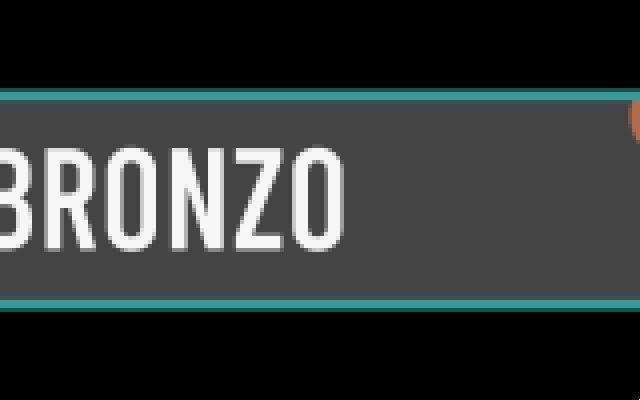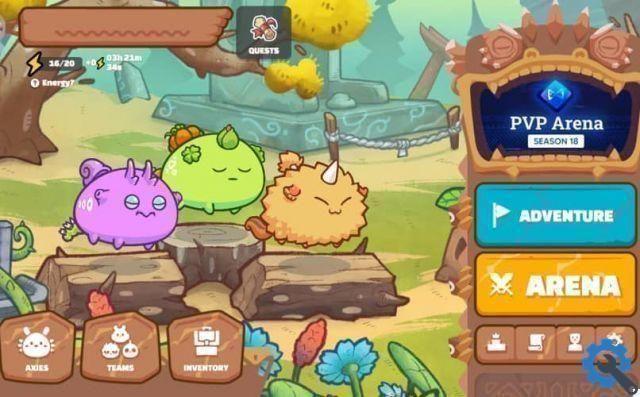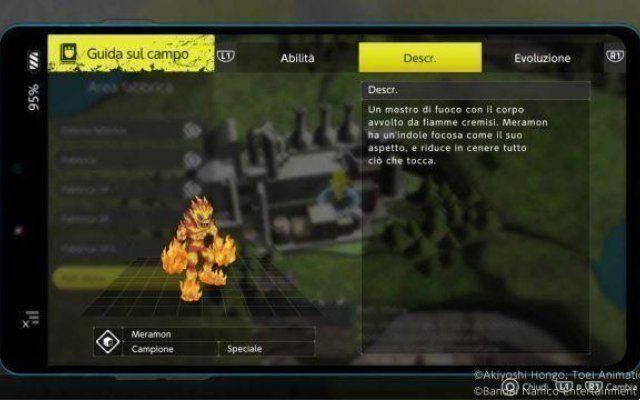PS4 is one of the best consoles that have come out, the its success is mainly due to its tools and functions (such as the ones that allow you to download games to PS4 from your Android mobile), however, the console also has its weaknesses, and for one of them is today's guide, so you will learn How to remove advertising from the PS4 menu ?
E there is nothing worse than seeing ads on your Play too, because for something we strive to eliminate ads in YouTube videos and elsewhere. But don't worry, ads on PS4 are actually a lot easier to remove than on any other console or program, as you'll see right away.
How to remove advertising from the PS4 menu?
Now, to get straight to the point of interest and learn as soon as possible how to remove advertising from the PS4 menu, the first thing you need to know is that the same method is used to remove all advertising (no distinction between menu, browser, etc.).
To get the elimination process, start by going to the ad icon that has appeared (usually it's a game like Destiny 2), once you're on it, you need to repeat the same process you use to delete a game.

That is, press the "Options" button and when a mini drop-down menu appears, select "Delete", with that it will be ready and the icon will be removed from the home screen and from your entire PS4 completely.
However, this will not completely eliminate your problem with advertising, because at some point when they put in another Add (of any game), it will reappear on the main screen asking you to buy it.
Therefore, to prevent this type of content from appearing in the future, you need to do the following: go to "Settings" from the main menu, inside there will be a list of options, select the one called “System”.
Then choose the “Automatic Downloads” selection and finish by unchecking the box next to “Automatic inclusion of links to download featured content on the home screen”.
And voila, with that there will be no more ads that could appear on your Play at any given moment, so you are free from the junk advertisements they want to sell you.
How to remove ads from YouTube app?
With the above, you already know how to remove advertising from the PS4 menu, so you can really get started, however before you leave to continue looking for information about this console (such as how to extend the controller battery life), you will be taught how remove advertising from YouTube.

And, the video platform is so annoying with that of the ads, that even in its PS4 application they appear, but thanks to the fact that Sony console users are geniuses, they found out how to avoid them completely.
The trick is as follows: once you access the YouTube app (which you download from the official store), you have to select a video of your liking, whatever is being played and skip an advertisement, first press triangle at your command, followed by the circle.
With this button combination, the ad will jump like magic, and you won't have to listen to even five seconds of what they want to sell you. And voila, now you know how to remove advertising from the PS4 menu and also from the YouTube app.
So all you have to do is go to your console and start applying these tricks so that you never worry about invasive advertising again.