Do you want to fix the “ros.exe has stopped working” error in the Rules of Survival game? This program can exhibit this error when starting a new game, ending with a black screen and terminating the program.
It is something that is commonly related to corrupt files or when reading game data is interrupted. The truth is, these are points you can try from your computer and find a solution to this problem.
Compatibility with the administrator
When playing online games from an operating system such as Windows 10 , the problem of "Compatibility" is taken very seriously. In this sense, such software is highly automated and always makes the appropriate changes in order for the programs to function properly.
That said, it's a feature that only occurs when you signal it to the operating system and not otherwise. Therefore, if you want to try to resolve the "ros.exe has stopped working" error (which could be subject to this aspect) you need to enable compatibility execution.
To do this, you need to go to the game folder, where you can find the Survival Rules launcher. Once inside the folder, you need to locate the application icon you use to start the game.
When you have located it, press the right mouse button and choose the “Properties” option which will take you to a pop-up window with several tabs. There, there will be one who will say " Compatibility ”and which you must select to continue.
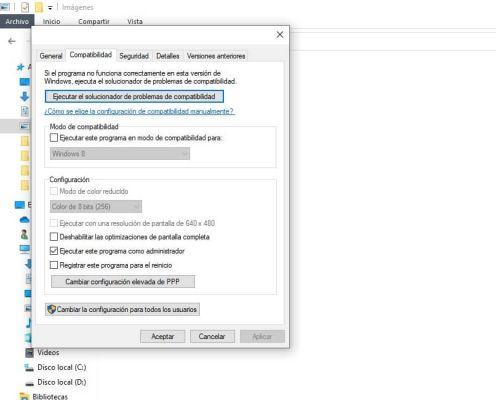
Within this section you will be able to detail a box indicating that the program will start with the administrator configuration. After selecting this field, click on “Apply” and then on “OK”.
Delete the WINDOWS / temp and WINDOWS / prefetch folders
Many users agree in the support forums that one of the ways to fix the "ros.exe has stopped working" error is to deletion of certain content. These files are stored in a folder within the system's root location.
These folders are called "Temp" and Prefetch "and you can find them in the Windows folder on your startup disk. Accessing it is simple, you just have to locate the place by following this address "Disk C / Windows /".
From here you just have to locate each of the filing cabinets and delete what is inside them. But attention! You should just disappear what's inside the folders and you are in yourself, as it can cause conflicts in the registry.
Conflicts with antivirus
Among other things, it is also assumed that programs that protect your computer from infection or spy may cause conflicts with the program. In other words, antivirus programs tend to consider some files to be harmful to your computer's health.
Ma not all that they consider harmful tend to be, which causes some inconvenience with the functionality of the programs. Now, if you use Windows Defender or have installed an antivirus other than this, you must have an exclusion mode. As indicated, it allows you to skip certain files or folders when scanning the protection plan.
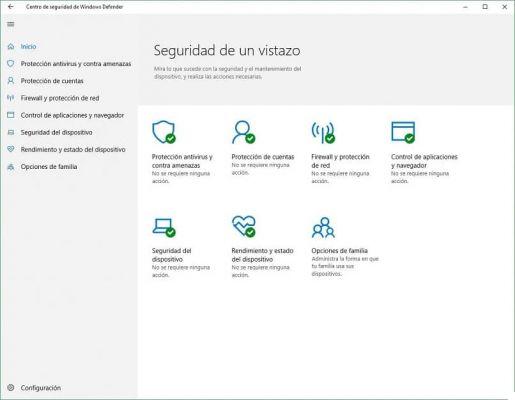
You just have to locate the option in the antivirus settings that you have installed on your computer and choose the game folder. Therefore, it will not be subject to safety margins and the program will cause problems, which may fix the “ros.exe has stopped working” error.
Update the video drivers to fix the "ros.exe has stopped working" error
Another reason you may see Survival Rules closing error is due to obsolescence of the video controller. Since, once a new version of the program takes effect, the previous one stops working as it should.
In that case, you should go to the developer page and download the indicated driver. You can also use Windows tools to do this, as long as the update doesn't have any errors or problems.


























