Hospitality! If you downloaded the Harry Potter Wizards Unite app but get the GPS position error, don't worry, here we will show you the possible solutions.
Alternatives to fix GPS location error in Harry Potter Wizards Unite
Next we will teach you several ways to resolve the GPS location error in Harry Potter Wizards Unite quickly and easily. You just have to try them all until you find the one that works best for you.
Enable precision location
In case you didn't know, Android devices use 2 different ways to get our location in real time.
- Device only: in this option our position is determined only with the GPS.
- High-precision savings: Calculate location via Wi-Fi, Bluetooth or mobile networks. This mode works best, as it uses all the tools on the device to locate us.
To activate this high precision option, what you need to do is go to the “Settings” section, then click on "Security and location" and there you have to make sure that this Google precision option is on.
For older versions of Android, you need to go to “Settings”, then select the “Location” option, then click on “Mode” and finally select the “High Accuracy” option.
Without a doubt, this alternative will work for resolve the GPS location error in Harry Potter Wizards Unite on mobiles that have a very weak GPS signal.
Do not turn off the WiFi
The videogame Harry Potter: Wizards Unity uses a fully assisted localization system. In other words, it relies on the signal of the wireless network, the signal emitted by the nearest telephone tower and the GPS satellite signal to be able to calculate our position in real time.

This is why if you find yourself playing with Wi-Fi or the data signal turned off, it will be much more difficult for the game to determine your location.
Normally this is usually the reason why the character we choose moves by making small jumps around the map. So, to prevent this error from happening very often, we recommend that you keep your Android's Wi-Fi on even if you are not connected to the internet.
Improve the GPS signal quality of your Android device
Fortunately we can find many applications in the latest version of the Google Play Store that serve to increase the GPS signal that our mobile phone emits.
That's why you should go to the Google Play Store to download the Active GPS app and then improve the signal of your Android mobile to prevent the GPS position error appear in Harry Potter Wizards Unite.
Open Google Maps
Another useful trick to solve the GPS position error in Harry Potter Wizards Unite is to open Google Maps and leave it running in the background. This way we will test if the app can determine our location on the map, which would help other apps like Harry Potter determine our location.
At first it seems somewhat useless, but it is a simple alternative that we can try to fix the error in the app and play it quietly without any problem.
Try to recalibrate the GPS
If you are using the light version of Google Maps but cannot determine our exact location, you need to go to the settings to recalibrate the GPS.
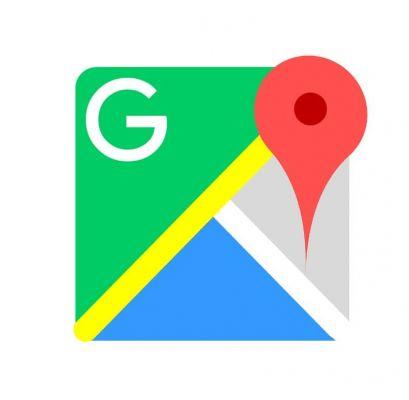
For this, we recommend that you install an application called GPS Status & Toolbox, which will greatly facilitate the whole process. Next we will teach you the steps to follow to recalibrate the sensor of our GPS
- After downloading the GPS Status & Toolbox app, open the menu on the side of the screen.
- Select the “Manage A-GPS Status” option.
- We press on ‘Reset’ and in this way the data from the GPS cache of our Android device will be deleted.
- In case the GPS continues with the same problem and cannot locate us, you need to go back to the previous menu and select "Download".
- Then, the app completely recalibrates the GPS using data from the internet to determine where we are at that moment.


























