It's no secret to anyone that PlayStation 5 computers are new to the video game console market. Among the most interesting features of this game console is the presence of the Wifi system 6, based on the IEEE 802.11ax standard. Which makes your internet connections more powerful.
Although it has such an advanced development system, the PlayStation 5 is also buggy, like any other device today. Next, we will show you the reason for one of the common errors in these consoles and, of course, how to fix it.
Why do these types of errors occur on PlayStation 5?
If you have a PlayStation 5 computer, the most logical thing is that you have it connected to a Wi-Fi network in order to enjoy all its functions without interruption, it is also very important that you have a session on the PlayStation Network, in this way you can play with people from all over the world or download some games for your PlayStation 5 console, which is one of the most important features of this game console.

The system of the PlayStation 5 console has Wifi 6, which means that if your router or modem does not emit a signal of at least 5 Gigahertz, there will indeed be a connection problem, which usually causes these errors on your PlayStation 5.
Once you have identified the errors on your PlayStation 5, which in this case they are errors CE-109502-7 and CE-109503-8, you already know that there is a problem with the internet connection. This can be directly related to the PlayStation 5 console or the router or internet modem you connected it to.
If these errors occur on your PlayStation 5 console, you must act immediately, as if this situation persists, your console may affect your system, having trouble connecting to a network.
How can you check if the error is really in the console connection?
To verify that the problem is your PlayStation 5 console, you need to keep in mind that you will need to check the internet device to which it is connected. To verify that the error is in your PlayStation 5 console, follow the steps that we will show you below.
- The main thing to do is to restart the modem or Internet router.
- Check that the device you are connected to actually has the Internet and is working properly. For this you can connect from another device and check its connection.
- If all goes well with the equipment that provides the Internet, keep going to the settings from the main menu of your PlayStation 5 console.
- Select the "Network" section.
- Click on the “View Connection Steps” option.
- Click on the 'View PlayStation Network Status' option.
- Check the effectiveness of your internet connection.

Once you have verified that everything is working correctly in all these steps, you can check if the CE-109502-7 and CE-109503-8 errors really come from your PlayStation 5 console. One important piece of information is that you perform this procedure at at least twice at different times, as PlayStation Network sometimes has maintenance issues and then works normally again.
Where can you see what your IP address is to change it?
If you have errors CE-109502-7 and CE-109503-8 on your PlayStation 5 console and you have already verified that the Internet provider is working correctly, the signal is stable and you have restarted your console, you should try to fix the problem directly in your PlayStation 5 and that should be fixed by changing the network settings by changing the IP.
To change the IP address of your PlayStation 5 console, you first need to know what is its frequency, to do this avoid placing one that is the same as that of another computer, as the modification you have made would not be of any use. To view your PlayStation 5's IP address and change it, please perform the following steps.
- Access the main menu of the PlayStation 5 console.
- Select the "Network" section.
- Click on the "Settings" section.
- Insert the option " Configure Internet Connection ".
- Press the Wi-Fi network you are connected to.
- Go to "Advanced Settings".
- Select the "Advanced Settings" option.
- Click on " IP address settings ".
- Change the option from "Automatic" to "Manual".
- View the IPv4 where you can make changes.
It is important to keep in mind that your PlayStation 5 must be updated with the latest version in so that you can see and change your IP address, otherwise you may not be able to see it.

What is the correct way to customize a PS5 IP address?
IP is a grouping of numbers that works for distinguish an interface connected to a computer using the TCP / IP network layer. It is essential to establish the connection between a server and the Internet. If the IP configuration of a device is incorrect, it will not be possible to establish a connection with any internet network, so if you decide to change the IP address of your PlayStation 5, it is essential that you do it correctly by following the steps that we show you below .
- Check the free IP of the router you are connected to from your PlayStation 5. You can do this by following these steps:
- From your computer press the "Windows + R" keys.
- Now open the command prompt or if not, run the “CMD” command.
- Digita “ipconfig”.
- Hit enter.
- Displays the IP not occupied by another device.
- Go to settings from your PlayStation 5.
- Enter the "Network" option.
- Manually enter the IP which is free.
Keep in mind that for correctly place a new IP address on your PlayStation 5 you have to consider the host address, i.e. the subnet and domain name assigned to the console and add them.

How can you set up DNS on your PlayStation 5?
DNS is the name system in charge of translating human-readable names, such as the name of a web page, into IP suitable for machine reading, which is a set of numbers that defines the device to be used. Internet.
To configure the DNS of your PlayStation 5 you must have the "Manual" option selected in the console IP settings by following the steps you will see below.
- Go to the main settings of your PlayStation 5 console.
- Select the section " Network ".
- Select the "Settings" option.
- Click on " Configure Internet connections ".
- Mark on the network you are connected to.
- Click on the “Advanced Settings” option.
- Select "IP Settings".
- Change the option from "Automatic" to "Manual".
- Put the DNS you prefer. Some of the most common are as follows:
- Cloudflare 1.1.1.1 and secondary 1.0.0.1
- Google 8.8.8.8 Primary and Secondary 8.8.4.4
- Quad9 9.9.9.9 secondary 149.112.112.112
- Open DNS 208.67.222.222 secondary 208.67.220.220
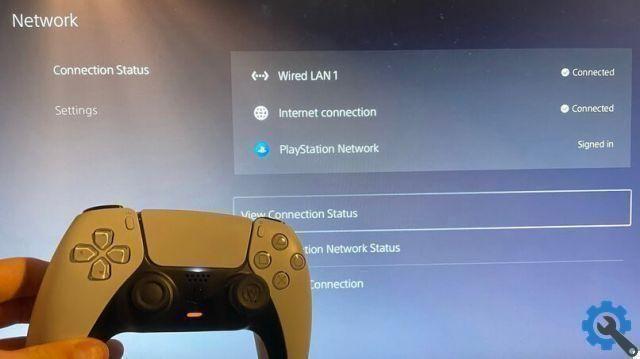
Is there any way to prevent such errors from reappearing on PS5?
When the error comes from the PlayStation 5 console, you can prevent it from recurring if increase the signal strength of the Internet provider you are connected to, likewise you must make sure that the signal emitted by this router or modem is at least 5 Gigahertz. Likewise, you must have your PlayStation 5 configured to a 5 Gigahertz signal.
In case the signal is weaker, you can try to bring the PlayStation 5 console closer to the router or Internet modem or connect the LAN cable on the back of the PlayStation 5.


























