If you are a fan of Apex Legends and you need to improve your connection speed, but you don't know how to do it, you have arrived at the indicated post. Next we will show you a short guide to learn a fix DNS issues and reduce lag and ping in Apex Legends.
What is Apex Legends?
Apex Legends is a popular “battle royale” style game released on February 4th 2019, it was developed by “Respawn Entertainment” for Windows, Xbox One and PS4, easily accessible and totally free. In this game you will be able to explore a fairly large map, choose from a wide variety of characters with very marked characteristics and also enjoy a large catalog of weapons . To be the best fighter on the platform, collect fame, items and money in the game.

Why are these problems present in Apex Legends?
The Apex Legends platform has quite frequent errors for some users, the most recorded are: The shots you give to a certain target and which according to your screen confirm that you have hit the target, but are not really recorded.
This detail it is quite unpleasant in a shooter type game , usually occurs when your ping is too high, the response time on your computer is so slow that by the time of the shot your opponent may have already moved from this point.
Another common mistake is getting shot behind a hard surface, be it a wall or a door. The developers claim this error it is also a product of server latency , response times are very important in this type of game; it is difficult for the server to simulate actions in real time when the network speed of different users varies so much. It is also an aspect that is still being worked on within the game.
The error in the login phase, this is a problem that the administrator of the platform has recognized as their own, many times the startup of Respawn freezes and then says that you are expired.
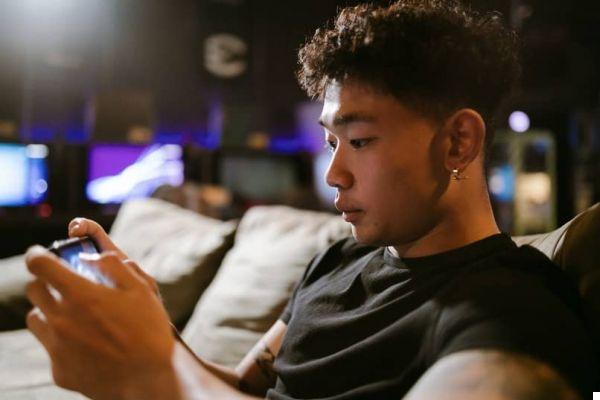
How to fix these problems in Apex Legends
To play Apex Legends smoothly, always make sure you have up-to-date software, no matter what platform you are playing on. This it will help you enjoy the game more smoothly . If you continue to experience too long a response time, what you will need to do is close the programs that are running in the background on your computer, as they require resources that may be missing in the game.
Finally, if you continue to have a high ping, what you should do is check your internet connection, if your network distributor is not that good or your data plan is slow, this greatly affects the game. One solution for this is restart the internet router and log in again to Apex Legends, so you can enjoy greater fluidity.
Please note that some errors that appear on the platform are also due to the bad installation of the game , then you will need to uninstall Apex Legends from your computer and reinstall it correctly, following each of the steps. This way you will be able to fix those persistent errors unrelated to your internet connection.
How to reduce Ping and Lag in Apex Legends
If you want to speed up your internet connection for giocare a Apex Legends su PC, Xbox One o Playstation 4, we recommend that you try the following tricks which we will show you below.
Improve connection from Xbox One and PS4
- First of all you have to go to the Apex Legends title screen and after waiting 2 minutes simply press the button (depending on the console) to enter the game.
- Now, when you get into the game, you just have to press the B button several times on Xbox One and if you are on PS4 press the "O" button.
- So you have to look at the bottom left of the screen if a small menu called “Data Center”. To access it, press the right lever (R3).
- Once you enter this menu, you will be able to select from many servers that belong to different countries. Here you have to choose the best server, i.e. the one with the fewest pings, as this way you can make sure you have a better connection.

From the PC
In this case, the procedure is similar to the one explained in the previous section, however it has a few different details that you should be aware of.
- To start you have to go to the main screen of the game and after a minute press the 'Esc' key.
- Now you will see that a message appears in which the game asks you if you want to go to the desktop, here you have to click on the “Cancel” option.
- Finally, you will see a menu appear at the bottom right where you will have at your disposal all the available servers and the number of pings of each. As mentioned above, devi alone click on the server that has the lowest ping.
The best DNS for Apex Legends
Su Xbox One
In case you don't know, the Xbox One console has the option to easily configure or change DNS. To do this, you just have to go to the configuration section found in the Xbox main menu.
Then select the section that says “Network” and then click on the option "Advanced settings". Next you need to look for the option that says “DNS Configuration” and click on the “Manual” section.
Finally you have to write 8.8.8.8 in the preferred DNS option and in case it doesn't work, try to enter 8.8.4.4, as this is the best alternative.
Change DNS settings on PS4
Now, for resolve DNS problems on the PS4 console you have to go to the main menu and select the 'Network' option. So you have to go to where it says “Set up Internet connection” and there you have to choose the option which says “wired” or the other which says “wireless”.
To continue, select the "IP address configuration (automatic)" section and then click the "DHCP host name (do not use)" option. Now, to finish, just go to the 'DNS configuration (manual)' option and in the 'preferred area' part write the following: 8.8.8.8
As mentioned above, if this new DNS doesn't work and the connection stays the same then you need to write the following alternative which always works 8.8.4.4.
From the computer
If you play Apex Legends on your computer and you want change your DNS settings, the procedure is different from the ones we explained above.
To get started you need to click on the Windows menu icon and then go to the “Network Connections” option. Then open the Ethernet tab and you will see that a new window appears with many options, among which you have to select 'Change adapter options'.
Here you have to look for the part that says “Internet Protocol Version 4 (TCP / IPv4)” and enter the following where it says “Preferred DNS”: 8.8.8.8. Now, if this combination doesn't work for you, try to enter 8.8.4.4.

Tips and tricks that can help you
If you are new to Apex Legends and want to at least be able to stay in the game for a while, in this article we give you some tips that can help you get better performance during battle:
You have to choose your character very well, Apex Legends has 14 different characters, each with their own characteristics and advantages as you move around the map. You can compare the character's abilities with your play style to achieve higher performance.
Choose the Jumpmaster option when you fall on the map, as in this way you choose the shape and angle in which you arrive at the place, it is very important that in this part of the game you don't get too separated from the team , keep a distance Normally, collect equipment in places other than your teammates but without losing sight of them, as if you walk alone on the map it is easier for other teams to get you out of the game.
Try studying the map, a feature of Apex Legends is that between seasons the maps don't usually vary much. Therefore it is recommended that you study strategic points as you progress through the game . Considering the best landing spots on the map, you will have a huge advantage over other teams. Since most people just pick random spots to land on.


























