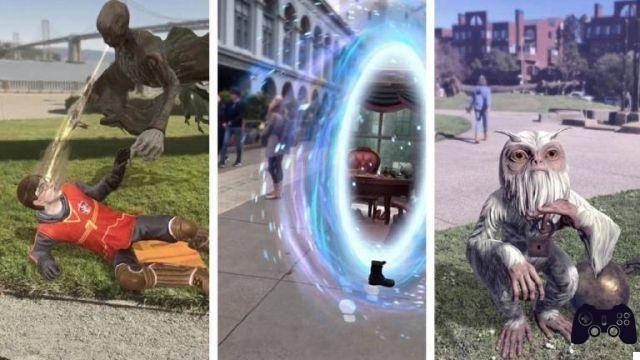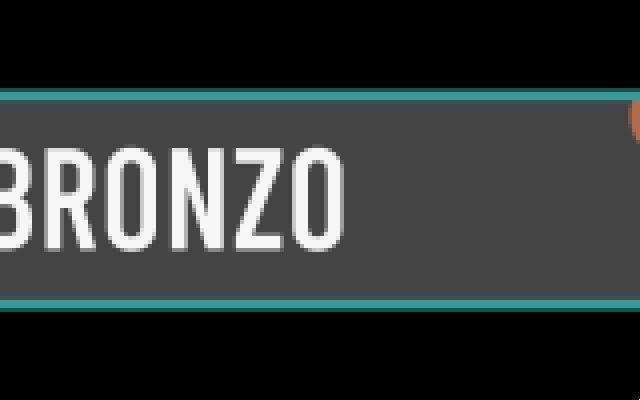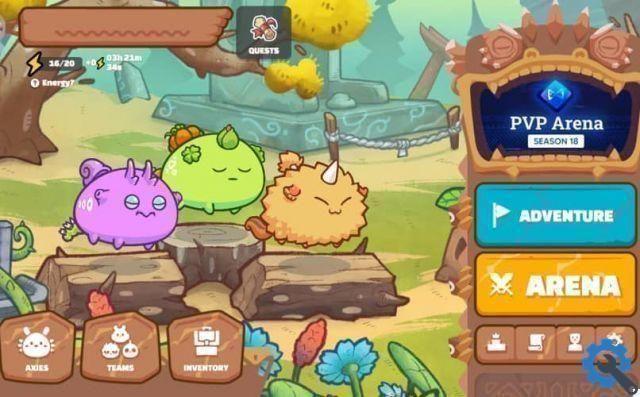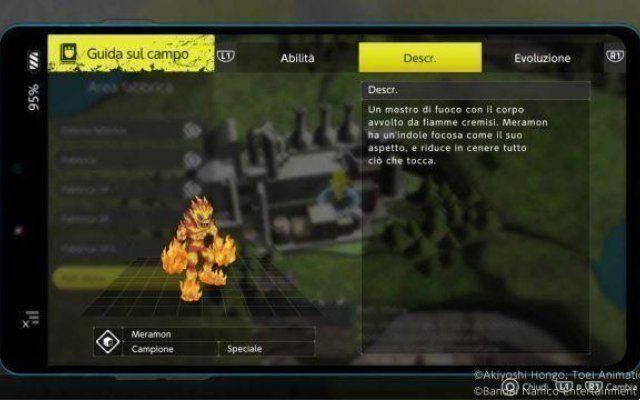The Ps4 is one of the best consoles out there in the gaming world, since it has the best game repertoire of this generation. Besides that, it also manages several tools that allow you to do anything (you can even record gameplay on ps4), that's why today you will see How to edit videos from PS4?
Everyone wants to be a streamer or Youtuber nowadays, so it's no surprise PlayStation has put up an app that will help its community to record videos and edit them, and this not only benefits the player, but the company wins advertising in turn with this practice.
Before we begin, we must clarify that this tutorial is for learning how to edit videos, if you have to do or stream a Twitch stream with the game, it won't help you.
How to edit videos from PS4?
To get straight to the point, the best way to edit videos from PS4 is to use the called application Sharefactory, which is built into PlayStation and which you can download for free.
This App, you get it by going to the Store within the Play, and looking for it by name in the search engine, once you find it you just have to download it as if it were a game and voila, you can start editing it video or clip.
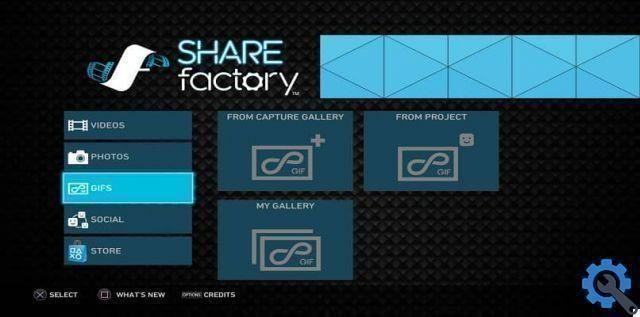
Now, for the purposes of this tutorial, the major editing stages will be separate, so you don't get confused when running each of them in-game. If this is clear, the first thing you need to do is go to the application and in it click on the “Video” button, then on “New Project”.
Once that's done, you'll get a list of themes to choose from, which bring custom music and unique transitions that you can add to your clip. After adding the theme, you need to proceed with the name of your project, this will allow you to choose which video you want to edit.
To select the video, you just need to step on it and press the X button on the controller. When you have it, it will be time to start cutting it to make it smaller and neater.
Execute the trimming process by pressing square to display the edit menu, then choosing "Trim clip", which using the levers you will allow you to delete any part of the video that you don't like.
Add transitions to your video
One of the most important aspects to take into consideration when editing videos from PS4 is the adding transitions to long videos. If you want to achieve this, you just have to stand in the middle of the two clips that this feature will be added to.
Then press the X button and choose the “Add transition” option, this action will bring up a list of 3 second transitions you can choose from, from there choose one.
Add comments or voice to the video
Another thing you can do when editing videos from PS4 is to add comments directly to the video. To achieve this you just have to press the X button for what will be the Add menu.

Inside you have to select “Add track 2”. With that done, stop at the part of the clip where you want the comment to go and press X again, which will allow you to record live over your video.
Make and upload the video!
Once you have everything ready in your video (there are still more things you can add) it will be time to upload it to the web. This process is done by giving the triangle button inside the place where you edited your video, which will render it.
When it is ready, a box will appear asking you where you want to upload it (for example on the official YouTube page), there you have to choose the option you want among those available and enter the credentials of your account on the chosen platform.
Hopefully, the video should start loading right away. So you're done with that, but remember to keep looking for information to learn how to upload videos to Twitch or another platform.