And when it comes to customization, you can customize your console's entire quick-drop menu, giving a more original and unique touch to your beloved PS4. The Sony console has many features of that many users are unaware of, including customization.
In this article we will explain to you how to customize the quick drop down menu in ps4 so easy and fast to make your console experience much more enjoyable and satisfying.
What is the Quick Dropdown Menu and how to activate it on PS4?
This question is usually quite common as users who know this term don't know how to access it. It should be noted that the quick drop down menu is not the same of boot menu of the console, where we see all the games, applications and purchases we have made.

The quick menu is displayed holding down the PS button with which you turn the console on and off and you can also make practical configurations of our console and our games. There are several sections that cannot be changed in the quick menu, these are: Close Application, Sounds / Devices and the game. The other options can be customized.
How to customize the quick drop down menu?
To customize this quick menu we need to access it by holding down the PS button for a few seconds. After opening we will go to the customization option and being in this option we will move the left joystick to see the options.
There will be two alternatives to customize: Menu items, where we can see some options that we can dock to the quick menu and the order which is used to organize the position where we want the options to be shown. Once we have finished customizing our quick menu, we can exit by pressing the circle button.
Menu items
Here we can check or uncheck the options we want to be present or not present in our quick menu. Within this menu we have Food, Connected Friends, Broadcast, Music, Online Status, Accessibility, Favorite Circles, My Communities, Groups, and Game Sharing.
Order
With this option we can choose the priority of the options and the order of appearance. To accommodate the options in the quick menu we will have to select the element we want to move and press X to select it.
With the option selected, we will have to raise or lower it depending on where we want to place it. We will press the X key again to release it and we will have ordered the quick menu to our liking.
New quick menu
In 2016 PS4 has updated its software to version 5.0 and in this update there has been a quick menu update, new stuff and things that are kept.
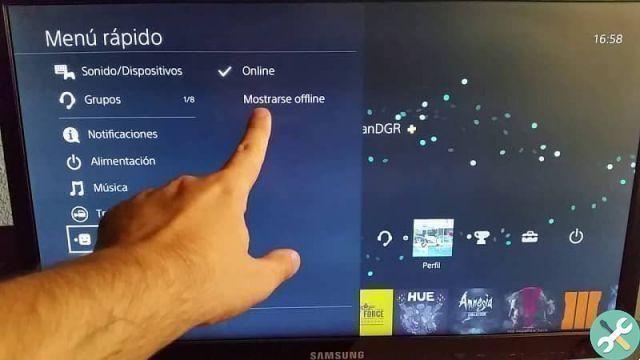
The most surprising thing is that it now takes up more screen space, but you can still customize it with the options you like the most. One of the novelties is to put music, and new features added such as broadcasting, online status and online friends.
New shortcuts
This new quick menu includes new shortcuts that you can include or remove to make your customization even more unique. Among the things that are included are the ability to invite a friend to a group, access the music menu to play, pause or fast-forward songs, see which friends are online and which games they are playing. All this without having to leave the game.
Intelligent menu
This update makes the more dynamic quick menu and offers solutions similar to the ones you are using. For example, if you are broadcasting online, when you enter the quick menu, you will find options such as controlling comments or adjusting audio levels. Depending on what you do, the options will adapt.
Etiquetas Gaming station

























