The process of name change can be performed by the different platforms of the game, only the process is different in each of them (as well as the split screen game process, matchmaking, etc.).
Many users change their name to Fortnite to join groups or insert phrases that identify them from a clan (in Fortnite you can even put strange names, with rare letters, numbers, etc.). It also happens that they simply no longer wish to have that name and prefer to use another one. Whatever the reason, this process is very simple and quick to apply.
Steps to change your name in Fortnite from console and PC
Fortnite from consoles has the username that has the account it was linked with, in case the PS4 is connected to PSN, so it happens with the others on their respective consoles.
Switch from PS4
On the PS4 console, the Fortnite name is associated with the PSN account. For this reason, in order to change the name in the game when connected to this console, you need to change the name of the PSN account.
To do this, you must select the option " Settings ”In the PS4 menu and go to "Account management". Next, you need to select the option "Account information", to insert " Profile "And then access "Online identification".

Once in that window, you need to enter the desired identification or username and then follow the basic instructions on the console.
Switch from Xbox
In the case of the Xbox this happens in a similar way to the PS4. The Xbox account name must be changed for the update. For this, you need to log into the web page “account.xbox.com” from a browser and log in with the account linked to Fortnite.
Once logged into your account, click on " Profile "And then on" Customize Which will take you to your Xbox account profile settings.
The next step will be to select the pencil icon next to the profile name, which will allow the gametag or username to be changed. Once this parameter has been changed, it will automatically run within the game from this console.
Switches from PC and Nintendo Switch
To change your name in Fortnite from your computer and Nintendo Switch you use the same procedure. For this, you need to enter the Epic Games main page and log in with the account you want to change the name of.
Then in the area where the option was located "Login", you will find the username of the account you need to click on and then select the option " Account ”In the drop-down menu.
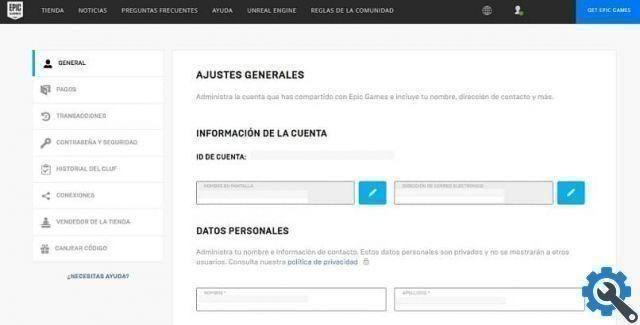
Subsequently, later under the heading " Personal data" the box to enter the user name you want to enter will appear. Once the change is made in the case of Nintendo Switch, you need to log in again from the console.
Steps to change your name in Fortnite from mobile devices
On mobile devices, this process works differently. On both Android and iOS devices it is done the same way.
To change your name in Fortnite from a mobile device it is necessary enter the official page of Epic Games from your device browser and log into your account.
Once inside the account, you have to select the icon which contains three horizontal lines and is located in the upper right part of the page.
A menu will appear where you need to press the option " Account ". To finish, you need to press the option "Personal informations" and then enter the new name you want to enter.
And voila, with everything you've read you already know how to change your name. You can now continue to find information on other aspects of the game such as getting free turkeys in Fortnite or verifying and authenticating your account.


























