As many people have dropped out of school or work, they often have a lot of free time. In these moments of leisure, people have devoted themselves a lot to a very specific sector, which is the video game industry. If you are someone who has just downloaded Call of Duty Mobile and would like to know important information about the game or how to use the microphone in the game, we have your questions answered.
What is the microphone for in Call of Duty Mobile?
As you can see, CODM is a war based game. This is because it is a first person shooter game and you have to use weapons for survive among your enemies. Not only will you need the best weapon to win, but you will also need to have a set of skills that make you different from other players. Many people have methods that allow them to play CoD Mobile with high graphics as well.
Similarly, we can see that in CoD Mobile there are also duels a teams. This means that there is a group of members who must fight together to defeat their opponents, without fighting each other. That's why the game's developers have included a space to have voice chat during matches with your teammates.
When it starts communicate things, your team can have a better idea of what is happening around you and thus help you more effectively. Many people play on their phones with their friends, however there are some phones that cannot run the game. Don't be left behind, because there is a solution for when CoD Mobile is not compatible with your phone.
In the case of you cannot play Call of Duty on your phone, you can do like many other people who resort to downloading CoDM on PC, because the game may be able to run correctly on their computers.

How to activate or deactivate the microphone of Call Of Duty Mobile
This is achieved by being in the game lobby first. If our friends are there, we can tell they are talking because a small loudspeaker is shown next to their names whenever their voice sounds. In case your friends' voice does not sound, you should know that you are completely disconnected from the voice chat.
Voice chat allows you to coordinate a strategy with your squad to take down the enemy quickly. To activate it, you need to enter a room. When you see your character, you will see that in the upper right there are buttons that look like a microphone and a speaker. These correspond to the voice chat controls.
In case they are dark and appear to have a line running through them, it means that they are deactivated and therefore you cannot hear or speak to your equipment. To correct this you just have to press them in so that the button lights up. This means that they are active and you will be able to listen to your colleagues, as well as them.
This option causes CoD to spend a little more than megabytes to run. This is why people are always looking for how to save battery life in CoD Mobile. However, a very common mistake is when it does not allow you to connect to the mobile network. However, the solution is very simple.

There is also the possibility that once inside the game, the microphone does not want to work, even so you can activate it, this could be why you have not granted the necessary permissions to function. What you will have to do is go to "Settings" of your phone, to enter later in "Applications", there we will find the card that corresponds to "Call Of Dutty Mobile" and we will grant the necessary permissions, both for storage, as from the microphone. Usually these permissions are granted during the installation of the application, but if by any chance you did not do this process at the beginning, no problem, you can do it when necessary. This process is the same for both Android and iOS.
Now if what you want is to mute the microphone because you don't want to be heard, the process is very simple, as it is pretty much the same as activating it. What you should do is make sure that the microphone is well turned on, once you check this, you will spot the same function as the speaker, press it again, but this time to turn it off, this process is as simple as that.
On my Android phone or iPhone
The process it is the same for both android and iphone, since we are talking about Call Of Dutty Mobile, there will be no variation in any device, as it is the same game. Probably some interface details may change, but the process is the same.
- Found in the Game Lobby.
- Find the corresponding speaker icon.
- Press it and select "activate" and that's it.

Can I deactivate it without entering the game?
This is right. This means that we no longer receive the notification that the game is using the microphone and therefore it seems that they are spying on us. To do this, you will have to lower the notification bar of the your mobile and choose the option that has a cogwheel or a gear, which will take you to the settings.
Then, you should look for the Applications and notifications section. When you press it, all applications of the phone will be shown and you will have to search for that COD Mobile. When lo awards, you will see the permissions section first. You need to deauthorize to use the microphone.
What is the function of the microphone in Call Of Duty Mobile?
The function of the Call Of Durry mobile microphone is what allows us to talk in real time with people who share a game with us, both to gossip for a while, to develop strategies that allow us to have a more agile game, etc.
Unlike other games of this style, which do not have built-in voice chat and make it You need to access applications such as Discord, Zoom, Skype, etc. The COD provides us with this tool, which is very easy to use, we just have to go to the Lobby in front of our character and activate it. Let's forget, the microphone function in COD is the one indicated with a microphone, which we can touch to activate or deactivate.
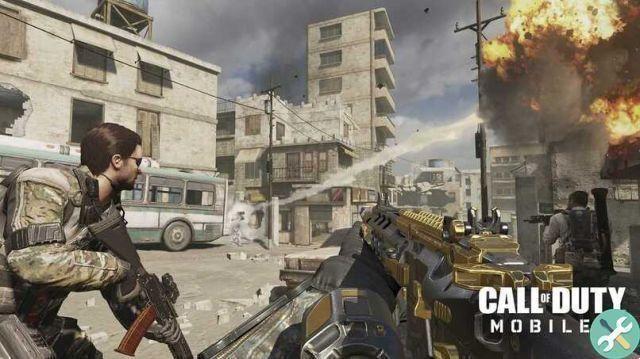
How to use voice chat in Call Of Duty Mobile
This is undoubtedly one of the tools that make COD Mobile stand out compared to other applications of this style. To use it correctly you need to have a number of considerations, such as:
Have Call of Duty Mobile installed
It is logical that first we must have the game properly installed on our device, in addition to have granted it the necessary permissions to function.
After making sure that the game complies with the necessary permissions to play, we can continue. One great thing about this voice chat is that we don't need to have created a user in the game and that will depend on each person.
Being in a game
You can use this voice chat in any game, in any mode, no matter what, the important thing is that you have to be in a game to use it. You just have to press the microphone icon, which is next to the game map, and that's it. The same to turn it off.
When we spot the voice chat icon, we can choose the 3 different modes he has for us, the first is that of "Microphone off", which is logically the default for the game, so we'll find “Microphone access”, which allows us to speak without limits. Now, the most interesting feature of this microphone is that of "Push To Talk", which makes our microphone emit the sound, only when we press the option.
Select the microphone logo
It is very easy to change the mode, we will have to alone press and hold the microphone icon And that's it. Something interesting about this function of the COD, is that every person who talks to his microphone, will have an icon that shows whenever he is speaking or making any sound through the microphone, this is not to confuse us when it comes to hear the speaker. .
Call Of Dutty Mobile is one of the most used phone games in recent years, ranking well above games like PUGB or Free Fire, and it's no wonder, since this game has multiple modes, amazing graphics, amazing gameplay, great voice chat system for you to chat with friends and strangers during the game, without a doubt, a game that will give you hours of non-stop fun.
EtiquetasCall of Duty Mobile
 report this ad
report this ad


























