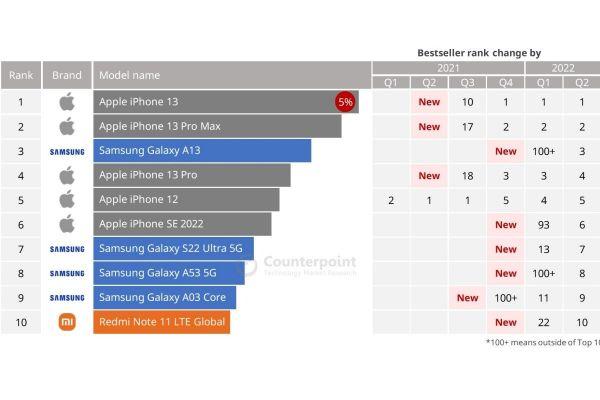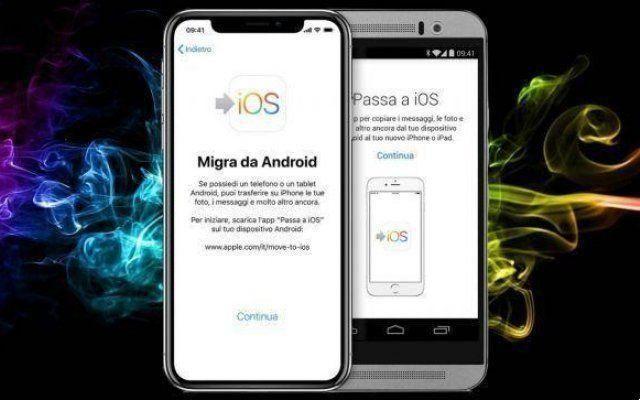In this article we will see how to solve the various WiFi connection problems at home, let's go on. When we have a modem or a Wi-Fi access point, may occur problems during attempts to wireless connection with our computer, laptop, ultrabook, smartphone, tablet and other devices equipped with Wi-Fi. Depending on message di error shown by the operating system, we will have to solve them one way or another. Today we will help you solve the WiFi connection problems which usually appear when we connect to one wireless network.
The first thing we need to know is the wifi card template, as it may not support some of these frequency bands, and it may not support i DFS channels of the 5GHz bands.
WiFi coverage problems2,4 GHz has a longer range than 5 GHz
One of the main ones limitations of WiFi networks is coverage in our house. Under the same conditions, one 2,4 GHz frequency will go beyond a frequency from 5 GHz, but it will do so at a slower speed due to the standard used and the width of the Wifi channel. If you have connected to your modem (in any of its frequency bands), but have very poor coverage, you will need to buy a Wi-Fi repeater or, better yet, buy a system Wi-Fi Mesh for your home that will allow you to switch from one frequency to another without interrupting the Wi-Fi connection.
Smart connection
Many modems currently have the technology Smart connect, which allows them to broadcast on both frequency bands with the same Wi-Fi network name (SSID) and password. This way, the modem will manage which frequency band to connect to wireless clients. In case of coverage problems, it is recommended to disable this option, as it is possible that the modem is "forcing" the Wi-Fi card to connect in the 5 GHz band to provide higher speed, however, being so far away from the modem or AP , it is very likely that if you connect to the 2,4 GHz band the wireless connection will work better for you.
Automatic WiFi channels
Newer modems always select wireless channels automatically, to avoid interference with nearby networks detected. However, this feature may not be well programmed on modems because they check Wi-Fi networks only when the modem is restarted, and not from time to time to "avoid" this interference. For this reason, it would be very good that you you control the channels used by your neighbors, we recommend Acrylic WiFi Home for use on a Windows computer and WiFi Analyzer if using an Android smartphone.
WiFi speed issuesLower speeds
One of the usual problems in networks wireless Wi-Fi is speed. The first thing we need to know is that the further we are from the modem or AP, the lower the speed. If you are experiencing speed issues, poor wireless coverage is the reason why you can't download or upload data quickly. One possible solution to this is to purchase a Wi-Fi repeater, a Mesh Wi-Fi system or PLC devices.
Make sure you connect to 5 GHz for faster speed
If you are near the modem or AP, with good coverage (over 75%) and the wireless connection is not working fast, it is very likely that you are connected to the 2,4 GHz band, try to connect to the 5 GHz band whenever possible as it will give you a faster speed when you are relatively "close" to the modem or access point. If you only have a Wi-Fi network name (SSID), the modem cares about positioning you on one band or the other, it is recommended that you check the wireless sync speed, as it is very likely that it has positioned itself on a frequency 2,4 GHz. When Smart Connect functionality is not well programmed or gives you such problems, it is advisable to disable Smart Connect to choose which frequency bands to connect to.
Number of WiFi antennas on the device
Another speed problem could be due to the number of Wi-Fi antennas that the your device has, if it has only one antenna you will not get more than 250 Mbps real in the 5 GHz band or more than approx 90 Mbps in the 2,4 GHz band. If you were waiting to receive 600Mbps symmetrical over Wi-Fi, you need to buy a network card with three antennas and connect to the 5GHz band. Mobile devices like smartphones and tablets usually have 1 or 2 internal antenna, so don't expect to get too much speed, although this will depend on many factors.
Many devices connected at the same time
Another problem with Wi-Fi networks is that the more wireless devices that are connected, the slower the wireless network will go, as the modem and AP should avoid collisions whenever possible and that makes the network generally slower. Technologies like OFDMA in Wi-Fi 6 and MU-MIMO they allow us to optimize the wireless network in the best possible way, but as long as the users who use the network support these two technologies, they will not gain anything. Another important aspect is that slow Wi-Fi clients (those with 1 antenna) damage faster clients (those with 3 antennas or more), so it would be ideal for slow clients to position themselves on a frequency band and the fastest on another. If your modem or AP has the "Fairness of airtime“, You will overcome this problem, as the modem will assign a certain“ time ”to each connected device at the same time. Yup recommends disconnecting devices we are not using from the wireless network, in order to leave the frequency band "free" and that current users can get the fastest speed.
Problems connecting to the 5GHz band
Unsupported device
If our device is unable to "read" the 5 GHz band, it is very likely that is not compatible with this frequency band or that the modem or wireless access point is using incompatible DFS channels with the device. You should always make sure that the channels used by the 5GHz band are 36 to 48, as they are the standard channels in this band and even older devices with Wi-Fi 5 can connect to these channels. We must remember that the DFS channels range from 52 to 64 and from 100 onwards.
Too far from the modem or band
Another possible problem is that we are too far from the modem or AP to receive the SSID of the 5 GHz band, the only solution is to move closer to the wireless node or buy a Wi-Fi repeater which amplifies the Wi-Fi signal and reaches us. We also need to make sure that the 5 GHz band is activated, otherwise we won't be able to connect. You need to go directly to the modem administration website to see if it is enabled.
Outdated drivers
Manufacturers often roll out driver updates for their Wi-Fi cards, most notably Intel, the WiFi card that connects the vast majority of laptops and ultrabooks. Make sure you have the latest drivers installed, you just need to go to the Intel official website and find your Wi-Fi card model to download the latest software available. These updates can add compatibility to DFS channels and even fix problems you've had previously.
Problems connecting to the Wi-Fi network
"Unable to get IP"
This message is very typical when we connect to the rete wireless Wi-Fi, this means that the server DHCP your modem is malfunctioning, has its entire "pool" of IP addresses occupied, or that you are simply connected so far from the modem or AP that it is barely able to send and receive data. Try moving closer to the modem or AP, and if it persists, try turning the wireless modem off and on again. If you still can't connect, you can try to set a fixed private IP by going to "Control Panel / Network and Sharing Center / Change Adapter Settings / Network Adapter Properties and double-click"IPv4 network protocol".
SSID saved, but does not connect
When we save (remember) the wireless network, what must be clear is that we cannot change the configuration on the modem, that is, if once we save (remember) the wireless network on our computer, then we change the SSID or password, it will be shown to us an error in the connection, because the basic parameters have changed. This can be easily fixed by clearing the stored network and reconnecting it.
I am connected well but I have no internet
If you are connected to the Wi-Fi network and do not have the Internet, try connecting by cable to the modem to check if it is a Wi-Fi network problem or directly of yours Internet connection. If it doesn't work via the cable connected to the modem, the problem is most likely with your carrier's internet service.
As you can see, a lot of problems can occur when using the Wi-Fi wireless network in our house, however, we can fix them quickly if we can figure out where the problem lies.
Further Reading:
- How to fix when PS5 Wifi is slow
- How to enable the firewall built into your wireless modem router
- 7 ways to fix WiFi problem on Mac
- iPhone does not download email, 7 solutions
- What to do when Netflix crashes